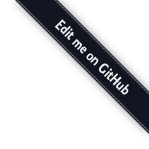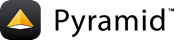Common Needs¶
This chapter collects solutions for requirements that will often crop up once you start using Deform for real world applications.
Changing the Default Widget Associated With a Field¶
Let’s take another look at our familiar schema:
1 2 3 4 5 6 7 8 9 10 11 12 13 14 | import colander
class Person(colander.MappingSchema):
name = colander.SchemaNode(colander.String())
age = colander.SchemaNode(colander.Integer(),
validator=colander.Range(0, 200))
class People(colander.SequenceSchema):
person = Person()
class Schema(colander.MappingSchema):
people = People()
schema = Schema()
|
This schema renders as a sequence of mapping objects. Each mapping has two leaf nodes in it: a string and an integer. If you play around with the demo at http://deformdemo.repoze.org/sequence_of_mappings/ you’ll notice that, although we don’t actually specify a particular kind of widget for each of these fields, a sensible default widget is used. This is true of each of the default types in Colander. Here is how they are mapped by default. In the following list, the schema type which is the header uses the widget underneath it by default.
colander.Mappingdeform.widget.MappingWidgetcolander.Sequencedeform.widget.SequenceWidgetcolander.Stringdeform.widget.TextInputWidgetcolander.Integerdeform.widget.TextInputWidgetcolander.Floatdeform.widget.TextInputWidgetcolander.Decimaldeform.widget.TextInputWidgetcolander.Booleandeform.widget.CheckboxWidgetcolander.Datedeform.widget.DateInputWidgetcolander.DateTimedeform.widget.DateTimeInputWidgetcolander.Tupledeform.widget.Widget
Note
Not just any widget can be used with any schema type; the documentation for each widget usually indicates what type it can be used against successfully. If all existing widgets provided by Deform are insufficient, you can use a custom widget. See Writing Your Own Widget for more information about writing a custom widget.
If you are creating a schema that contains a type which is not in this list, or if you’d like to use a different widget for a particular field, or you want to change the settings of the default widget associated with the type, you need to associate the field with the widget “by hand”. There are a number of ways to do so, as outlined in the sections below.
As an argument to a colander.SchemaNode constructor¶
As of Deform 0.8, you may specify the widget as part of the schema:
1 2 3 4 5 6 7 8 9 10 11 12 13 14 15 16 17 18 19 20 | import colander
from deform import Form
from deform.widget import TextAreaWidget
class Person(colander.MappingSchema):
name = colander.SchemaNode(colander.String(),
widget=TextAreaWidget())
age = colander.SchemaNode(colander.Integer(),
validator=colander.Range(0, 200))
class People(colander.SequenceSchema):
person = Person()
class Schema(colander.MappingSchema):
people = People()
schema = Schema()
myform = Form(schema, buttons=('submit',))
|
Note above that we passed a widget argument to the name schema
node in the Person class above. When a schema containing a node
with a widget argument to a schema node is rendered by Deform, the
widget specified in the node constructor is used as the widget which
should be associated with that node’s form rendering. In this case,
we’ll be using a deform.widget.TextAreaWidget as the name
widget.
Note
Widget associations done in a schema are always overridden by
explicit widget assigments performed via
deform.Field.__setitem__() and
deform.Field.set_widgets().
Using dictionary access to change the widget¶
After the deform.Form constructor is called with the schema
you can change the widget used for a particular field by using
dictionary access to get to the field in question. A
deform.Form is just another kind of deform.Field, so
the method works for either kind of object. For example:
1 2 3 4 5 | from deform import Form
from deform.widget import TextInputWidget
myform = Form(schema, buttons=('submit',))
myform['people']['person']['name'].widget = TextInputWidget(size=10)
|
This associates the String field named name
in the rendered form with an explicitly created
deform.widget.TextInputWidget by finding the name field
via a series of __getitem__ calls through the field
structure, then by assigning an explicit widget attribute to the
name field.
You might want to do this in order to pass a size
argument to the explicit widget creation, indicating that the size of
the name input field should be 10em rather than the default.
Although in the example above, we associated the name field with
the same type of widget as its default we could have just as easily
associated the name field with a completely different widget using
the same pattern. For example:
1 2 3 4 5 | from deform import Form
from deform.widget import TextInputWidget
myform = Form(schema, buttons=('submit',))
myform['people']['person']['name'].widget = TextAreaWidget()
|
The above renders an HTML textarea input element for the name
field instead of an input type=text field. This probably doesn’t
make much sense for a field called name (names aren’t usually
multiline paragraphs); but it does let us demonstrate how different
widgets can be used for the same field.
Using the deform.Field.set_widgets() method¶
Equivalently, you can also use the deform.Field.set_widgets()
method to associate multiple widgets with multiple fields in a form.
For example:
1 2 3 4 5 6 | from deform import Form
from deform.widget import TextInputWidget
myform = Form(schema, buttons=('submit',))
myform.set_widgets({'people.person.name':TextAreaWidget(),
'people.person.age':TextAreaWidget()})
|
Each key in the dictionary passed to deform.Field.set_widgets()
is a “dotted name” which resolves to a single field element. Each
value in the dictionary is a widget instance. See
deform.Field.set_widgets() for more information about this
method and dotted name resolution, including special cases which
involve the “splat” (*) character and the empty string as a key
name.
Using Text Input Masks¶
The deform.widget.TextInputWidget and
deform.widget.CheckedInputWidget widgets allow for the use of
a fixed-length text input mask. Use of a text input mask causes
placeholder text to be placed in the text field input, and restricts
the type and length of the characters input into the text field.
For example:
When using a text input mask:
a represents an alpha character (A-Z,a-z)
9 represents a numeric character (0-9)
* represents an alphanumeric character (A-Z,a-z,0-9)
All other characters in the mask will be considered mask literals.
By default the placeholder text for non-literal characters in the
field will be _ (the underscore character). To change this for a
given input field, use the mask_placeholder argument to the
TextInputWidget:
form['date'].widget = TextInputWidget(mask='99/99/9999',
mask_placeholder="-")
Example masks:
- Date
- 99/99/9999
- US Phone
- 999-9999
- US SSN
- 999-99-9999
When this option is used, the jquery.maskedinput library must
be loaded into the page serving the form for the mask argument to have
any effect. A copy of this library is available in the
static/scripts directory of the deform package itself.
See http://deformdemo.repoze.org/text_input_masks/ for a working example.
Use of a text input mask is not a replacement for server-side validation of the field; it is purely a UI affordance. If the data must be checked at input time a separate validator should be attached to the related schema node.
Using the AutocompleteInputWidget¶
The deform.widget.AutocompleteInputWidget widget allows for
client side autocompletion from provided choices in a text input
field. To use this you MUST ensure that jQuery and the
JQuery UI plugin are available to the page where the
deform.widget.AutocompleteInputWidget widget is rendered.
For convenience a version of the JQuery UI (which includes the
autocomplete sublibrary) is included in the deform static
directory. Additionally, the JQuery UI styles for the
selection box are also included in the deform static
directory. See Serving up the Rendered Form and
The (High-Level) deform.Field.get_widget_resources() Method for more information about using the
included libraries from your application.
A very simple example of using
deform.widget.AutocompleteInputWidget follows:
form['frozznobs'].widget = AutocompleteInputWidget(
values=['spam', 'eggs', 'bar', 'baz'])
Instead of a list of values a URL can be provided to values:
form['frobsnozz'].widget = AutocompleteInputWidget(
values='http://example.com/someapi')
In the above case a call to the url should provide results in a JSON-compatible format or JSONP-compatible response if on a different host than the application. Something like either of these structures in JSON are suitable:
//Items are used as both value and label
['item-one', 'item-two', 'item-three']
//Separate values and labels
[
{'value': 'item-one', 'label': 'Item One'},
{'value': 'item-two', 'label': 'Item Two'},
{'value': 'item-three', 'label': 'Item Three'}
]
The autocomplete plugin will add a query string to the request URL with the
variable term which contains the user’s input at that momement. The server
may use this to filter the returned results.
For more information, see http://api.jqueryui.com/autocomplete/#option-source
- specifically, the section concerning the String type for the source
option.
Some options for the jquery.autocomplete plugin are mapped and
can be passed to the widget. See
deform.widget.AutocompleteInputWidget for details regarding the
available options. Passing options looks like:
form['nobsfrozz'].widget = AutocompleteInputWidget(
values=['spam, 'eggs', 'bar', 'baz'],
min_length=1)
See http://deformdemo.repoze.org/autocomplete_input/ and http://deformdemo.repoze.org/autocomplete_remote_input/ for working examples. A working example of a remote URL providing completion data can be found at http://deformdemo.repoze.org/autocomplete_input_values/.
Use of deform.widget.AutocompleteInputWidget is not a
replacement for server-side validation of the field; it is purely a UI
affordance. If the data must be checked at input time a separate
validator should be attached to the related schema node.
Creating a New Schema Type¶
Sometimes the default schema types offered by Colander may not be sufficient to model all the structures in your application.
If this happens, refer to the Colander documentation on Defining a New Type.