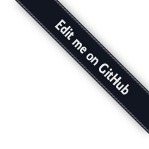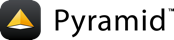Installing Pyramid¶
Before You Install¶
You will need Python version 2.5 or better to run Pyramid.
Pyramid is known to run on all popular Unix-like systems such as Linux, MacOS X, and FreeBSD as well as on Windows platforms. It is also known to run on Google’s App Engine, PyPy (1.5), and Jython (2.5.2).
Pyramid installation does not require the compilation of any C code, so you need only a Python interpreter that meets the requirements mentioned.
If You Don’t Yet Have A Python Interpreter (UNIX)¶
If your system doesn’t have a Python interpreter, and you’re on UNIX, you can either install Python using your operating system’s package manager or you can install Python from source fairly easily on any UNIX system that has development tools.
Package Manager Method¶
You can use your system’s “package manager” to install Python. Every system’s package manager is slightly different, but the “flavor” of them is usually the same.
For example, on an Ubuntu Linux system, to use the system package manager to install a Python 2.6 interpreter, use the following command:
$ sudo apt-get install python2.6-dev
Once these steps are performed, the Python interpreter will usually be
invokable via python2.6 from a shell prompt.
Source Compile Method¶
It’s useful to use a Python interpreter that isn’t the “system” Python interpreter to develop your software. The authors of Pyramid tend not to use the system Python for development purposes; always a self-compiled one. Compiling Python is usually easy, and often the “system” Python is compiled with options that aren’t optimal for web development.
To compile software on your UNIX system, typically you need development tools. Often these can be installed via the package manager. For example, this works to do so on an Ubuntu Linux system:
$ sudo apt-get install build-essential
On Mac OS X, installing XCode has much the same effect.
Once you’ve got development tools installed on your system, you can install a Python 2.6 interpreter from source, on the same system, using the following commands:
[chrism@vitaminf ~]$ cd ~
[chrism@vitaminf ~]$ mkdir tmp
[chrism@vitaminf ~]$ mkdir opt
[chrism@vitaminf ~]$ cd tmp
[chrism@vitaminf tmp]$ wget \
http://www.python.org/ftp/python/2.6.4/Python-2.6.4.tgz
[chrism@vitaminf tmp]$ tar xvzf Python-2.6.4.tgz
[chrism@vitaminf tmp]$ cd Python-2.6.4
[chrism@vitaminf Python-2.6.4]$ ./configure \
--prefix=$HOME/opt/Python-2.6.4
[chrism@vitaminf Python-2.6.4]$ make; make install
Once these steps are performed, the Python interpreter will be
invokable via $HOME/opt/Python-2.6.4/bin/python from a shell
prompt.
If You Don’t Yet Have A Python Interpreter (Windows)¶
If your Windows system doesn’t have a Python interpreter, you’ll need to install it by downloading a Python 2.6-series interpreter executable from python.org’s download section (the files labeled “Windows Installer”). Once you’ve downloaded it, double click on the executable and accept the defaults during the installation process. You may also need to download and install the Python for Windows extensions.
Warning
After you install Python on Windows, you may need to add the
C:\Python26 directory to your environment’s Path in order
to make it possible to invoke Python from a command prompt by
typing python. To do so, right click My Computer, select
Properties –> Advanced Tab –> Environment Variables
and add that directory to the end of the Path environment
variable.
Installing Pyramid on a UNIX System¶
It is best practice to install Pyramid into a “virtual” Python environment in order to obtain isolation from any “system” packages you’ve got installed in your Python version. This can be done by using the virtualenv package. Using a virtualenv will also prevent Pyramid from globally installing versions of packages that are not compatible with your system Python.
To set up a virtualenv in which to install Pyramid, first
ensure that setuptools is installed. Invoke import
setuptools within the Python interpreter you’d like to run
Pyramid under:
[chrism@vitaminf pyramid]$ python
Python 2.6.5 (r265:79063, Apr 29 2010, 00:31:32)
[GCC 4.4.3] on linux2
Type "help", "copyright", "credits" or "license" for more information.
>>> import setuptools
If running import setuptools does not raise an ImportError, it
means that setuptools is already installed into your Python
interpreter. If import setuptools fails, you will need to install
setuptools manually. Note that above we’re using a Python 2.6-series
interpreter on Mac OS X; your output may differ if you’re using a
later Python version or a different platform.
If you are using a “system” Python (one installed by your OS distributor or a 3rd-party packager such as Fink or MacPorts), you can usually install the setuptools package by using your system’s package manager. If you cannot do this, or if you’re using a self-installed version of Python, you will need to install setuptools “by hand”. Installing setuptools “by hand” is always a reasonable thing to do, even if your package manager already has a pre-chewed version of setuptools for installation.
To install setuptools by hand, first download ez_setup.py then invoke it using the Python interpreter into which you want to install setuptools.
$ python ez_setup.py
Once this command is invoked, setuptools should be installed on your system. If the command fails due to permission errors, you may need to be the administrative user on your system to successfully invoke the script. To remediate this, you may need to do:
$ sudo python ez_setup.py
Installing the virtualenv Package¶
Once you’ve got setuptools installed, you should install the
virtualenv package. To install the virtualenv package
into your setuptools-enabled Python interpreter, use the
easy_install command.
$ easy_install virtualenv
This command should succeed, and tell you that the virtualenv package is now installed. If it fails due to permission errors, you may need to install it as your system’s administrative user. For example:
$ sudo easy_install virtualenv
Creating the Virtual Python Environment¶
Once the virtualenv package is installed in your Python, you can then create a virtual environment. To do so, invoke the following:
$ virtualenv --no-site-packages env
New python executable in env/bin/python
Installing setuptools.............done.
Warning
Using --no-site-packages when generating your virtualenv is very
important. This flag provides the necessary isolation for running the set of
packages required by Pyramid. If you do not specify
--no-site-packages, it’s possible that Pyramid will not install
properly into the virtualenv, or, even if it does, may not run properly,
depending on the packages you’ve already got installed into your Python’s
“main” site-packages dir.
Warning
If you’re on UNIX, do not use sudo to run the
virtualenv script. It’s perfectly acceptable (and desirable)
to create a virtualenv as a normal user.
You should perform any following commands that mention a “bin”
directory from within the env virtualenv dir.
Installing Pyramid Into the Virtual Python Environment¶
After you’ve got your env virtualenv installed, you may install
Pyramid itself using the following commands from within the
virtualenv (env) directory you created in the last step:
$ cd env
.. parsed-literal::
$ bin/easy_install "pyramid==\ |release|\ "
The easy_install command will take longer than the previous ones to
complete, as it downloads and installs a number of dependencies.
Installing Pyramid on a Windows System¶
Install, or find Python 2.6 for your system.
Install the Python for Windows extensions. Make sure to pick the right download for Python 2.6 and install it using the same Python installation from the previous step.
Install latest setuptools distribution into the Python you obtained/installed/found in the step above: download ez_setup.py and run it using the
pythoninterpreter of your Python 2.6 installation using a command prompt:c:\> c:\Python26\python ez_setup.py
Use that Python’s bin/easy_install to install virtualenv:
c:\> c:\Python26\Scripts\easy_install virtualenv
Use that Python’s virtualenv to make a workspace:
c:\> c:\Python26\Scripts\virtualenv --no-site-packages env
Switch to the
envdirectory:c:\> cd env
(Optional) Consider using
Scripts\activate.batto make your shell environment wired to use the virtualenv.Use
easy_installpointed at the “current” index to get Pyramid and its direct dependencies installed:c:\env> Scripts\easy_install "pyramid==1.1.3"
Installing Pyramid on Google App Engine¶
Running Pyramid on Google’s App Engine documents the steps required to install a Pyramid application on Google App Engine.
Installing Pyramid on Jython¶
Pyramid is known to work under Jython version 2.5.1.
Install Jython, and then follow the installation steps for
Pyramid on your platform described in one of the sections
entitled Installing Pyramid on a UNIX System or Installing Pyramid on a Windows System above,
replacing the python command with jython as necessary. The
steps are exactly the same except you should use the jython
command name instead of the python command name.
One caveat exists to using Pyramid under Jython: the Chameleon templating engine does not work on Jython. However, the Mako templating system, which is also included with Pyramid, does work under Jython; use it instead.
What Gets Installed¶
When you easy_install Pyramid, various Zope libraries,
various Chameleon libraries, WebOb, Paste, PasteScript, and
PasteDeploy libraries are installed.
Additionally, as chronicled in Creating a Pyramid Project, scaffolds will be registered, which make it easy to start a new Pyramid project.