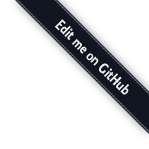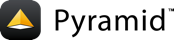Installation¶
Before you begin¶
This tutorial assumes that you have already followed the steps in Installing Pyramid, except do not create a virtualenv or install Pyramid. Thereby you will satisfy the following requirements.
- Python interpreter is installed on your operating system
- setuptools or distribute is installed
- virtualenv is installed
Create directory to contain the project¶
We need a workspace for our project files.
On UNIX¶
$ mkdir ~/pyramidtut
On Windows¶
c:\> mkdir pyramidtut
Create and use a virtual Python environment¶
Next let's create a virtualenv workspace for our project. We will use the VENV environment variable instead of the absolute path of the virtual environment.
On UNIX¶
$ export VENV=~/pyramidtut
$ virtualenv $VENV
New python executable in /home/foo/env/bin/python
Installing setuptools.............done.
On Windows¶
c:\> set VENV=c:\pyramidtut
Versions of Python use different paths, so you will need to adjust the path to the command for your Python version.
Python 2.7:
c:\> c:\Python27\Scripts\virtualenv %VENV%
Python 3.2:
c:\> c:\Python32\Scripts\virtualenv %VENV%
Install Pyramid into the virtual Python environment¶
On UNIX¶
$ $VENV/bin/easy_install pyramid
On Windows¶
c:\> %VENV%\Scripts\easy_install pyramid
Install SQLite3 and its development packages¶
If you used a package manager to install your Python or if you compiled your Python from source, then you must install SQLite3 and its development packages. If you downloaded your Python as an installer from python.org, then you already have it installed and can proceed to the next section Making a project..
If you need to install the SQLite3 packages, then, for example, using the Debian system and apt-get, the command would be the following:
$ sudo apt-get install libsqlite3-dev
Making a project¶
Your next step is to create a project. For this tutorial we will use
the scaffold named alchemy which generates an application
that uses SQLAlchemy and URL dispatch.
Pyramid supplies a variety of scaffolds to generate sample projects. We will use pcreate—a script that comes with Pyramid to quickly and easily generate scaffolds, usually with a single command—to create the scaffold for our project.
By passing alchemy into the pcreate command, the script creates
the files needed to use SQLAlchemy. By passing in our application name
tutorial, the script inserts that application name into all the
required files. For example, pcreate creates the
initialize_tutorial_db in the pyramidtut/bin directory.
The below instructions assume your current working directory is "pyramidtut".
On UNIX¶
$ $VENV/bin/pcreate -s alchemy tutorial
On Windows¶
c:\pyramidtut> %VENV%\Scripts\pcreate -s alchemy tutorial
Note
If you are using Windows, the alchemy
scaffold may not deal gracefully with installation into a
location that contains spaces in the path. If you experience
startup problems, try putting both the virtualenv and the project
into directories that do not contain spaces in their paths.
Installing the project in development mode¶
In order to do development on the project easily, you must "register"
the project as a development egg in your workspace using the
setup.py develop command. In order to do so, cd to the tutorial
directory you created in Making a project, and run the
setup.py develop command using the virtualenv Python interpreter.
On UNIX¶
$ cd tutorial
$ $VENV/bin/python setup.py develop
On Windows¶
c:\pyramidtut> cd tutorial
c:\pyramidtut\tutorial> %VENV%\Scripts\python setup.py develop
The console will show setup.py checking for packages and installing missing packages. Success executing this command will show a line like the following:
Finished processing dependencies for tutorial==0.0
Run the tests¶
After you've installed the project in development mode, you may run the tests for the project.
On UNIX¶
$ $VENV/bin/python setup.py test -q
On Windows¶
c:\pyramidtut\tutorial> %VENV%\Scripts\python setup.py test -q
For a successful test run, you should see output that ends like this:
.
----------------------------------------------------------------------
Ran 1 test in 0.094s
OK
Expose test coverage information¶
You can run the nosetests command to see test coverage
information. This runs the tests in the same way that setup.py
test does but provides additional "coverage" information, exposing
which lines of your project are "covered" (or not covered) by the
tests.
To get this functionality working, we'll need to install the nose and
coverage packages into our virtualenv:
On UNIX¶
$ $VENV/bin/easy_install nose coverage
On Windows¶
c:\pyramidtut\tutorial> %VENV%\Scripts\easy_install nose coverage
Once nose and coverage are installed, we can actually run the
coverage tests.
On UNIX¶
$ $VENV/bin/nosetests --cover-package=tutorial --cover-erase --with-coverage
On Windows¶
c:\pyramidtut\tutorial> %VENV%\Scripts\nosetests --cover-package=tutorial \
--cover-erase --with-coverage
If successful, you will see output something like this:
.
Name Stmts Miss Cover Missing
---------------------------------------------------
tutorial.py 13 9 31% 13-21
tutorial/models.py 12 0 100%
tutorial/scripts.py 0 0 100%
tutorial/views.py 11 0 100%
---------------------------------------------------
TOTAL 36 9 75%
----------------------------------------------------------------------
Ran 2 tests in 0.643s
OK
Looks like our package doesn't quite have 100% test coverage.
Initializing the database¶
We need to use the initialize_tutorial_db console
script to initialize our database.
Type the following command, making sure you are still in the tutorial
directory (the directory with a development.ini in it):
On UNIX¶
$ $VENV/bin/initialize_tutorial_db development.ini
On Windows¶
c:\pyramidtut\tutorial> %VENV%\Scripts\initialize_tutorial_db development.ini
The output to your console should be something like this:
2015-05-23 16:49:49,609 INFO [sqlalchemy.engine.base.Engine:1192][MainThread] SELECT CAST('test plain returns' AS VARCHAR(60)) AS anon_1
2015-05-23 16:49:49,609 INFO [sqlalchemy.engine.base.Engine:1193][MainThread] ()
2015-05-23 16:49:49,610 INFO [sqlalchemy.engine.base.Engine:1192][MainThread] SELECT CAST('test unicode returns' AS VARCHAR(60)) AS anon_1
2015-05-23 16:49:49,610 INFO [sqlalchemy.engine.base.Engine:1193][MainThread] ()
2015-05-23 16:49:49,610 INFO [sqlalchemy.engine.base.Engine:1097][MainThread] PRAGMA table_info("models")
2015-05-23 16:49:49,610 INFO [sqlalchemy.engine.base.Engine:1100][MainThread] ()
2015-05-23 16:49:49,612 INFO [sqlalchemy.engine.base.Engine:1097][MainThread]
CREATE TABLE models (
id INTEGER NOT NULL,
name TEXT,
value INTEGER,
PRIMARY KEY (id)
)
2015-05-23 16:49:49,612 INFO [sqlalchemy.engine.base.Engine:1100][MainThread] ()
2015-05-23 16:49:49,613 INFO [sqlalchemy.engine.base.Engine:686][MainThread] COMMIT
2015-05-23 16:49:49,613 INFO [sqlalchemy.engine.base.Engine:1097][MainThread] CREATE UNIQUE INDEX my_index ON models (name)
2015-05-23 16:49:49,613 INFO [sqlalchemy.engine.base.Engine:1100][MainThread] ()
2015-05-23 16:49:49,614 INFO [sqlalchemy.engine.base.Engine:686][MainThread] COMMIT
2015-05-23 16:49:49,616 INFO [sqlalchemy.engine.base.Engine:646][MainThread] BEGIN (implicit)
2015-05-23 16:49:49,617 INFO [sqlalchemy.engine.base.Engine:1097][MainThread] INSERT INTO models (name, value) VALUES (?, ?)
2015-05-23 16:49:49,617 INFO [sqlalchemy.engine.base.Engine:1100][MainThread] ('one', 1)
2015-05-23 16:49:49,618 INFO [sqlalchemy.engine.base.Engine:686][MainThread] COMMIT
Success! You should now have a tutorial.sqlite file in your current working
directory. This will be a SQLite database with a single table defined in it
(models).
Start the application¶
Start the application.
On UNIX¶
$ $VENV/bin/pserve development.ini --reload
On Windows¶
c:\pyramidtut\tutorial> %VENV%\Scripts\pserve development.ini --reload
Note
Your OS firewall, if any, may pop up a dialog asking for authorization to allow python to accept incoming network connections.
If successful, you will see something like this on your console:
Starting subprocess with file monitor
Starting server in PID 8966.
Starting HTTP server on http://0.0.0.0:6543
This means the server is ready to accept requests.
Visit the application in a browser¶
In a browser, visit http://localhost:6543/. You will see the generated application's default page.
One thing you'll notice is the "debug toolbar" icon on right hand side of the page. You can read more about the purpose of the icon at The Debug Toolbar. It allows you to get information about your application while you develop.
Decisions the alchemy scaffold has made for you¶
Creating a project using the alchemy scaffold makes the following
assumptions:
- you are willing to use SQLAlchemy as a database access tool
- you are willing to use URL dispatch to map URLs to code
- you want to use
ZopeTransactionExtensionandpyramid_tmto scope sessions to requests
Note
Pyramid supports any persistent storage mechanism (e.g., object database or filesystem files). It also supports an additional mechanism to map URLs to code (traversal). However, for the purposes of this tutorial, we'll only be using URL dispatch and SQLAlchemy.