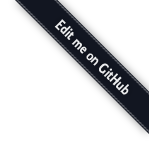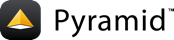Installing Pyramid¶
Before You Install Pyramid¶
You will need Python version 2.6 or better to run Pyramid.
Pyramid is known to run on all popular UNIX-like systems such as Linux, Mac OS X, and FreeBSD, as well as on Windows platforms. It is also known to run on PyPy (1.9+).
Pyramid installation does not require the compilation of any C code. However, some Pyramid dependencies may attempt to build binary extensions from C code for performance speed ups. If a compiler or Python headers are unavailable, the dependency will fall back to using pure Python instead.
Note
If you see any warnings or errors related to failing to compile the binary extensions, in most cases you may safely ignore those errors. If you wish to use the binary extensions, please verify that you have a functioning compiler and the Python header files installed for your operating system.
For Mac OS X Users¶
Python comes pre-installed on Mac OS X, but due to Apple's release cycle, it is often out of date. Unless you have a need for a specific earlier version, it is recommended to install the latest 2.x or 3.x version of Python.
You can install the latest verion of Python for Mac OS X from the binaries on python.org.
Alternatively, you can use the homebrew package manager.
# for python 2.7
$ brew install python
# for python 3.5
$ brew install python3
If you use an installer for your Python, then you can skip to the section Installing Pyramid on a UNIX System.
If You Don't Yet Have a Python Interpreter (UNIX)¶
If your system doesn't have a Python interpreter, and you're on UNIX, you can either install Python using your operating system's package manager or you can install Python from source fairly easily on any UNIX system that has development tools.
Package Manager Method¶
You can use your system's "package manager" to install Python. Each package manager is slightly different, but the "flavor" of them is usually the same.
For example, on a Debian or Ubuntu system, use the following command:
$ sudo apt-get install python2.7-dev
This command will install both the Python interpreter and its development header files. Note that the headers are required by some (optional) C extensions in software depended upon by Pyramid, not by Pyramid itself.
Once these steps are performed, the Python interpreter will usually be
invokable via python2.7 from a shell prompt.
Source Compile Method¶
It's useful to use a Python interpreter that isn't the "system" Python interpreter to develop your software. The authors of Pyramid tend not to use the system Python for development purposes; always a self-compiled one. Compiling Python is usually easy, and often the "system" Python is compiled with options that aren't optimal for web development. For an explanation, see https://github.com/Pylons/pyramid/issues/747.
To compile software on your UNIX system, typically you need development tools. Often these can be installed via the package manager. For example, this works to do so on an Ubuntu Linux system:
$ sudo apt-get install build-essential
On Mac OS X, installing XCode has much the same effect.
Once you've got development tools installed on your system, you can install a Python 2.7 interpreter from source, on the same system, using the following commands:
$ cd ~
$ mkdir tmp
$ mkdir opt
$ cd tmp
$ wget http://www.python.org/ftp/python/2.7.3/Python-2.7.3.tgz
$ tar xvzf Python-2.7.3.tgz
$ cd Python-2.7.3
$ ./configure --prefix=$HOME/opt/Python-2.7.3
$ make && make install
Once these steps are performed, the Python interpreter will be invokable via
$HOME/opt/Python-2.7.3/bin/python from a shell prompt.
If You Don't Yet Have a Python Interpreter (Windows)¶
If your Windows system doesn't have a Python interpreter, you'll need to install it by downloading a Python 2.x- or 3.x-series interpreter executable from python.org's download section (the files labeled "Windows Installer"). Once you've downloaded it, double click on the executable, and select appropriate options during the installation process. To standardize this documentation, we used the GUI installer and selected the following options:
- Screen 1: Install Python 3.x.x (32- or 64-bit)
- Check "Install launcher for all users (recommended)"
- Check "Add Python 3.x to PATH"
- Click "Customize installation"
- Screen 2: Optional Features
- Check all options
- Click "Next"
- Screen 3: Advanced Options
- Check all options
- Customize install location: "C:\Python3x", where "x" is the minor version of Python
- Click "Next"
You might also need to download and install the Python for Windows extensions.
See also
See the official Python documentation Using Python on Windows for full details.
See also
Download and install the Python for Windows extensions. Carefully read the README.txt file at the end of the list of builds, and follow its directions. Make sure you get the proper 32- or 64-bit build and Python version.
See also
Python launcher for Windows provides a command
py that allows users to run any installed version of Python.
Warning
After you install Python on Windows, you might need to add the
c:\Python3x directory to your environment's Path, where x is the
minor version of installed Python, in order to make it possible to invoke
Python from a command prompt by typing python. To do so, right click
My Computer, select Properties --> Advanced Tab -->
Environment Variables, and add that directory to the end of the Path
environment variable.
See also
See Configuring Python (on Windows) for full details.
Installing Pyramid on a UNIX System¶
It is best practice to install Pyramid into a "virtual" Python environment in order to obtain isolation from any "system" packages you've got installed in your Python version. This can be done by using the virtualenv package. Using a virtual environment will also prevent Pyramid from globally installing versions of packages that are not compatible with your system Python.
To set up a virtual environment in which to install Pyramid, first
ensure that setuptools is installed. To do so, invoke import
setuptools within the Python interpreter under which you'd like to run
Pyramid.
The following command will not display anything if setuptools is already installed:
$ python2.7 -c 'import setuptools'
Running the same command will yield the following output if setuptools is not yet installed:
Traceback (most recent call last):
File "<stdin>", line 1, in <module>
ImportError: No module named setuptools
If import setuptools raises an ImportError as it does above, you
will need to install setuptools manually.
If you are using a "system" Python (one installed by your OS distributor or a third-party packager such as Fink or MacPorts), you can usually install the setuptools package by using your system's package manager. If you cannot do this, or if you're using a self-installed version of Python, you will need to install setuptools "by hand". Installing setuptools "by hand" is always a reasonable thing to do, even if your package manager already has a pre-chewed version of setuptools for installation.
Installing Setuptools¶
To install setuptools by hand under Python 2, first download ez_setup.py then invoke it using the Python interpreter into which you want to install setuptools.
$ python ez_setup.py
Once this command is invoked, setuptools should be installed on your system. If the command fails due to permission errors, you may need to be the administrative user on your system to successfully invoke the script. To remediate this, you may need to do:
$ sudo python ez_setup.py
Installing the virtualenv Package¶
Once you've got setuptools installed, you should install the virtualenv
package. To install the virtualenv package into your
setuptools-enabled Python interpreter, use the easy_install command.
Warning
Python 3.3 includes pyvenv out of the box, which provides similar
functionality to virtualenv. We however suggest using virtualenv
instead, which works well with Python 3.3. This isn't a recommendation made
for technical reasons; it's made because it's not feasible for the authors
of this guide to explain setup using multiple virtual environment systems.
We are aiming to not need to make the installation documentation
Turing-complete.
If you insist on using pyvenv, you'll need to understand how to install
software such as setuptools into the virtual environment manually, which
this guide does not cover.
$ easy_install virtualenv
This command should succeed, and tell you that the virtualenv package is now installed. If it fails due to permission errors, you may need to install it as your system's administrative user. For example:
$ sudo easy_install virtualenv
Creating the Virtual Python Environment¶
Once the virtualenv package is installed in your Python environment, you can then create a virtual environment. To do so, invoke the following:
$ export VENV=~/env
$ virtualenv $VENV
New python executable in /home/foo/env/bin/python
Installing setuptools.............done.
You can either follow the use of the environment variable, $VENV, or
replace it with the root directory of the virtual environment. In that case,
the export command can be skipped. If you choose the former approach, ensure
that it's an absolute path.
Warning
Avoid using the --system-site-packages option when creating the
virtual environment unless you know what you are doing. For versions of
virtualenv prior to 1.7, make sure to use the --no-site-packages option,
because this option was formerly not the default and may produce undesirable
results.
Warning
do not use sudo to run the virtualenv script. It's perfectly
acceptable (and desirable) to create a virtual environment as a normal
user.
Installing Pyramid into the Virtual Python Environment¶
After you've got your virtualenv installed, you may install Pyramid itself using the following commands:
$ $VENV/bin/easy_install "pyramid==1.6.5"
The easy_install command will take longer than the previous ones to
complete, as it downloads and installs a number of dependencies.
Note
If you see any warnings and/or errors related to failing to compile the C extensions, in most cases you may safely ignore those errors. If you wish to use the C extensions, please verify that you have a functioning compiler and the Python header files installed.
Installing Pyramid on a Windows System¶
You can use Pyramid on Windows under Python 2 or 3. See above for how to install Python on Windows.
Install latest setuptools distribution. Sownload ez_setup.py and run it using the
pythoninterpreter of your Python 2.7 or 3.3 installation using a command prompt:# modify the command according to the python version, e.g.: # for Python 2.7: c:\> c:\Python27\python ez_setup.py # for Python 3.3: c:\> c:\Python33\python ez_setup.py
Install virtualenv:
# modify the command according to the python version, e.g.: # for Python 2.7: c:\> c:\Python27\Scripts\easy_install virtualenv # for Python 3.3: c:\> c:\Python33\Scripts\easy_install virtualenv
Make a virtual environment workspace:
c:\> set VENV=c:\env # modify the command according to the python version, e.g.: # for Python 2.7: c:\> c:\Python27\Scripts\virtualenv %VENV% # for Python 3.3: c:\> c:\Python33\Scripts\virtualenv %VENV%
You can either follow the use of the environment variable
%VENV%, or replace it with the root directory of the virtual environment. If you choose the former approach, ensure that%VENV%is an absolute path. In the latter case, thesetcommand can be skipped.(Optional) Consider using
%VENV%\Scripts\activate.batto make your shell environment wired to use the virtual environment.Use
easy_installto get Pyramid and its direct dependencies installed:c:\> %VENV%\Scripts\easy_install "pyramid==1.6.5"
What Gets Installed¶
When you install Pyramid, various libraries such as WebOb, PasteDeploy, and others are installed.
Additionally, as chronicled in Creating a Pyramid Project, scaffolds will be registered, which make it easy to start a new Pyramid project.