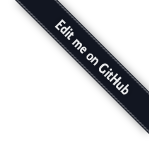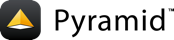Installing Pyramid¶
Note
This installation guide emphasizes the use of Python 3.6 and greater for simplicity.
Before You Install Pyramid¶
Install Python version 3.6 or greater for your operating system, and satisfy the Requirements for Installing Packages, as described in the following sections.
Pyramid is known to run on all popular Unix-like systems such as Linux, macOS, and FreeBSD, as well as on Windows platforms. It is also known to run on PyPy (1.9+).
Pyramid installation does not require the compilation of any C code. However, some Pyramid dependencies may attempt to build binary extensions from C code for performance speed ups. If a compiler or Python headers are unavailable, the dependency will fall back to using pure Python instead.
Note
If you see any warnings or errors related to failing to compile the binary extensions, in most cases you may safely ignore those errors. If you wish to use the binary extensions, please verify that you have a functioning compiler and the Python header files installed for your operating system.
For macOS Users¶
Python comes pre-installed on macOS, but due to Apple's release cycle, it is often out of date. Unless you have a need for a specific earlier version, it is recommended to install the latest 3.x version of Python.
You can install the latest version of Python for macOS from the binaries on python.org.
Alternatively, you can use the homebrew package manager.
# for python 3.x
brew install python3
If you use an installer for your Python, then you can skip to the section Installing Pyramid on a Unix System.
If You Don't Yet Have a Python Interpreter (Unix)¶
If your system doesn't have a Python interpreter, and you're on Unix, you can either install Python using your operating system's package manager or you can install Python from source fairly easily on any Unix system that has development tools.
See also
See the official Python documentation Using Python on Unix platforms for full details.
If You Don't Yet Have a Python Interpreter (Windows)¶
If your Windows system doesn't have a Python interpreter, you'll need to install it by downloading a Python 3.x-series interpreter executable from python.org's download section (the files labeled "Windows Installer"). Once you've downloaded it, double click on the executable and select appropriate options during the installation process. To standardize this documentation, we used the GUI installer and selected the following options:
- Screen 1: Install Python 3.x.x (32- or 64-bit)
Check "Install launcher for all users (recommended)".
Check "Add Python 3.x to PATH".
Click "Install Now".
- Screen 2: User Account Control
Click "Yes".
See also
See the official Python documentation Using Python on Windows for full details.
See also
You might also need to download and install the Python for Windows extensions. Carefully read the README.txt file at the end of the list of builds, and follow its directions. Make sure you get the proper 32- or 64-bit build and Python version.
See also
Python launcher for Windows provides a command
py that allows users to run any installed version of Python.
Warning
After you install Python on Windows, you might need to add the
directory where Python and other programs—such as pip, Setuptools, and
cookiecutter—are installed to your environment's Path. This will make it
possible to invoke them from a command prompt.
To do so, search for "Environment Variables" on your computer (on Windows
10, it is under System Properties --> Advanced) and add that
directory to the Path environment variable, using the GUI to edit path
segments.
Example segments should look like
C:\Users\<username>\AppData\Local\Programs\Python3x-32, where you have
your username instead of <username>, and your version of Python and
whether it is 32- or 64-bit. Additionally ensure you have the path segment
ending with \Scripts, i.e.,
C:\Users\<username>\AppData\Local\Programs\Python3x-32\Scripts, and for
user-installed Python programs, %APPDATA%\Python\Python3x\Scripts.
You may need to restart your command prompt session to load the environment variables.
See also
See Configuring Python (on Windows) for full details.
Requirements for Installing Packages¶
Use pip for installing packages and python3 -m venv env for
creating a virtual environment. A virtual environment is a semi-isolated Python
environment that allows packages to be installed for use by a particular
application, rather than being installed system wide.
See also
See the Python Packaging Authority's (PyPA) documention Requirements for Installing Packages for full details.
Installing Pyramid on a Unix System¶
After installing Python as described previously in For macOS Users or If You Don't Yet Have a Python Interpreter (Unix), and satisfying the Requirements for Installing Packages, you can now install Pyramid.
Make a virtual environment workspace:
export VENV=~/env python3 -m venv $VENV
You can either follow the use of the environment variable
$VENV, or replace it with the root directory of the virtual environment. If you choose the former approach, ensure that$VENVis an absolute path. In the latter case, theexportcommand can be skipped.(Optional) Consider using
$VENV/bin/activateto make your shell environment wired to use the virtual environment.Use
pipto get Pyramid and its direct dependencies installed:$VENV/bin/pip install "pyramid==2.0.2"
Note
Why use $VENV/bin/pip instead of source bin/activate, then
pip?
$VENV/bin/pip clearly specifies that pip is run from within the
virtual environment and not at the system level.
activate makes changes to the user's shell environment which can often be convenient. However, in the context of long-form documentation, environment configuration can easily be forgotten. By keeping each snippet explicit we can reduce copy / paste errors by users in which commands are executed against the wrong Python environment. Also, deactivate might not correctly restore previous shell environment variables. Avoiding activate keeps the environment more reproducible.
Although using source bin/activate, then pip, requires fewer key
strokes to issue commands once invoked, there are other things to consider.
Michael F. Lamb (datagrok) presents a summary in Virtualenv's bin/activate
is Doing It Wrong.
Ultimately we prefer to keep things clear and simple, so we use
$VENV/bin/pip.
Installing Pyramid on a Windows System¶
After installing Python as described previously in If You Don't Yet Have a Python Interpreter (Windows), and satisfying the Requirements for Installing Packages, you can now install Pyramid.
Make a virtual environment workspace:
cd \ set VENV=c:\env python -m venv %VENV% cd %VENV%
You can either follow the use of the environment variable
%VENV%, or replace it with the root directory of the virtual environment. If you choose the former approach, ensure that%VENV%is an absolute path. In the latter case, thesetcommand can be skipped.(Optional) Consider using
%VENV%\Scripts\activate.batto make your shell environment wired to use the virtual environment.Use
pipto get Pyramid and its direct dependencies installed:%VENV%\Scripts\pip install "pyramid==2.0.2"
Note
See the note above for Why use $VENV/bin/pip instead of source bin/activate, then pip.
What Gets Installed¶
When you install Pyramid, various libraries such as WebOb, PasteDeploy, and others are installed.
Additionally, as chronicled in Creating a Pyramid Project, our cookiecutter will be used, which makes it easy to start a new Pyramid project.