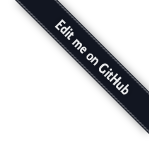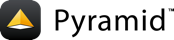04: Easier Development with debugtoolbar¶
Error handling and introspection using the pyramid_debugtoolbar add-on.
Background¶
As we introduce the basics, we also want to show how to be productive in
development and debugging. For example, we just discussed template reloading,
and earlier we showed --reload for application reloading.
pyramid_debugtoolbar is a popular Pyramid add-on which makes several tools
available in your browser. Adding it to your project illustrates several points
about configuration.
Objectives¶
Install and enable the toolbar to help during development.
Explain Pyramid add-ons.
Show how an add-on gets configured into your application.
Steps¶
First we copy the results of the previous step.
cd ..; cp -r ini debugtoolbar; cd debugtoolbar
Add
pyramid_debugtoolbarto our project's dependencies insetup.pyas a Setuptools "extra" for development:1from setuptools import setup 2 3# List of dependencies installed via `pip install -e .` 4# by virtue of the Setuptools `install_requires` value below. 5requires = [ 6 'pyramid', 7 'waitress', 8] 9 10# List of dependencies installed via `pip install -e ".[dev]"` 11# by virtue of the Setuptools `extras_require` value in the Python 12# dictionary below. 13dev_requires = [ 14 'pyramid_debugtoolbar', 15] 16 17setup( 18 name='tutorial', 19 install_requires=requires, 20 extras_require={ 21 'dev': dev_requires, 22 }, 23 entry_points={ 24 'paste.app_factory': [ 25 'main = tutorial:main' 26 ], 27 }, 28)
Install our project and its newly added dependency. Note that we use the extra specifier
[dev]to install development requirements and surround it and the period with double quote marks.$VENV/bin/pip install -e ".[dev]"
Our
debugtoolbar/development.inigets a configuration entry forpyramid.includes:1[app:main] 2use = egg:tutorial 3pyramid.includes = 4 pyramid_debugtoolbar 5 6[server:main] 7use = egg:waitress#main 8listen = localhost:6543
Run the WSGI application with:
$VENV/bin/pserve development.ini --reload
Open http://localhost:6543/ in your browser. See the handy toolbar on the right.
Analysis¶
pyramid_debugtoolbar is a full-fledged Python package, available on PyPI
just like thousands of other Python packages. Thus we start by installing the
pyramid_debugtoolbar package into our virtual environment using normal
Python package installation commands.
The pyramid_debugtoolbar Python package is also a Pyramid add-on, which
means we need to include its add-on configuration into our web application. We
could do this with imperative configuration in tutorial/__init__.py by
using config.include. Pyramid also supports wiring in add-on configuration
via our development.ini using pyramid.includes. We use this to load the
configuration for the debugtoolbar.
You'll now see an attractive button on the right side of your browser, which
you may click to provide introspective access to debugging information in a new
browser tab. Even better, if your web application generates an error, you will
see a nice traceback on the screen. When you want to disable this toolbar,
there's no need to change code: you can remove it from pyramid.includes in
the relevant .ini configuration file (thus showing why configuration files
are handy).
Note that the toolbar injects a small amount of HTML/CSS into your app just
before the closing </body> tag in order to display itself. If you start to
experience otherwise inexplicable client-side weirdness, you can shut it off
by commenting out the pyramid_debugtoolbar line in pyramid.includes
temporarily.
Finally we've introduced the concept of Setuptools extras.
These are optional or recommended features that may be installed with an "extras" specifier, in this case, dev.
The specifier is the name of a key in a Python dictionary, and is surrounded by square brackets when invoked on the command line, for example, .
The value for the key is a Python list of dependencies.
See also
See also pyramid_debugtoolbar.
Extra credit¶
We added
pyramid_debugtoolbarto the list ofdev_requiresdependencies indebugtoolbar/setup.py. We then installed the dependencies viapip install -e ".[dev]"by virtue of the Setuptoolsextras_requirevalue in the Python dictionary. Why did we add them there instead of in therequireslist?Introduce a bug into your application. Change:
def hello_world(request): return Response('<body><h1>Hello World!</h1></body>')
to:
def hello_world(request): return xResponse('<body><h1>Hello World!</h1></body>')
Save, and visit http://localhost:6543/ again. Notice the nice traceback display. On the lowest line, click the "screen" icon to the right, and try typing the variable names
requestandResponse. What else can you discover?