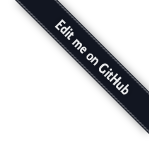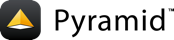Defining Views¶
A view callable in a Pyramid application is typically a simple Python function that accepts a single parameter named request. A view callable is assumed to return a response object.
The request object has a dictionary as an attribute named matchdict. A
matchdict maps the placeholders in the matching URL pattern to the
substrings of the path in the request URL. For instance, if a call to
pyramid.config.Configurator.add_route() has the pattern /{one}/{two},
and a user visits http://example.com/foo/bar, our pattern would be matched
against /foo/bar and the matchdict would look like {'one':'foo',
'two':'bar'}.
Adding the docutils dependency¶
Remember in the previous chapter we added a new dependency of the bcrypt
package. Again, the view code in our application will depend on a package which
is not a dependency of the original "tutorial" application.
We need to add a dependency on the docutils package to our tutorial
package's setup.py file by assigning this dependency to the requires
list.
Open tutorial/setup.py and edit it to look like the following:
11requires = [
12 'alembic',
13 'bcrypt',
14 'docutils',
15 'plaster_pastedeploy',
16 'pyramid',
17 'pyramid_debugtoolbar',
18 'pyramid_jinja2',
19 'pyramid_retry',
20 'pyramid_tm',
21 'SQLAlchemy',
22 'transaction',
23 'waitress',
24 'zope.sqlalchemy',
25]
Only the highlighted line needs to be added.
Again, as we did in the previous chapter, the dependency now needs to be
installed, so re-run the $VENV/bin/pip install -e . command.
Static assets¶
Our templates name static assets, including CSS and images. We don't need
to create these files within our package's static directory because they
were provided at the time we created the project.
As an example, the CSS file will be accessed via
http://localhost:6543/static/theme.css by virtue of the call to the
add_static_view directive we've made in the tutorial/routes.py file. Any number
and type of static assets can be placed in this directory (or subdirectories)
and are just referred to by URL or by using the convenience method
static_url, e.g., request.static_url('<package>:static/foo.css') within
templates.
Adding routes to routes.py¶
This is the URL Dispatch tutorial, so let's start by adding some URL patterns to our app. Later we'll attach views to handle the URLs.
The tutorial/routes.py file contains pyramid.config.Configurator.add_route()
calls which serve to add routes to our application. First we'll get rid of the
existing route created by the template using the name 'home'. It's only an
example and isn't relevant to our application.
We then need to add four calls to add_route. Note that the ordering of
these declarations is very important. Route declarations are matched in the
order they're registered.
Add a declaration which maps the pattern
/(signifying the root URL) to the route namedview_wiki. In the next step, we will map it to ourview_wikiview callable by virtue of the@view_configdecorator attached to theview_wikiview function, which in turn will be indicated byroute_name='view_wiki'.Add a declaration which maps the pattern
/{pagename}to the route namedview_page. This is the regular view for a page. Again, in the next step, we will map it to ourview_pageview callable by virtue of the@view_configdecorator attached to theview_pageview function, whin in turn will be indicated byroute_name='view_page'.Add a declaration which maps the pattern
/add_page/{pagename}to the route namedadd_page. This is the add view for a new page. We will map it to ouradd_pageview callable by virtue of the@view_configdecorator attached to theadd_pageview function, which in turn will be indicated byroute_name='add_page'.Add a declaration which maps the pattern
/{pagename}/edit_pageto the route namededit_page. This is the edit view for a page. We will map it to ouredit_pageview callable by virtue of the@view_configdecorator attached to theedit_pageview function, which in turn will be indicated byroute_name='edit_page'.
As a result of our edits, the tutorial/routes.py file should look like the
following:
1def includeme(config):
2 config.add_static_view('static', 'static', cache_max_age=3600)
3 config.add_route('view_wiki', '/')
4 config.add_route('view_page', '/{pagename}')
5 config.add_route('add_page', '/add_page/{pagename}')
6 config.add_route('edit_page', '/{pagename}/edit_page')
The highlighted lines are the ones that need to be added or edited.
Warning
The order of the routes is important! If you placed
/{pagename}/edit_page before /add_page/{pagename}, then we would
never be able to add pages. This is because the first route would always
match a request to /add_page/edit_page whereas we want /add_page/..
to have priority. This isn't a huge problem in this particular app because
wiki pages are always camel case, but it's important to be aware of this
behavior in your own apps.
CSRF protection¶
When handling HTML forms that mutate data in our database we need to verify that the form submission is legitimate and not from a URL embedded in a third-party website. This is done by adding a unique token to each form that a third-party could not easily guess. Read more about CSRF at Preventing Cross-Site Request Forgery Attacks. For this tutorial, we'll store the active CSRF token in a cookie.
Let's add a new tutorial/security.py file:
1from pyramid.csrf import CookieCSRFStoragePolicy
2
3
4def includeme(config):
5 config.set_csrf_storage_policy(CookieCSRFStoragePolicy())
6 config.set_default_csrf_options(require_csrf=True)
Since we've added a new tutorial/security.py module, we need to include it.
Open the file tutorial/__init__.py and edit the following lines:
1from pyramid.config import Configurator
2
3
4def main(global_config, **settings):
5 """ This function returns a Pyramid WSGI application.
6 """
7 with Configurator(settings=settings) as config:
8 config.include('pyramid_jinja2')
9 config.include('.security')
10 config.include('.routes')
11 config.include('.models')
12 config.scan()
13 return config.make_wsgi_app()
On forms that mutate data, we'll be sure to add the CSRF token to the form, using pyramid.csrf.get_csrf_token().
Adding view functions in views/default.py¶
It's time for a major change. Open tutorial/views/default.py and
replace it with the following:
1from docutils.core import publish_parts
2from html import escape
3from pyramid.httpexceptions import (
4 HTTPNotFound,
5 HTTPSeeOther,
6)
7from pyramid.view import view_config
8import re
9
10from .. import models
11
12
13# regular expression used to find WikiWords
14wikiwords = re.compile(r"\b([A-Z]\w+[A-Z]+\w+)")
15
16@view_config(route_name='view_wiki')
17def view_wiki(request):
18 next_url = request.route_url('view_page', pagename='FrontPage')
19 return HTTPSeeOther(location=next_url)
20
21@view_config(route_name='view_page', renderer='tutorial:templates/view.jinja2')
22def view_page(request):
23 pagename = request.matchdict['pagename']
24 page = request.dbsession.query(models.Page).filter_by(name=pagename).first()
25 if page is None:
26 raise HTTPNotFound('No such page')
27
28 def add_link(match):
29 word = match.group(1)
30 exists = request.dbsession.query(models.Page).filter_by(name=word).all()
31 if exists:
32 view_url = request.route_url('view_page', pagename=word)
33 return '<a href="%s">%s</a>' % (view_url, escape(word))
34 else:
35 add_url = request.route_url('add_page', pagename=word)
36 return '<a href="%s">%s</a>' % (add_url, escape(word))
37
38 content = publish_parts(page.data, writer_name='html')['html_body']
39 content = wikiwords.sub(add_link, content)
40 edit_url = request.route_url('edit_page', pagename=page.name)
41 return dict(page=page, content=content, edit_url=edit_url)
42
43@view_config(route_name='edit_page', renderer='tutorial:templates/edit.jinja2')
44def edit_page(request):
45 pagename = request.matchdict['pagename']
46 page = request.dbsession.query(models.Page).filter_by(name=pagename).one()
47 if request.method == 'POST':
48 page.data = request.params['body']
49 next_url = request.route_url('view_page', pagename=page.name)
50 return HTTPSeeOther(location=next_url)
51 return dict(
52 pagename=page.name,
53 pagedata=page.data,
54 save_url=request.route_url('edit_page', pagename=page.name),
55 )
56
57@view_config(route_name='add_page', renderer='tutorial:templates/edit.jinja2')
58def add_page(request):
59 pagename = request.matchdict['pagename']
60 if request.dbsession.query(models.Page).filter_by(name=pagename).count() > 0:
61 next_url = request.route_url('edit_page', pagename=pagename)
62 return HTTPSeeOther(location=next_url)
63 if request.method == 'POST':
64 body = request.params['body']
65 page = models.Page(name=pagename, data=body)
66 page.creator = (
67 request.dbsession.query(models.User).filter_by(name='editor').one())
68 request.dbsession.add(page)
69 next_url = request.route_url('view_page', pagename=pagename)
70 return HTTPSeeOther(location=next_url)
71 save_url = request.route_url('add_page', pagename=pagename)
72 return dict(pagename=pagename, pagedata='', save_url=save_url)
We added some imports, and created a regular expression to find "WikiWords".
We got rid of the my_view view function and its decorator that was added
when originally rendered after we selected the sqlalchemy backend option in
the cookiecutter. It was only an example and isn't relevant to our
application. We also deleted the db_err_msg string.
Then we added four view callable functions to our tutorial/views/default.py
module, as mentioned in the previous step:
view_wiki()- Displays the wiki itself. It will answer on the root URL.view_page()- Displays an individual page.edit_page()- Allows the user to edit a page.add_page()- Allows the user to add a page.
We'll describe each one briefly in the following sections.
Note
There is nothing special about the filename default.py except that it is a
Python module. A project may have many view callables throughout its codebase
in arbitrarily named modules. Modules implementing view callables often have
view in their name (or may live in a Python subpackage of your
application package named views, as in our case), but this is only by
convention, not a requirement.
The view_wiki view function¶
Following is the code for the view_wiki view function and its decorator:
16@view_config(route_name='view_wiki')
17def view_wiki(request):
18 next_url = request.route_url('view_page', pagename='FrontPage')
19 return HTTPSeeOther(location=next_url)
view_wiki() is the default view that gets called when a request is
made to the root URL of our wiki. It always redirects to a URL which
represents the path to our "FrontPage".
The view_wiki view callable always redirects to the URL of a Page resource
named "FrontPage". To do so, it returns an instance of the
pyramid.httpexceptions.HTTPSeeOther class (instances of which implement
the pyramid.interfaces.IResponse interface, like
pyramid.response.Response). It uses the
pyramid.request.Request.route_url() API to construct a URL to the
FrontPage page (i.e., http://localhost:6543/FrontPage), and uses it as
the "location" of the HTTPSeeOther response, forming an HTTP redirect.
The view_page view function¶
Here is the code for the view_page view function and its decorator:
21@view_config(route_name='view_page', renderer='tutorial:templates/view.jinja2')
22def view_page(request):
23 pagename = request.matchdict['pagename']
24 page = request.dbsession.query(models.Page).filter_by(name=pagename).first()
25 if page is None:
26 raise HTTPNotFound('No such page')
27
28 def add_link(match):
29 word = match.group(1)
30 exists = request.dbsession.query(models.Page).filter_by(name=word).all()
31 if exists:
32 view_url = request.route_url('view_page', pagename=word)
33 return '<a href="%s">%s</a>' % (view_url, escape(word))
34 else:
35 add_url = request.route_url('add_page', pagename=word)
36 return '<a href="%s">%s</a>' % (add_url, escape(word))
37
38 content = publish_parts(page.data, writer_name='html')['html_body']
39 content = wikiwords.sub(add_link, content)
40 edit_url = request.route_url('edit_page', pagename=page.name)
41 return dict(page=page, content=content, edit_url=edit_url)
view_page() is used to display a single page of our wiki. It renders the
reStructuredText body of a page (stored as the data attribute of a
Page model object) as HTML. Then it substitutes an HTML anchor for each
WikiWord reference in the rendered HTML using a compiled regular expression.
The curried function named add_link is used as the first argument to
wikiwords.sub, indicating that it should be called to provide a value for
each WikiWord match found in the content. If the wiki already contains a
page with the matched WikiWord name, add_link() generates a view
link to be used as the substitution value and returns it. If the wiki does
not already contain a page with the matched WikiWord name, add_link()
generates an "add" link as the substitution value and returns it.
As a result, the content variable is now a fully formed bit of HTML
containing various view and add links for WikiWords based on the content of
our current page object.
We then generate an edit URL, because it's easier to do here than in the
template, and we return a dictionary with a number of arguments. The fact that
view_page() returns a dictionary (as opposed to a response object)
is a cue to Pyramid that it should try to use a renderer
associated with the view configuration to render a response. In our case, the
renderer used will be the view.jinja2 template, as indicated in
the @view_config decorator that is applied to view_page().
If the page does not exist, then we need to handle that by raising a
pyramid.httpexceptions.HTTPNotFound to trigger our 404 handling,
defined in tutorial/views/notfound.py.
Note
Using raise versus return with the HTTP exceptions is an important
distinction that can commonly mess people up. In
tutorial/views/notfound.py there is an exception view
registered for handling the HTTPNotFound exception. Exception views are
only triggered for raised exceptions. If the HTTPNotFound is returned,
then it has an internal "stock" template that it will use to render itself
as a response. If you aren't seeing your exception view being executed, this
is most likely the problem! See Using Special Exceptions in View Callables for
more information about exception views.
The edit_page view function¶
Here is the code for the edit_page view function and its decorator:
43@view_config(route_name='edit_page', renderer='tutorial:templates/edit.jinja2')
44def edit_page(request):
45 pagename = request.matchdict['pagename']
46 page = request.dbsession.query(models.Page).filter_by(name=pagename).one()
47 if request.method == 'POST':
48 page.data = request.params['body']
49 next_url = request.route_url('view_page', pagename=page.name)
50 return HTTPSeeOther(location=next_url)
51 return dict(
52 pagename=page.name,
53 pagedata=page.data,
54 save_url=request.route_url('edit_page', pagename=page.name),
55 )
edit_page() is invoked when a user clicks the "Edit this Page" button on
the view form. It renders an edit form, but it also acts as the handler for the
form which it renders. The matchdict attribute of the request passed to the
edit_page view will have a 'pagename' key matching the name of the page
that the user wants to edit.
If the view execution is a result of a form submission (i.e., request.method == 'POST'), the view grabs the
body element of the request parameters and sets it as the data
attribute of the page object. It then redirects to the view_page view
of the wiki page.
If the view execution is not a result of a form submission (i.e., the
expression request.method != 'POST'), the view
simply renders the edit form, passing the page object and a save_url
which will be used as the action of the generated form.
Note
Since our request.dbsession defined in the previous chapter is
registered with the pyramid_tm transaction manager, any changes we make
to objects managed by the session will be committed automatically. In
the event that there was an error (even later, in our template code), the
changes would be aborted. This means the view itself does not need to
concern itself with commit/rollback logic.
The add_page view function¶
Here is the code for the add_page view function and its decorator:
57@view_config(route_name='add_page', renderer='tutorial:templates/edit.jinja2')
58def add_page(request):
59 pagename = request.matchdict['pagename']
60 if request.dbsession.query(models.Page).filter_by(name=pagename).count() > 0:
61 next_url = request.route_url('edit_page', pagename=pagename)
62 return HTTPSeeOther(location=next_url)
63 if request.method == 'POST':
64 body = request.params['body']
65 page = models.Page(name=pagename, data=body)
66 page.creator = (
67 request.dbsession.query(models.User).filter_by(name='editor').one())
68 request.dbsession.add(page)
69 next_url = request.route_url('view_page', pagename=pagename)
70 return HTTPSeeOther(location=next_url)
71 save_url = request.route_url('add_page', pagename=pagename)
72 return dict(pagename=pagename, pagedata='', save_url=save_url)
add_page() is invoked when a user clicks on a WikiWord which isn't yet
represented as a page in the system. The add_link function within the
view_page view generates URLs to this view. add_page() also acts as a
handler for the form that is generated when we want to add a page object. The
matchdict attribute of the request passed to the add_page() view will
have the values we need to construct URLs and find model objects.
The matchdict will have a 'pagename' key that matches the name of the
page we'd like to add. If our add view is invoked via, for example,
http://localhost:6543/add_page/SomeName, the value for 'pagename' in
the matchdict will be 'SomeName'.
Next a check is performed to determine whether the Page already exists in
the database. If it already exists, then the client is redirected to the
edit_page view, else we continue to the next check.
If the view execution is a result of a form submission (i.e., the expression
request.method == 'POST'), we grab the page body from
the form data, create a Page object with this page body and the name taken from
matchdict['pagename'], and save it into the database using
request.dbession.add. Since we have not yet covered authentication, we
don't have a logged-in user to add as the page's creator. Until we get to
that point in the tutorial, we'll just assume that all pages are created by the
editor user. Thus we query for that object, and set it on page.creator.
Finally, we redirect the client back to the view_page view for the newly
created page.
If the view execution is not a result of a form submission (i.e., the
expression request.method != 'POST' is False), the view
callable renders a template. To do so, it generates a save_url which the
template uses as the form post URL during rendering. We're lazy here, so
we're going to use the same template (templates/edit.jinja2) for the add
view as well as the page edit view. To do so we create a dummy Page object
in order to satisfy the edit form's desire to have some page object
exposed as page. Pyramid will render the template associated
with this view to a response.
Adding templates¶
The view_page, add_page and edit_page views that we've added
reference a template. Each template is a Jinja2 template.
These templates will live in the templates directory of our tutorial
package. Jinja2 templates must have a .jinja2 extension to be recognized
as such.
The layout.jinja2 template¶
Update tutorial/templates/layout.jinja2 with the following content, as
indicated by the emphasized lines:
1<!DOCTYPE html>
2<html lang="{{request.locale_name}}">
3 <head>
4 <meta charset="utf-8">
5 <meta http-equiv="X-UA-Compatible" content="IE=edge">
6 <meta name="viewport" content="width=device-width, initial-scale=1.0">
7 <meta name="description" content="pyramid web application">
8 <meta name="author" content="Pylons Project">
9 <link rel="shortcut icon" href="{{request.static_url('tutorial:static/pyramid-16x16.png')}}">
10
11 <title>{% block subtitle %}{% endblock %}Pyramid tutorial wiki (based on TurboGears 20-Minute Wiki)</title>
12
13 <!-- Bootstrap core CSS -->
14 <link rel="stylesheet" href="//maxcdn.bootstrapcdn.com/bootstrap/3.3.7/css/bootstrap.min.css" integrity="sha384-BVYiiSIFeK1dGmJRAkycuHAHRg32OmUcww7on3RYdg4Va+PmSTsz/K68vbdEjh4u" crossorigin="anonymous">
15
16 <!-- Custom styles for this scaffold -->
17 <link href="{{request.static_url('tutorial:static/theme.css')}}" rel="stylesheet">
18
19 <!-- HTML5 shiv and Respond.js IE8 support of HTML5 elements and media queries -->
20 <!--[if lt IE 9]>
21 <script src="//oss.maxcdn.com/libs/html5shiv/3.7.0/html5shiv.js" integrity="sha384-0s5Pv64cNZJieYFkXYOTId2HMA2Lfb6q2nAcx2n0RTLUnCAoTTsS0nKEO27XyKcY" crossorigin="anonymous"></script>
22 <script src="//oss.maxcdn.com/libs/respond.js/1.4.2/respond.min.js" integrity="sha384-ZoaMbDF+4LeFxg6WdScQ9nnR1QC2MIRxA1O9KWEXQwns1G8UNyIEZIQidzb0T1fo" crossorigin="anonymous"></script>
23 <![endif]-->
24 </head>
25
26 <body>
27
28 <div class="starter-template">
29 <div class="container">
30 <div class="row">
31 <div class="col-md-2">
32 <img class="logo img-responsive" src="{{request.static_url('tutorial:static/pyramid.png') }}" alt="pyramid web framework">
33 </div>
34 <div class="col-md-10">
35 <div class="content">
36 {% block content %}{% endblock %}
37 </div>
38 </div>
39 </div>
40 <div class="row">
41 <div class="links">
42 <ul>
43 <li><i class="glyphicon glyphicon-cog icon-muted"></i><a href="https://github.com/Pylons/pyramid">Github Project</a></li>
44 <li><i class="glyphicon glyphicon-globe icon-muted"></i><a href="https://web.libera.chat/#pyramid">IRC Channel</a></li>
45 <li><i class="glyphicon glyphicon-home icon-muted"></i><a href="https://pylonsproject.org">Pylons Project</a></li>
46 </ul>
47 </div>
48 </div>
49 <div class="row">
50 <div class="copyright">
51 Copyright © Pylons Project
52 </div>
53 </div>
54 </div>
55 </div>
56
57
58 <!-- Bootstrap core JavaScript
59 ================================================== -->
60 <!-- Placed at the end of the document so the pages load faster -->
61 <script src="//code.jquery.com/jquery-1.12.4.min.js" integrity="sha256-ZosEbRLbNQzLpnKIkEdrPv7lOy9C27hHQ+Xp8a4MxAQ=" crossorigin="anonymous"></script>
62 <script src="//maxcdn.bootstrapcdn.com/bootstrap/3.3.7/js/bootstrap.min.js" integrity="sha384-Tc5IQib027qvyjSMfHjOMaLkfuWVxZxUPnCJA7l2mCWNIpG9mGCD8wGNIcPD7Txa" crossorigin="anonymous"></script>
63 </body>
64</html>
Since we're using a templating engine, we can factor common boilerplate out of our page templates into reusable components. One method for doing this is template inheritance via blocks.
We have defined two placeholders in the layout template where a child template can override the content. These blocks are named
subtitle(line 11) andcontent(line 36).Please refer to the Jinja2 documentation for more information about template inheritance.
The view.jinja2 template¶
Create tutorial/templates/view.jinja2 and add the following content:
1{% extends 'layout.jinja2' %}
2
3{% block subtitle %}{{page.name}} - {% endblock subtitle %}
4
5{% block content %}
6<p>{{ content|safe }}</p>
7<p>
8<a href="{{ edit_url }}">
9 Edit this page
10</a>
11</p>
12<p>
13 Viewing <strong>{{page.name}}</strong>, created by <strong>{{page.creator.name}}</strong>.
14</p>
15<p>You can return to the
16<a href="{{request.route_url('view_page', pagename='FrontPage')}}">FrontPage</a>.
17</p>
18{% endblock content %}
This template is used by view_page() for displaying a single wiki page.
We begin by extending the
layout.jinja2template defined above, which provides the skeleton of the page (line 1).We override the
subtitleblock from the base layout, inserting the page name into the page's title (line 3).We override the
contentblock from the base layout to insert our markup into the body (lines 5-18).We use a variable that is replaced with the
contentvalue provided by the view (line 6).contentcontains HTML, so the|safefilter is used to prevent escaping it (e.g., changing ">" to ">").We create a link that points at the "edit" URL, which when clicked invokes the
edit_pageview for the requested page (lines 8-10).
The edit.jinja2 template¶
Create tutorial/templates/edit.jinja2 and add the following content:
1{% extends 'layout.jinja2' %}
2
3{% block subtitle %}Edit {{pagename}} - {% endblock subtitle %}
4
5{% block content %}
6<p>
7Editing <strong>{{pagename}}</strong>
8</p>
9<p>You can return to the
10<a href="{{request.route_url('view_page', pagename='FrontPage')}}">FrontPage</a>.
11</p>
12<form action="{{ save_url }}" method="post">
13<input type="hidden" name="csrf_token" value="{{ get_csrf_token() }}">
14<div class="form-group">
15 <textarea class="form-control" name="body" rows="10" cols="60">{{ pagedata }}</textarea>
16</div>
17<div class="form-group">
18 <button type="submit" class="btn btn-default">Save</button>
19</div>
20</form>
21{% endblock content %}
This template serves two use cases. It is used by add_page() and
edit_page() for adding and editing a wiki page. It displays a page
containing a form and which provides the following:
Again, we extend the
layout.jinja2template, which provides the skeleton of the page (line 1).Override the
subtitleblock to affect the<title>tag in theheadof the page (line 3).Add the CSRF token to the form (line 13). Without this line, attempts to edit the page would result in a
400 Bad Requesterror.A 10-row by 60-column
textareafield namedbodythat is filled with any existing page data when it is rendered (line 15).A submit button (line 18).
The form POSTs back to the
save_urlargument supplied by the view (line 12). The view will use thebodyvalue.
The 404.jinja2 template¶
Replace tutorial/templates/404.jinja2 with the following content:
1{% extends "layout.jinja2" %}
2
3{% block content %}
4<h1><span class="font-semi-bold">Pyramid</span> <span class="smaller">Starter project</span></h1>
5<p class="lead"><span class="font-semi-bold">404</span> Page Not Found</p>
6{% endblock content %}
This template is linked from the notfound_view defined in
tutorial/views/notfound.py as shown here:
1from pyramid.view import notfound_view_config
2
3
4@notfound_view_config(renderer='tutorial:templates/404.jinja2')
5def notfound_view(request):
6 request.response.status = 404
7 return {}
There are several important things to note about this configuration:
The
notfound_viewin the above snippet is called an exception view. For more information see Using Special Exceptions in View Callables.The
notfound_viewsets the response status to 404. It's possible to affect the response object used by the renderer via Varying Attributes of Rendered Responses.The
notfound_viewis registered as an exception view and will be invoked only ifpyramid.httpexceptions.HTTPNotFoundis raised as an exception. This means it will not be invoked for any responses returned from a view normally. For example, on line 27 oftutorial/views/default.pythe exception is raised which will trigger the view.
Finally, we may delete the tutorial/templates/mytemplate.jinja2 template
that was provided by selecting the backend option of sqlalchemy, as we
have created our own templates for the wiki.
Note
Our templates use a request object that none of our tutorial
views return in their dictionary. request is one of several names that
are available "by default" in a template when a template renderer is used.
See System Values Used During Rendering for information about other names that
are available by default when a template is used as a renderer.
Viewing the application in a browser¶
We can finally examine our application in a browser (See Start the application). Launch a browser and visit each of the following URLs, checking that the result is as expected:
http://localhost:6543/ invokes the
view_wikiview. This always redirects to theview_pageview of theFrontPagepage object.http://localhost:6543/FrontPage invokes the
view_pageview of theFrontPagepage object.http://localhost:6543/FrontPage/edit_page invokes the
edit_pageview for theFrontPagepage object.http://localhost:6543/add_page/SomePageName invokes the
add_pageview for a page. If the page already exists, then it redirects the user to theedit_pageview for the page object.http://localhost:6543/SomePageName/edit_page invokes the
edit_pageview for an existing page, or generates an error if the page does not exist.To generate an error, visit http://localhost:6543/foobars/edit_page which will generate a
NoResultFound: No row was found for one()error. You'll see an interactive traceback facility provided by pyramid_debugtoolbar.