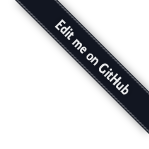Packaging and Deployment Overview¶
TODO: some of this is redundant to the (more current) Configuration doc – should be consolidated and cross-referenced
This document describes how a developer can take advantage of Pylons’ application setup functionality to allow webmasters to easily set up their application.
Installation refers to the process of downloading and installing the application with easy_install whereas setup refers to the process of setting up an instance of an installed application so it is ready to be deployed.
For example, a wiki application might need to create database tables to use. The webmaster would only install the wiki .egg file once using easy_install but might want to run 5 wikis on the site so would setup the wiki 5 times, each time specifying a different database to use so that 5 wikis can run from the same code, but store their data in different databases.
Egg Files¶
Before you can understand how a user configures an application you have to understand how Pylons applications are distributed. All Pylons applications are distributed in .egg format. An egg is simply a Python executable package that has been put together into a single file.
You create an egg from your project by going into the project root directory and running the command:
$ python setup.py bdist_egg
If everything goes smoothly a .egg file with the correct name and version number appears in a newly created dist directory.
When a webmaster wants to install a Pylons application he will do so by downloading the egg and then installing it.
Installing as a Non-root User¶
It’s quite possible when using shared hosting accounts that you do not have root access to install packages. In this case you can install setuptools based packages like Pylons and Pylons web applications in your home directory using a virtualenv setup. This way you can install all the packages you want to use without super-user access.
Understanding the Setup Process¶
Say you have written a Pylons wiki application called wiki. When a webmaster wants to install your wiki application he will run the following command to generate a config file:
$ paster make-config wiki wiki_production.ini
He will then edit the config file for his production environment with the settings he wants and then run this command to setup the application:
$ paster setup-app wiki_production.ini
Finally he might choose to deploy the wiki application through the paste server like this (although he could have chosen CGI/FastCGI/SCGI etc):
$ paster serve wiki_production.ini
The idea is that an application only needs to be installed once but if necessary can be set up multiple times, each with a different configuration.
All Pylons applications are installed in the same way, so you as the developer need to know how the above commands work.
Make Config¶
The paster make-config command looks for the file deployment.ini_tmpl and uses it as a basis for generating a new .ini file.
Using our new wiki example again, the wiki/config/deployment.ini_tmpl file contains the text:
[DEFAULT]
debug = true
email_to = you@yourdomain.com
smtp_server = localhost
error_email_from = paste@localhost
[server:main]
use = egg:Paste#http
host = 0.0.0.0
port = 5000
[app:main]
use = egg:wiki
full_stack = true
static_files = true
cache_dir = %(here)s/data
beaker.session.key = wiki
beaker.session.secret = ${app_instance_secret}
app_instance_uuid = ${app_instance_uuid}
# If you'd like to fine-tune the individual locations of the cache data dirs
# for the Cache data, or the Session saves, un-comment the desired settings
# here:
#beaker.cache.data_dir = %(here)s/data/cache
#beaker.session.data_dir = %(here)s/data/sessions
# WARNING: *THE LINE BELOW MUST BE UNCOMMENTED ON A PRODUCTION ENVIRONMENT*
# Debug mode will enable the interactive debugging tool, allowing ANYONE to
# execute malicious code after an exception is raised.
set debug = false
# Logging configuration
[loggers]
keys = root
[handlers]
keys = console
[formatters]
keys = generic
[logger_root]
level = INFO
handlers = console
[handler_console]
class = StreamHandler
args = (sys.stderr,)
level = NOTSET
formatter = generic
[formatter_generic]
format = %(asctime)s %(levelname)-5.5s [%(name)s] [%(threadName)s] %(message)s
When the command paster make-config wiki wiki_production.ini is run, the contents of this file are produced so you should tweak this file to provide sensible default configuration for production deployment of your app.
Setup App¶
The paster setup-app command references the newly created .ini file and calls the function wiki.websetup.setup_app() to set up the application. If your application needs to be set up before it can be used, you should edit the websetup.py file.
Here’s an example which just prints the location of the cache directory via Python’s logging facilities:
"""Setup the helloworld application"""
import logging
from pylons import config
from helloworld.config.environment import load_environment
log = logging.getLogger(__name__)
def setup_app(command, conf, vars):
"""Place any commands to setup helloworld here"""
load_environment(conf.global_conf, conf.local_conf)
log.info("Using cache dirctory %s" % config['cache.dir'])
For a more useful example, say your application needs a database set up and loaded with initial data. The user will specify the location of the database to use by editing the config file before running the paster setup-app command. The setup_app() function will then be able to load the configuration and act on it in the function body. This way, the setup_app() function can be used to initialize the database when paster setup-app is run. Using the optional SQLAlchemy project template support when creating a Pylons project will set all of this up for you in a basic way. The Quickwiki tutorial illustrates an example of this configuration.
Deploying the Application¶
Once the application is setup it is ready to be deployed. There are lots of ways of deploying an application, one of which is to use the paster serve command which takes the configuration file that has already been used to setup the application and serves it on a local HTTP server for production use:
$ paster serve wiki_production.ini
More information on Paste deployment options is available on the Paste website at http://pythonpaste.org. See Running Pylons Apps with Other Web Servers for alternative Pylons deployment scenarios.
Advanced Usage¶
So far everything we have done has happened through the paste.script.appinstall.Installer class which looks for the deployment.ini_tmpl and websetup.py file and behaves accordingly.
If you need more control over how your application is installed you can use your own installer class. Create a file, for example wiki/installer.py and code your new installer class in the file by deriving it from the existing one:
from paste.script.appinstall import Installer
class MyInstaller(Installer):
pass
You then override the functionality as necessary (have a look at the source code for Installer as a basis. You then change your application’s setup.py file so that the paste.app_install entry point main points to your new installer:
entry_points="""
...
[paste.app_install]
main=wiki.installer:MyInstaller
...
""",
Depending on how you code your MyInstaller class you may not even need your websetup.py or deployment.ini_tmpl as you might have decided to create the .ini file and setup the application in an entirely different way.
Running Pylons Apps with Other Web Servers¶
This document assumes that you have already installed a Pylons web application, and Runtime Configuration for it. Pylons applications use PasteDeploy to start up your Pylons WSGI application, and can use the flup package to provide a Fast-CGI, SCGI, or AJP connection to it.
Using Fast-CGI¶
Fast-CGI is a gateway to connect web severs like Apache and lighttpd to a CGI-style application. Out of the box, Pylons applications can run with Fast-CGI in either a threaded or forking mode. (Threaded is the recommended choice)
Setting a Pylons application to use Fast-CGI is very easy, and merely requires you to change the config line like so:
# default
[server:main]
use = egg:Paste#http
# Use Fastcgi threaded
[server:main]
use = egg:PasteScript#flup_fcgi_thread
host = 0.0.0.0
port = 6500
Note that you will need to install the flup package, which can be installed via easy_install:
$ easy_install -U flup
The options in the config file are passed onto flup. The two common ways to run Fast CGI is either using a socket to listen for requests, or listening on a port/host which allows a webserver to send your requests to web applications on a different machine.
To configure for a socket, your server:main section should look like this:
[server:main]
use = egg:PasteScript#flup_fcgi_thread
socket = /location/to/app.socket
If you want to listen on a host/port, the configuration cited in the first example will do the trick.
Apache Configuration¶
For this example, we will assume you’re using Apache 2, though Apache 1 configuration will be very similar. First, make sure that you have the Apache mod_fastcgi module installed in your Apache.
There will most likely be a section where you declare your FastCGI servers, and whether they’re external:
<IfModule mod_fastcgi.c>
FastCgiIpcDir /tmp
FastCgiExternalServer /some/path/to/app/myapp.fcgi -host some.host.com:6200
</IfModule>
In our example we’ll assume you’re going to run a Pylons web application listening on a host/port. Changing -host to -socket will let you use a Pylons web application listening on a socket.
The filename you give in the second option does not need to physically exist on the webserver, URIs that Apache resolve to this filename will be handled by the FastCGI application.
The other important line to ensure that your Apache webserver has is to indicate that fcgi scripts should be handled with Fast-CGI:
AddHandler fastcgi-script .fcgi
Finally, to configure your website to use the Fast CGI application you will need to indicate the script to be used:
<VirtualHost *:80>
ServerAdmin george@monkey.com
ServerName monkey.com
ServerAlias www.monkey.com
DocumentRoot /some/path/to/app
ScriptAliasMatch ^(/.*)$ /some/path/to/app/myapp.fcgi$1
</VirtualHost>
Other useful directives should be added as needed, for example, the ErrorLog directive, etc. This configuration will result in all requests being sent to your FastCGI application.
PrefixMiddleware¶
PrefixMiddleware provides a way to manually override the root prefix (SCRIPT_NAME) of your application for certain situations.
When running an application under a prefix (such as ‘/james’) in FastCGI/apache, the SCRIPT_NAME environment variable is automatically set to to the appropriate value: ‘/james’. Pylons’ URL generators such as url always take the SCRIPT_NAME value into account.
One situation where PrefixMiddleware is required is when an application is accessed via a reverse proxy with a prefix. The application is accessed through the reverse proxy via the the URL prefix ‘/james’, whereas the reverse proxy forwards those requests to the application at the prefix ‘/’.
The reverse proxy, being an entirely separate web server, has no way of specifying the SCRIPT_NAME variable; it must be manually set by a PrefixMiddleware instance. Without setting SCRIPT_NAME, url will generate URLs such as: ‘/purchase_orders/1’, when it should be generating: ‘/james/purchase_orders/1’.
To filter your application through a PrefixMiddleware instance, add the following to the ‘[app:main]’ section of your .ini file:
filter-with = proxy-prefix
[filter:proxy-prefix]
use = egg:PasteDeploy#prefix
prefix = /james
The name proxy-prefix simply acts as an identifier of the filter section; feel free to rename it.
These .ini settings are equivalent to adding the following to the end of your application’s config/middleware.py, right before the return app line:
# This app is served behind a proxy via the following prefix (SCRIPT_NAME)
app = PrefixMiddleware(app, global_conf, prefix='/james')
This requires the additional import line:
from paste.deploy.config import PrefixMiddleware
Whereas the modification to config/middleware.py will setup an instance of PrefixMiddleware under every environment (.ini).
Using Java Web Servers with Jython¶
Documenting Your Application¶
TODO: this needs to be rewritten – Pudge is effectively dead
While the information in this document should be correct, it may not be entirely complete… Pudge is somewhat unruly to work with at this time, and you may need to experiment to find a working combination of package versions. In particular, it has been noted that an older version of Kid, like 0.9.1, may be required. You might also need to install {{RuleDispatch}} if you get errors related to {{FormEncode}} when attempting to build documentation.
Apologies for this suboptimal situation. Considerations are being taken to fix Pudge or supplant it for future versions of Pylons.
Introduction¶
Pylons comes with support for automatic documentation generation tools like Pudge.
Automatic documentation generation allows you to write your main documentation in the docs directory of your project as well as throughout the code itself using docstrings.
When you run a simple command all the documentation is built into sophisticated HTML.
Tutorial¶
First create a project as described in Getting Started.
You will notice a docs directory within your main project directory. This is where you should write your main documentation.
There is already an index.txt file in docs so you can already generate documentation. First we’ll install Pudge and buildutils. By default, Pylons sets an option to use Pygments for syntax-highlighting of code in your documentation, so you’ll need to install it too (unless you wish to remove the option from setup.cfg):
$ easy_install pudge buildutils
$ easy_install Pygments
then run the following command from your project’s main directory where the setup.py file is:
$ python setup.py pudge
Note
The pudge command is currently disabled by default. Run the following command first to enable it:
..code-block:: bash
$ python setup.py addcommand -p buildutils.pudge_command
Thanks to Yannick Gingras for the tip.
Pudge will produce output similar to the following to tell you what it is doing and show you any problems:
running pudge
generating documentation
copying: pudge\template\pythonpaste.org\rst.css -> do/docs/html\rst.css
copying: pudge\template\base\pudge.css -> do/docs/html\pudge.css
copying: pudge\template\pythonpaste.org\layout.css -> do/docs/html\layout.css
rendering: pudge\template\pythonpaste.org\site.css.kid -> site.css
colorizing: do/docs/html\do/__init__.py.html
colorizing: do/docs/html\do/tests/__init__.py.html
colorizing: do/docs/html\do/i18n/__init__.py.html
colorizing: do/docs/html\do/lib/__init__.py.html
colorizing: do/docs/html\do/controllers/__init__.py.html
colorizing: do/docs/html\do/model.py.html
Once finished you will notice a docs/html directory. The index.html is the main file which was generated from docs/index.txt.
Learning ReStructuredText¶
Python programs typically use a rather odd format for documentation called reStructuredText. It is designed so that the text file used to generate the HTML is as readable as possible but as a result can be a bit confusing for beginners.
Read the reStructuredText tutorial which is part of the docutils project.
Once you have mastered reStructuredText you can write documentation until your heart’s content.
Using Docstrings¶
Docstrings are one of Python’s most useful features if used properly. They are described in detail in the Python documentation but basically allow you to document any module, class, method or function, in fact just about anything. Users can then access this documentation interactively.
Try this:
>>> import pylons
>>> help(pylons)
...
As you can see if you tried it you get detailed information about the pylons module including the information in the docstring.
Docstrings are also extracted by Pudge so you can describe how to use all the controllers, actions and modules that make up your application. Pudge will extract that information and turn it into useful API documentation automatically.
Try clicking the Modules link in the HTML documentation you generated earlier or look at the Pylons source code for some examples of how to use docstrings.
Using doctest¶
The final useful thing about docstrings is that you can use the doctest module with them. doctest again is described in the Python documentation but it looks through your docstrings for things that look like Python code written at a Python prompt. Consider this example:
>>> a = 2
>>> b = 3
>>> a + b
5
If doctest was run on this file it would have found the example above and executed it. If when the expression a + b is executed the result was not 5, doctest would raise an Exception.
This is a very handy way of checking that the examples in your documentation are actually correct.
To run doctest on a module use:
if __name__ == "__main__":
import doctest
doctest.testmod()
The if __name__ == "__main__": part ensures that your module won’t be tested if it is just imported, only if it is run from the command line
To run doctest on a file use:
import doctest
doctest.testfile("docs/index.txt")
You might consider incorporating this functionality in your tests/test.py file to improve the testing of your application.
Summary¶
So if you write your documentation in reStructuredText, in the docs directory and in your code’s docstrings, liberally scattered with example code, Pylons provides a very useful and powerful system for you.
If you want to find out more information have a look at the Pudge documentation or try tinkering with your project’s setup.cfg file which contains the Pudge settings.
Distributing Your Application¶
TODO: this assumes helloworld tutorial context that is no longer present, and could be consolidated with packaging info in Packaging and Deployment Overview
As mentioned earlier eggs are a convenient format for packaging applications. You can create an egg for your project like this:
$ cd helloworld
$ python setup.py bdist_egg
Your egg will be in the dist directory and will be called helloworld-0.0.0dev-py2.4.egg.
You can change options in setup.py to change information about your project. For example change version to version="0.1.0", and run python setup.py bdist_egg again to produce a new egg with an updated version number.
You can then register your application with the Python Package Index (PyPI) with the following command:
$ python setup.py register
Note
You should not do this unless you actually want to register a package!
If users want to install your software and have installed easy_install they can install your new egg as follows:
$ easy_install helloworld==0.1.0
This will retrieve the package from PyPI and install it. Alternatively you can install the egg locally:
$ easy_install -f C:\path\with\the\egg\files\in helloworld==0.1.0
In order to use the egg in a website you need to use Paste. You have already used Paste to create your Pylons template and to run a test server to test the tutorial application.
Paste is a set of tools available at http://pythonpaste.org for providing a uniform way in which all compatible Python web frameworks can work together. To run a paste application such as any Pylons application you need to create a Paste configuration file. The idea is that the your paste configuration file will contain all the configuration for all the different Paste applications you run. A configuration file suitable for development is in the helloworld/development.ini file of the tutorial but the idea is that the person using your egg will add relevant configuration options to their own Paste configuration file so that your egg behaves they way they want. See the section below for more on this configuration.
Paste configuration files can be run in many different ways, from CGI scripts, as standalone servers, with FastCGI, SCGI, mod_python and more. This flexibility means that your Pylons application can be run in virtually any environment and also take advantage of the speed benefits that the deployment option offers.
Running Your Application¶
In order to run your application your users will need to install it as described above but then generate a config file and setup your application before deploying it. This is described in Runtime Configuration and Packaging and Deployment Overview.