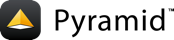Adding authentication¶
Pyramid provides facilities for authentication and authorization. In this section we'll focus solely on the authentication APIs to add login and logout functionality to our wiki.
We will implement authentication with the following steps:
Add an authentication policy and a
request.usercomputed property (security.py).Add routes for
/loginand/logout(routes.py).Add login and logout views (
views/auth.py).Add a login template (
login.jinja2).Add "Login" and "Logout" links to every page based on the user's authenticated state (
layout.jinja2).Make the existing views verify user state (
views/default.py).Redirect to
/loginwhen a user is denied access to any of the views that require permission, instead of a default "403 Forbidden" page (views/auth.py).
Authenticating requests¶
The core of Pyramid authentication is an authentication policy
which is used to identify authentication information from a request,
as well as handling the low-level login and logout operations required to
track users across requests (via cookies, headers, or whatever else you can
imagine).
Add the authentication policy¶
Create a new file tutorial/security.py with the following content:
1from pyramid.authentication import AuthTktAuthenticationPolicy
2from pyramid.authorization import ACLAuthorizationPolicy
3
4from .models import User
5
6
7class MyAuthenticationPolicy(AuthTktAuthenticationPolicy):
8 def authenticated_userid(self, request):
9 user = request.user
10 if user is not None:
11 return user.id
12
13def get_user(request):
14 user_id = request.unauthenticated_userid
15 if user_id is not None:
16 user = request.dbsession.query(User).get(user_id)
17 return user
18
19def includeme(config):
20 settings = config.get_settings()
21 authn_policy = MyAuthenticationPolicy(
22 settings['auth.secret'],
23 hashalg='sha512',
24 )
25 config.set_authentication_policy(authn_policy)
26 config.set_authorization_policy(ACLAuthorizationPolicy())
27 config.add_request_method(get_user, 'user', reify=True)
Here we've defined:
A new authentication policy named
MyAuthenticationPolicy, which is subclassed from Pyramid'spyramid.authentication.AuthTktAuthenticationPolicy, which tracks the userid using a signed cookie (lines 7-11).A
get_userfunction, which can convert theunauthenticated_useridfrom the policy into aUserobject from our database (lines 13-17).The
get_useris registered on the request asrequest.userto be used throughout our application as the authenticatedUserobject for the logged-in user (line 27).
The logic in this file is a little bit interesting, so we'll go into detail about what's happening here:
First, the default authentication policies all provide a method named
unauthenticated_userid which is responsible for the low-level parsing
of the information in the request (cookies, headers, etc.). If a userid
is found, then it is returned from this method. This is named
unauthenticated_userid because, at the lowest level, it knows the value of
the userid in the cookie, but it doesn't know if it's actually a user in our
system (remember, anything the user sends to our app is untrusted).
Second, our application should only care about authenticated_userid and
request.user, which have gone through our application-specific process of
validating that the user is logged in.
In order to provide an authenticated_userid we need a verification step.
That can happen anywhere, so we've elected to do it inside of the cached
request.user computed property. This is a convenience that makes
request.user the source of truth in our system. It is either None or
a User object from our database. This is why the get_user function
uses the unauthenticated_userid to check the database.
Configure the app¶
Since we've added a new tutorial/security.py module, we need to include it.
Open the file tutorial/__init__.py and edit the following lines:
1from pyramid.config import Configurator
2
3
4def main(global_config, **settings):
5 """ This function returns a Pyramid WSGI application.
6 """
7 with Configurator(settings=settings) as config:
8 config.include('pyramid_jinja2')
9 config.include('.models')
10 config.include('.routes')
11 config.include('.security')
12 config.scan()
13 return config.make_wsgi_app()
Our authentication policy is expecting a new setting, auth.secret. Open
the file development.ini and add the highlighted line below:
19retry.attempts = 3
20
21auth.secret = seekrit
Finally, best practices tell us to use a different secret for production, so
open production.ini and add a different secret:
17retry.attempts = 3
18
19auth.secret = real-seekrit
Add permission checks¶
Pyramid has full support for declarative authorization, which we'll cover in the next chapter. However, many people looking to get their feet wet are just interested in authentication with some basic form of home-grown authorization. We'll show below how to accomplish the simple security goals of our wiki, now that we can track the logged-in state of users.
Remember our goals:
Allow only
editorandbasiclogged-in users to create new pages.Only allow
editorusers and the page creator (possibly abasicuser) to edit pages.
Open the file tutorial/views/default.py and fix the following import:
5from pyramid.httpexceptions import (
6 HTTPForbidden,
7 HTTPFound,
8 HTTPNotFound,
9 )
Change the highlighted line.
In the same file, now edit the edit_page view function:
45@view_config(route_name='edit_page', renderer='../templates/edit.jinja2')
46def edit_page(request):
47 pagename = request.matchdict['pagename']
48 page = request.dbsession.query(models.Page).filter_by(name=pagename).one()
49 user = request.user
50 if user is None or (user.role != 'editor' and page.creator != user):
51 raise HTTPForbidden
52 if 'form.submitted' in request.params:
53 page.data = request.params['body']
54 next_url = request.route_url('view_page', pagename=page.name)
55 return HTTPFound(location=next_url)
56 return dict(
57 pagename=page.name,
58 pagedata=page.data,
59 save_url=request.route_url('edit_page', pagename=page.name),
60 )
Only the highlighted lines need to be changed.
If the user either is not logged in or the user is not the page's creator
and not an editor, then we raise HTTPForbidden.
In the same file, now edit the add_page view function:
62@view_config(route_name='add_page', renderer='../templates/edit.jinja2')
63def add_page(request):
64 user = request.user
65 if user is None or user.role not in ('editor', 'basic'):
66 raise HTTPForbidden
67 pagename = request.matchdict['pagename']
68 if request.dbsession.query(models.Page).filter_by(name=pagename).count() > 0:
69 next_url = request.route_url('edit_page', pagename=pagename)
70 return HTTPFound(location=next_url)
71 if 'form.submitted' in request.params:
72 body = request.params['body']
73 page = models.Page(name=pagename, data=body)
74 page.creator = request.user
75 request.dbsession.add(page)
76 next_url = request.route_url('view_page', pagename=pagename)
Only the highlighted lines need to be changed.
If the user either is not logged in or is not in the basic or editor
roles, then we raise HTTPForbidden, which will return a "403 Forbidden"
response to the user. However, we will hook this later to redirect to the login
page. Also, now that we have request.user, we no longer have to hard-code
the creator as the editor user, so we can finally drop that hack.
These simple checks should protect our views.
Login, logout¶
Now that we've got the ability to detect logged-in users, we need to add the
/login and /logout views so that they can actually login and logout!
Add routes for /login and /logout¶
Go back to tutorial/routes.py and add these two routes as highlighted:
3 config.add_route('view_wiki', '/')
4 config.add_route('login', '/login')
5 config.add_route('logout', '/logout')
6 config.add_route('view_page', '/{pagename}')
Note
The preceding lines must be added before the following
view_page route definition:
6 config.add_route('view_page', '/{pagename}')
This is because view_page's route definition uses a catch-all
"replacement marker" /{pagename} (see Route Pattern Syntax),
which will catch any route that was not already caught by any route
registered before it. Hence, for login and logout views to
have the opportunity of being matched (or "caught"), they must be above
/{pagename}.
Add login, logout, and forbidden views¶
Create a new file tutorial/views/auth.py, and add the following code to it:
1from pyramid.httpexceptions import HTTPFound
2from pyramid.security import (
3 remember,
4 forget,
5 )
6from pyramid.view import (
7 forbidden_view_config,
8 view_config,
9)
10
11from ..models import User
12
13
14@view_config(route_name='login', renderer='../templates/login.jinja2')
15def login(request):
16 next_url = request.params.get('next', request.referrer)
17 if not next_url:
18 next_url = request.route_url('view_wiki')
19 message = ''
20 login = ''
21 if 'form.submitted' in request.params:
22 login = request.params['login']
23 password = request.params['password']
24 user = request.dbsession.query(User).filter_by(name=login).first()
25 if user is not None and user.check_password(password):
26 headers = remember(request, user.id)
27 return HTTPFound(location=next_url, headers=headers)
28 message = 'Failed login'
29
30 return dict(
31 message=message,
32 url=request.route_url('login'),
33 next_url=next_url,
34 login=login,
35 )
36
37@view_config(route_name='logout')
38def logout(request):
39 headers = forget(request)
40 next_url = request.route_url('view_wiki')
41 return HTTPFound(location=next_url, headers=headers)
42
43@forbidden_view_config()
44def forbidden_view(request):
45 next_url = request.route_url('login', _query={'next': request.url})
46 return HTTPFound(location=next_url)
This code adds three new views to the application:
The
loginview renders a login form and processes the post from the login form, checking credentials against ouruserstable in the database.The check is done by first finding a
Userrecord in the database, then using ouruser.check_passwordmethod to compare the hashed passwords.If the credentials are valid, then we use our authentication policy to store the user's id in the response using
pyramid.security.remember().Finally, the user is redirected back to either the page which they were trying to access (
next) or the front page as a fallback. This parameter is used by our forbidden view, as explained below, to finish the login workflow.The
logoutview handles requests to/logoutby clearing the credentials usingpyramid.security.forget(), then redirecting them to the front page.The
forbidden_viewis registered using thepyramid.view.forbidden_view_configdecorator. This is a special exception view, which is invoked when apyramid.httpexceptions.HTTPForbiddenexception is raised.This view will handle a forbidden error by redirecting the user to
/login. As a convenience, it also sets thenext=query string to the current URL (the one that is forbidding access). This way, if the user successfully logs in, they will be sent back to the page which they had been trying to access.
Add the login.jinja2 template¶
Create tutorial/templates/login.jinja2 with the following content:
{% extends 'layout.jinja2' %}
{% block title %}Login - {% endblock title %}
{% block content %}
<p>
<strong>
Login
</strong><br>
{{ message }}
</p>
<form action="{{ url }}" method="post">
<input type="hidden" name="next" value="{{ next_url }}">
<div class="form-group">
<label for="login">Username</label>
<input type="text" name="login" value="{{ login }}">
</div>
<div class="form-group">
<label for="password">Password</label>
<input type="password" name="password">
</div>
<div class="form-group">
<button type="submit" name="form.submitted" value="Log In" class="btn btn-default">Log In</button>
</div>
</form>
{% endblock content %}
The above template is referenced in the login view that we just added in
tutorial/views/auth.py.
Add "Login" and "Logout" links¶
Open tutorial/templates/layout.jinja2 and add the following code as
indicated by the highlighted lines.
35 <div class="content">
36 {% if request.user is none %}
37 <p class="pull-right">
38 <a href="{{ request.route_url('login') }}">Login</a>
39 </p>
40 {% else %}
41 <p class="pull-right">
42 {{request.user.name}} <a href="{{request.route_url('logout')}}">Logout</a>
43 </p>
44 {% endif %}
45 {% block content %}{% endblock %}
46 </div>
The request.user will be None if the user is not authenticated, or a
tutorial.models.User object if the user is authenticated. This check will
make the logout link shown only when the user is logged in, and conversely the
login link is only shown when the user is logged out.
Viewing the application in a browser¶
We can finally examine our application in a browser (See Start the application). Launch a browser and visit each of the following URLs, checking that the result is as expected:
http://localhost:6543/ invokes the
view_wikiview. This always redirects to theview_pageview of theFrontPagepage object. It is executable by any user.http://localhost:6543/FrontPage invokes the
view_pageview of theFrontPagepage object. There is a "Login" link in the upper right corner while the user is not authenticated, else it is a "Logout" link when the user is authenticated.http://localhost:6543/FrontPage/edit_page invokes the
edit_pageview for theFrontPagepage object. It is executable by only theeditoruser. If a different user (or the anonymous user) invokes it, then a login form will be displayed. Supplying the credentials with the usernameeditorand passwordeditorwill display the edit page form.http://localhost:6543/add_page/SomePageName invokes the
add_pageview for a page. If the page already exists, then it redirects the user to theedit_pageview for the page object. It is executable by either theeditororbasicuser. If a different user (or the anonymous user) invokes it, then a login form will be displayed. Supplying the credentials with either the usernameeditorand passwordeditor, or usernamebasicand passwordbasic, will display the edit page form.http://localhost:6543/SomePageName/edit_page invokes the
edit_pageview for an existing page, or generates an error if the page does not exist. It is editable by thebasicuser if the page was created by that user in the previous step. If, instead, the page was created by theeditoruser, then the login page should be shown for thebasicuser.After logging in (as a result of hitting an edit or add page and submitting the login form with the
editorcredentials), we'll see a "Logout" link in the upper right hand corner. When we click it, we're logged out, redirected back to the front page, and a "Login" link is shown in the upper right hand corner.