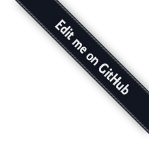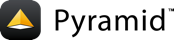Defining Views¶
A view callable in a url dispatch -based Pyramid application is typically a simple Python function that accepts a single parameter named request. A view callable is assumed to return a response object.
Note
A Pyramid view can also be defined as callable
which accepts two arguments: a context and a
request. You’ll see this two-argument pattern used in
other Pyramid tutorials and applications. Either calling
convention will work in any Pyramid application; the
calling conventions can be used interchangeably as necessary. In
url dispatch based applications, however, the context
object is rarely used in the view body itself, so within this
tutorial we define views as callables that accept only a request to
avoid the visual “noise”. If you do need the context within a
view function that only takes the request as a single argument, you
can obtain it via request.context.
The request passed to every view that is called as the result of a route
match has an attribute named matchdict that contains the elements placed
into the URL by the pattern of a route statement. For instance, if a
call to pyramid.config.Configurator.add_route() in __init__.py had
the pattern {one}/{two}, and the URL at http://example.com/foo/bar
was invoked, matching this pattern, the matchdict dictionary attached to
the request passed to the view would have a 'one' key with the value
'foo' and a 'two' key with the value 'bar'.
The source code for this tutorial stage can be browsed at http://github.com/Pylons/pyramid/tree/1.2-branch/docs/tutorials/wiki2/src/views/.
Declaring Dependencies in Our setup.py File¶
The view code in our application will depend on a package which is not a
dependency of the original “tutorial” application. The original “tutorial”
application was generated by the paster create command; it doesn’t know
about our custom application requirements. We need to add a dependency on
the docutils package to our tutorial package’s setup.py file by
assigning this dependency to the install_requires parameter in the
setup function.
Our resulting setup.py should look like so:
1 2 3 4 5 6 7 8 9 10 11 12 13 14 15 16 17 18 19 20 21 22 23 24 25 26 27 28 29 30 31 32 33 34 35 36 37 38 39 40 41 42 43 44 45 46 47 48 | import os
import sys
from setuptools import setup, find_packages
here = os.path.abspath(os.path.dirname(__file__))
README = open(os.path.join(here, 'README.txt')).read()
CHANGES = open(os.path.join(here, 'CHANGES.txt')).read()
requires = [
'pyramid',
'SQLAlchemy',
'transaction',
'pyramid_tm',
'pyramid_debugtoolbar',
'zope.sqlalchemy',
'docutils',
]
if sys.version_info[:3] < (2,5,0):
requires.append('pysqlite')
setup(name='tutorial',
version='0.0',
description='tutorial',
long_description=README + '\n\n' + CHANGES,
classifiers=[
"Programming Language :: Python",
"Framework :: Pylons",
"Topic :: Internet :: WWW/HTTP",
"Topic :: Internet :: WWW/HTTP :: WSGI :: Application",
],
author='',
author_email='',
url='',
keywords='web wsgi bfg pylons pyramid',
packages=find_packages(),
include_package_data=True,
zip_safe=False,
test_suite='tutorial',
install_requires = requires,
entry_points = """\
[paste.app_factory]
main = tutorial:main
""",
paster_plugins=['pyramid'],
)
|
Note
After these new dependencies are added, you will need to
rerun python setup.py develop inside the root of the
tutorial package to obtain and register the newly added
dependency package.
Adding View Functions¶
We’ll get rid of our my_view view function in our views.py file.
It’s only an example and isn’t relevant to our application.
Then we’re going to add four view callable functions to our
views.py module. One view callable (named view_wiki) will display
the wiki itself (it will answer on the root URL), another named view_page
will display an individual page, another named add_page will allow a page
to be added, and a final view callable named edit_page will allow a page
to be edited. We’ll describe each one briefly and show the resulting
views.py file afterward.
Note
There is nothing special about the filename views.py. A project may
have many view callables throughout its codebase in arbitrarily-named
files. Files implementing view callables often have view in their
filenames (or may live in a Python subpackage of your application package
named views), but this is only by convention.
The view_wiki view function¶
The view_wiki function is the default view that will be called
when a request is made to the root URL of our wiki. It always redirects to
a URL which represents the path to our “FrontPage”.
1 2 3 | def view_wiki(request):
return HTTPFound(location = request.route_url('view_page',
pagename='FrontPage'))
|
The view_wiki function returns an instance of the
pyramid.httpexceptions.HTTPFound class (instances of which implement
the pyramid.interfaces.IResponse interface like
pyramid.response.Response does), It will use the
pyramid.request.Request.route_url() API to construct a URL to the
FrontPage page (e.g. http://localhost:6543/FrontPage), and will use
it as the “location” of the HTTPFound response, forming an HTTP redirect.
The view_page view function¶
The view_page function will be used to show a single page of our
wiki. It renders the ReStructuredText body of a page (stored as
the data attribute of a Page object) as HTML. Then it substitutes an
HTML anchor for each WikiWord reference in the rendered HTML using a
compiled regular expression.
1 2 3 4 5 6 7 8 9 10 11 12 13 14 15 16 17 18 19 20 21 | def view_page(request):
pagename = request.matchdict['pagename']
session = DBSession()
page = session.query(Page).filter_by(name=pagename).first()
if page is None:
return HTTPNotFound('No such page')
def check(match):
word = match.group(1)
exists = session.query(Page).filter_by(name=word).all()
if exists:
view_url = request.route_url('view_page', pagename=word)
return '<a href="%s">%s</a>' % (view_url, word)
else:
add_url = request.route_url('add_page', pagename=word)
return '<a href="%s">%s</a>' % (add_url, word)
content = publish_parts(page.data, writer_name='html')['html_body']
content = wikiwords.sub(check, content)
edit_url = request.route_url('edit_page', pagename=pagename)
return dict(page=page, content=content, edit_url=edit_url)
|
The curried function named check is used as the first argument to
wikiwords.sub, indicating that it should be called to provide a value for
each WikiWord match found in the content. If the wiki already contains a
page with the matched WikiWord name, the check function generates a view
link to be used as the substitution value and returns it. If the wiki does
not already contain a page with with the matched WikiWord name, the function
generates an “add” link as the substitution value and returns it.
As a result, the content variable is now a fully formed bit of HTML
containing various view and add links for WikiWords based on the content of
our current page object.
We then generate an edit URL (because it’s easier to do here than in the
template), and we return a dictionary with a number of arguments. The fact
that this view returns a dictionary (as opposed to a response object)
is a cue to Pyramid that it should try to use a renderer
associated with the view configuration to render a template. In our case,
the template which will be rendered will be the templates/view.pt
template, as per the configuration put into effect in __init__.py.
The add_page view function¶
The add_page function will be invoked when a user clicks on a WikiWord
which isn’t yet represented as a page in the system. The check function
within the view_page view generates URLs to this view. It also acts as a
handler for the form that is generated when we want to add a page object.
The matchdict attribute of the request passed to the add_page view
will have the values we need to construct URLs and find model objects.
1 2 3 4 5 6 7 8 9 10 11 12 | def add_page(request):
name = request.matchdict['pagename']
if 'form.submitted' in request.params:
session = DBSession()
body = request.params['body']
page = Page(name, body)
session.add(page)
return HTTPFound(location = request.route_url('view_page',
pagename=name))
save_url = request.route_url('add_page', pagename=name)
page = Page('', '')
return dict(page=page, save_url=save_url)
|
The matchdict will have a 'pagename' key that matches the name of
the page we’d like to add. If our add view is invoked via,
e.g. http://localhost:6543/add_page/SomeName, the value for
'pagename' in the matchdict will be 'SomeName'.
If the view execution is not a result of a form submission (if the
expression 'form.submitted' in request.params is False), the view
callable renders a template. To do so, it generates a “save url” which the
template uses as the form post URL during rendering. We’re lazy here, so
we’re trying to use the same template (templates/edit.pt) for the add
view as well as the page edit view, so we create a dummy Page object in order
to satisfy the edit form’s desire to have some page object exposed as
page, and Pyramid will render the template associated with this
view to a response.
If the view execution is a result of a form submission (if the expression
'form.submitted' in request.params is True), we scrape the page body
from the form data, create a Page object with this page body and the name
taken from matchdict['pagename'], and save it into the database using
session.add. We then redirect back to the view_page view for the
newly created page.
The edit_page view function¶
The edit_page function will be invoked when a user clicks the “Edit this
Page” button on the view form. It renders an edit form but it also acts as
the handler for the form it renders. The matchdict attribute of the
request passed to the edit_page view will have a 'pagename' key
matching the name of the page the user wants to edit.
1 2 3 4 5 6 7 8 9 10 11 12 13 | def edit_page(request):
name = request.matchdict['pagename']
session = DBSession()
page = session.query(Page).filter_by(name=name).one()
if 'form.submitted' in request.params:
page.data = request.params['body']
session.add(page)
return HTTPFound(location = request.route_url('view_page',
pagename=name))
return dict(
page=page,
save_url = request.route_url('edit_page', pagename=name),
)
|
If the view execution is not a result of a form submission (if the
expression 'form.submitted' in request.params is False), the view
simply renders the edit form, passing the page object and a save_url
which will be used as the action of the generated form.
If the view execution is a result of a form submission (if the expression
'form.submitted' in request.params is True), the view grabs the
body element of the request parameters and sets it as the data
attribute of the page object. It then redirects to the view_page view
of the wiki page.
Viewing the Result of all Our Edits to views.py¶
The result of all of our edits to views.py will leave it looking
like this:
1 2 3 4 5 6 7 8 9 10 11 12 13 14 15 16 17 18 19 20 21 22 23 24 25 26 27 28 29 30 31 32 33 34 35 36 37 38 39 40 41 42 43 44 45 46 47 48 49 50 51 52 53 54 55 56 57 58 59 60 61 62 63 64 | import re
from docutils.core import publish_parts
from pyramid.httpexceptions import HTTPFound, HTTPNotFound
from tutorial.models import DBSession
from tutorial.models import Page
# regular expression used to find WikiWords
wikiwords = re.compile(r"\b([A-Z]\w+[A-Z]+\w+)")
def view_wiki(request):
return HTTPFound(location = request.route_url('view_page',
pagename='FrontPage'))
def view_page(request):
pagename = request.matchdict['pagename']
session = DBSession()
page = session.query(Page).filter_by(name=pagename).first()
if page is None:
return HTTPNotFound('No such page')
def check(match):
word = match.group(1)
exists = session.query(Page).filter_by(name=word).all()
if exists:
view_url = request.route_url('view_page', pagename=word)
return '<a href="%s">%s</a>' % (view_url, word)
else:
add_url = request.route_url('add_page', pagename=word)
return '<a href="%s">%s</a>' % (add_url, word)
content = publish_parts(page.data, writer_name='html')['html_body']
content = wikiwords.sub(check, content)
edit_url = request.route_url('edit_page', pagename=pagename)
return dict(page=page, content=content, edit_url=edit_url)
def add_page(request):
name = request.matchdict['pagename']
if 'form.submitted' in request.params:
session = DBSession()
body = request.params['body']
page = Page(name, body)
session.add(page)
return HTTPFound(location = request.route_url('view_page',
pagename=name))
save_url = request.route_url('add_page', pagename=name)
page = Page('', '')
return dict(page=page, save_url=save_url)
def edit_page(request):
name = request.matchdict['pagename']
session = DBSession()
page = session.query(Page).filter_by(name=name).one()
if 'form.submitted' in request.params:
page.data = request.params['body']
session.add(page)
return HTTPFound(location = request.route_url('view_page',
pagename=name))
return dict(
page=page,
save_url = request.route_url('edit_page', pagename=name),
)
|
Adding Templates¶
The views we’ve added all reference a template. Each template is a
Chameleon ZPT template. These templates will live in the
templates directory of our tutorial package.
The view.pt Template¶
The view.pt template is used for viewing a single wiki page. It is used
by the view_page view function. It should have a div that is “structure
replaced” with the content value provided by the view. It should also
have a link on the rendered page that points at the “edit” URL (the URL which
invokes the edit_page view for the page being viewed).
Once we’re done with the view.pt template, it will look a lot like the
below:
<!DOCTYPE html PUBLIC "-//W3C//DTD XHTML 1.0 Strict//EN"
"http://www.w3.org/TR/xhtml1/DTD/xhtml1-strict.dtd">
<html xmlns="http://www.w3.org/1999/xhtml" xml:lang="en"
xmlns:tal="http://xml.zope.org/namespaces/tal">
<head>
<title>${page.name} - Pyramid tutorial wiki (based on
TurboGears 20-Minute Wiki)</title>
<meta http-equiv="Content-Type" content="text/html;charset=UTF-8"/>
<meta name="keywords" content="python web application" />
<meta name="description" content="pyramid web application" />
<link rel="shortcut icon"
href="${request.static_url('tutorial:static/favicon.ico')}" />
<link rel="stylesheet"
href="${request.static_url('tutorial:static/pylons.css')}"
type="text/css" media="screen" charset="utf-8" />
<!--[if lte IE 6]>
<link rel="stylesheet"
href="${request.static_url('tutorial:static/ie6.css')}"
type="text/css" media="screen" charset="utf-8" />
<![endif]-->
</head>
<body>
<div id="wrap">
<div id="top-small">
<div class="top-small align-center">
<div>
<img width="220" height="50" alt="pyramid"
src="${request.static_url('tutorial:static/pyramid-small.png')}" />
</div>
</div>
</div>
<div id="middle">
<div class="middle align-right">
<div id="left" class="app-welcome align-left">
Viewing <b><span tal:replace="page.name">Page Name
Goes Here</span></b><br/>
You can return to the
<a href="${request.application_url}">FrontPage</a>.<br/>
</div>
<div id="right" class="app-welcome align-right"></div>
</div>
</div>
<div id="bottom">
<div class="bottom">
<div tal:replace="structure content">
Page text goes here.
</div>
<p>
<a tal:attributes="href edit_url" href="">
Edit this page
</a>
</p>
</div>
</div>
</div>
<div id="footer">
<div class="footer"
>© Copyright 2008-2011, Agendaless Consulting.</div>
</div>
</body>
</html>
Note
The names available for our use in a template are always
those that are present in the dictionary returned by the view
callable. But our templates make use of a request object that
none of our tutorial views return in their dictionary. This value
appears as if “by magic”. However, request is one of several
names that are available “by default” in a template when a template
renderer is used. See *.pt or *.txt: Chameleon Template Renderers for more
information about other names that are available by default in a
template when a Chameleon template is used as a renderer.
The edit.pt Template¶
The edit.pt template is used for adding and editing a wiki page. It is
used by the add_page and edit_page view functions. It should display
a page containing a form that POSTs back to the “save_url” argument supplied
by the view. The form should have a “body” textarea field (the page data),
and a submit button that has the name “form.submitted”. The textarea in the
form should be filled with any existing page data when it is rendered.
Once we’re done with the edit.pt template, it will look a lot like
the below:
<!DOCTYPE html PUBLIC "-//W3C//DTD XHTML 1.0 Strict//EN"
"http://www.w3.org/TR/xhtml1/DTD/xhtml1-strict.dtd">
<html xmlns="http://www.w3.org/1999/xhtml" xml:lang="en"
xmlns:tal="http://xml.zope.org/namespaces/tal">
<head>
<title>${page.name} - Pyramid tutorial wiki (based on
TurboGears 20-Minute Wiki)</title>
<meta http-equiv="Content-Type" content="text/html;charset=UTF-8"/>
<meta name="keywords" content="python web application" />
<meta name="description" content="pyramid web application" />
<link rel="shortcut icon"
href="${request.static_url('tutorial:static/favicon.ico')}" />
<link rel="stylesheet"
href="${request.static_url('tutorial:static/pylons.css')}"
type="text/css" media="screen" charset="utf-8" />
<!--[if lte IE 6]>
<link rel="stylesheet"
href="${request.static_url('tutorial:static/ie6.css')}"
type="text/css" media="screen" charset="utf-8" />
<![endif]-->
</head>
<body>
<div id="wrap">
<div id="top-small">
<div class="top-small align-center">
<div>
<img width="220" height="50" alt="pyramid"
src="${request.static_url('tutorial:static/pyramid-small.png')}" />
</div>
</div>
</div>
<div id="middle">
<div class="middle align-right">
<div id="left" class="app-welcome align-left">
Editing <b><span tal:replace="page.name">Page Name Goes
Here</span></b><br/>
You can return to the
<a href="${request.application_url}">FrontPage</a>.<br/>
</div>
<div id="right" class="app-welcome align-right"></div>
</div>
</div>
<div id="bottom">
<div class="bottom">
<form action="${save_url}" method="post">
<textarea name="body" tal:content="page.data" rows="10"
cols="60"/><br/>
<input type="submit" name="form.submitted" value="Save"/>
</form>
</div>
</div>
</div>
<div id="footer">
<div class="footer"
>© Copyright 2008-2011, Agendaless Consulting.</div>
</div>
</body>
</html>
Static Assets¶
Our templates name a single static asset named pylons.css. We don’t need
to create this file within our package’s static directory because it was
provided at the time we created the project. This file is a little too long
to replicate within the body of this guide, however it is available online.
This CSS file will be accessed via
e.g. http://localhost:6543/static/pylons.css by virtue of the call to
add_static_view directive we’ve made in the __init__.py file. Any
number and type of static assets can be placed in this directory (or
subdirectories) and are just referred to by URL or by using the convenience
method static_url
e.g. request.static_url('{{package}}:static/foo.css') within templates.
Mapping Views to URLs in __init__.py¶
The __init__.py file contains
pyramid.config.Configurator.add_view() calls which serve to map
routes via url dispatch to views. First, we’ll get rid of the
existing route created by the template using the name 'home'. It’s only an
example and isn’t relevant to our application.
We then need to add four calls to add_route. Note that the ordering of
these declarations is very important. route declarations are matched in
the order they’re found in the __init__.py file.
- Add a declaration which maps the pattern
/(signifying the root URL) to the route namedview_wiki. - Add a declaration which maps the pattern
/{pagename}to the route namedview_page. This is the regular view for a page. - Add a declaration which maps the pattern
/add_page/{pagename}to the route namedadd_page. This is the add view for a new page. - Add a declaration which maps the pattern
/{pagename}/edit_pageto the route namededit_page. This is the edit view for a page.
After we’ve defined the routes for our application, we can register views to handle the processing and rendering that needs to happen when each route is requested.
- Add a declaration which maps the
view_wikiroute to the view namedview_wikiin ourviews.pyfile. This is the default view for the wiki. - Add a declaration which maps the
view_pageroute to the view namedview_pagein ourviews.pyfile. - Add a declaration which maps the
add_pageroute to the view namedadd_pagein ourviews.pyfile. - Add a declaration which maps the
edit_pageroute to the view namededit_pagein ourviews.pyfile.
As a result of our edits, the __init__.py file should look
something like so:
1 2 3 4 5 6 7 8 9 10 11 12 13 14 15 16 17 18 19 20 21 22 23 24 25 | from pyramid.config import Configurator
from sqlalchemy import engine_from_config
from tutorial.models import initialize_sql
def main(global_config, **settings):
""" This function returns a WSGI application.
"""
engine = engine_from_config(settings, 'sqlalchemy.')
initialize_sql(engine)
config = Configurator(settings=settings)
config.add_static_view('static', 'tutorial:static', cache_max_age=3600)
config.add_route('view_wiki', '/')
config.add_route('view_page', '/{pagename}')
config.add_route('add_page', '/add_page/{pagename}')
config.add_route('edit_page', '/{pagename}/edit_page')
config.add_view('tutorial.views.view_wiki', route_name='view_wiki')
config.add_view('tutorial.views.view_page', route_name='view_page',
renderer='tutorial:templates/view.pt')
config.add_view('tutorial.views.add_page', route_name='add_page',
renderer='tutorial:templates/edit.pt')
config.add_view('tutorial.views.edit_page', route_name='edit_page',
renderer='tutorial:templates/edit.pt')
return config.make_wsgi_app()
|
Viewing the Application in a Browser¶
We can finally examine our application in a browser. The views we’ll try are as follows:
- Visiting
http://localhost:6543in a browser invokes theview_wikiview. This always redirects to theview_pageview of the FrontPage page object. - Visiting
http://localhost:6543/FrontPagein a browser invokes theview_pageview of the front page page object. - Visiting
http://localhost:6543/FrontPage/edit_pagein a browser invokes the edit view for the front page object. - Visiting
http://localhost:6543/add_page/SomePageNamein a browser invokes the add view for a page.
Try generating an error within the body of a view by adding code to
the top of it that generates an exception (e.g. raise
Exception('Forced Exception')). Then visit the error-raising view
in a browser. You should see an interactive exception handler in the
browser which allows you to examine values in a post-mortem mode.