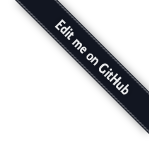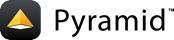Command-Line Pyramid¶
Your Pyramid application can be controlled and inspected using a variety of command-line utilities. These utilities are documented in this chapter.
Displaying Matching Views for a Given URL¶
For a big application with several views, it can be hard to keep the view
configuration details in your head, even if you defined all the views
yourself. You can use the pviews command in a terminal window to
print a summary of matching routes and views for a given URL in your
application. The pviews command accepts two arguments. The first
argument to pviews is the path to your application’s .ini file and
section name inside the .ini file which points to your application. This
should be of the format config_file#section_name. The second argument is
the URL to test for matching views. The section_name may be omitted; if
it is, it’s considered to be main.
Here is an example for a simple view configuration using traversal:
1 2 3 4 5 6 7 8 9 10 11 | $ ../bin/pviews development.ini#tutorial /FrontPage
URL = /FrontPage
context: <tutorial.models.Page object at 0xa12536c>
view name:
View:
-----
tutorial.views.view_page
required permission = view
|
The output always has the requested URL at the top and below that all the views that matched with their view configuration details. In this example only one view matches, so there is just a single View section. For each matching view, the full code path to the associated view callable is shown, along with any permissions and predicates that are part of that view configuration.
A more complex configuration might generate something like this:
1 2 3 4 5 6 7 8 9 10 11 12 13 14 15 16 17 18 19 20 21 22 23 24 25 26 27 28 29 30 31 32 33 34 35 36 37 38 39 40 | $ ../bin/pviews development.ini#shootout /about
URL = /about
context: <shootout.models.RootFactory object at 0xa56668c>
view name: about
Route:
------
route name: about
route pattern: /about
route path: /about
subpath:
route predicates (request method = GET)
View:
-----
shootout.views.about_view
required permission = view
view predicates (request_param testing, header X/header)
Route:
------
route name: about_post
route pattern: /about
route path: /about
subpath:
route predicates (request method = POST)
View:
-----
shootout.views.about_view_post
required permission = view
view predicates (request_param test)
View:
-----
shootout.views.about_view_post2
required permission = view
view predicates (request_param test2)
|
In this case, we are dealing with a URL dispatch application. This specific URL has two matching routes. The matching route information is displayed first, followed by any views that are associated with that route. As you can see from the second matching route output, a route can be associated with more than one view.
For a URL that doesn’t match any views, pviews will simply print out a
Not found message.
The Interactive Shell¶
Once you’ve installed your program for development using setup.py
develop, you can use an interactive Python shell to execute expressions in
a Python environment exactly like the one that will be used when your
application runs “for real”. To do so, use the pshell command line
utility.
The argument to pshell follows the format config_file#section_name
where config_file is the path to your application’s .ini file and
section_name is the app section name inside the .ini file which
points to your application. For example, if your application .ini file
might have a [app:main] section that looks like so:
1 2 3 4 5 6 7 | [app:main]
use = egg:MyProject
pyramid.reload_templates = true
pyramid.debug_authorization = false
pyramid.debug_notfound = false
pyramid.debug_templates = true
pyramid.default_locale_name = en
|
If so, you can use the following command to invoke a debug shell using the
name main as a section name:
chrism@thinko env26]$ bin/pshell starter/development.ini#main
Python 2.6.5 (r265:79063, Apr 29 2010, 00:31:32)
[GCC 4.4.3] on linux2
Type "help" for more information.
Environment:
app The WSGI application.
registry Active Pyramid registry.
request Active request object.
root Root of the default resource tree.
root_factory Default root factory used to create `root`.
>>> root
<myproject.resources.MyResource object at 0x445270>
>>> registry
<Registry myproject>
>>> registry.settings['pyramid.debug_notfound']
False
>>> from myproject.views import my_view
>>> from pyramid.request import Request
>>> r = Request.blank('/')
>>> my_view(r)
{'project': 'myproject'}
The WSGI application that is loaded will be available in the shell as the
app global. Also, if the application that is loaded is the Pyramid
app with no surrounding middleware, the root object returned by the
default root factory, registry, and request will be
available.
You can also simply rely on the main default section name by omitting any
hash after the filename:
chrism@thinko env26]$ bin/pshell starter/development.ini
Press Ctrl-D to exit the interactive shell (or Ctrl-Z on Windows).
Extending the Shell¶
It is convenient when using the interactive shell often to have some
variables significant to your application already loaded as globals when
you start the pshell. To facilitate this, pshell will look for a
special [pshell] section in your INI file and expose the subsequent
key/value pairs to the shell. Each key is a variable name that will be
global within the pshell session; each value is a dotted Python name.
If specified, the special key setup should be a dotted Python name
pointing to a callable that accepts the dictionary of globals that will
be loaded into the shell. This allows for some custom initializing code
to be executed each time the pshell is run. The setup callable
can also be specified from the commandline using the --setup option
which will override the key in the INI file.
For example, you want to expose your model to the shell, along with the
database session so that you can mutate the model on an actual database.
Here, we’ll assume your model is stored in the myapp.models package.
1 2 3 4 5 | [pshell]
setup = myapp.lib.pshell.setup
m = myapp.models
session = myapp.models.DBSession
t = transaction
|
By defining the setup callable, we will create the module
myapp.lib.pshell containing a callable named setup that will receive
the global environment before it is exposed to the shell. Here we mutate the
environment’s request as well as add a new value containing a WebTest version
of the application to which we can easily submit requests.
1 2 3 4 5 6 7 | # myapp/lib/pshell.py
from webtest import TestApp
def setup(env):
env['request'].host = 'www.example.com'
env['request'].scheme = 'https'
env['testapp'] = TestApp(env['app'])
|
When this INI file is loaded, the extra variables m, session and
t will be available for use immediately. Since a setup callable
was also specified, it is executed and a new variable testapp is
exposed, and the request is configured to generate urls from the host
http://www.example.com. For example:
chrism@thinko env26]$ bin/pshell starter/development.ini
Python 2.6.5 (r265:79063, Apr 29 2010, 00:31:32)
[GCC 4.4.3] on linux2
Type "help" for more information.
Environment:
app The WSGI application.
registry Active Pyramid registry.
request Active request object.
root Root of the default resource tree.
root_factory Default root factory used to create `root`.
testapp <webtest.TestApp object at ...>
Custom Variables:
m myapp.models
session myapp.models.DBSession
t transaction
>>> testapp.get('/')
<200 OK text/html body='<!DOCTYPE...l>\n'/3337>
>>> request.route_url('home')
'https://www.example.com/'
IPython or bpython¶
If you have IPython or
bpython or both installed in
the interpreter you use to invoke the pshell command, pshell will
autodiscover them and use the first respectively found in this order :
IPython, bpython, standard Python interpreter. However you could
specifically invoke one of your choice with the -p choice or
--python-shell choice option.
[chrism@vitaminf shellenv]$ ../bin/pshell -p ipython | bpython | python \
development.ini#MyProject
Displaying All Application Routes¶
You can use the proutes command in a terminal window to print a summary
of routes related to your application. Much like the pshell
command (see The Interactive Shell), the proutes command
accepts one argument with the format config_file#section_name. The
config_file is the path to your application’s .ini file, and
section_name is the app section name inside the .ini file which
points to your application. By default, the section_name is main and
can be omitted.
For example:
1 2 3 4 5 6 7 8 | [chrism@thinko MyProject]$ ../bin/proutes development.ini
Name Pattern View
---- ------- ----
home / <function my_view>
home2 / <function my_view>
another /another None
static/ static/*subpath <static_view object>
catchall /*subpath <function static_view>
|
proutes generates a table. The table has three columns: a Name
column, a Pattern column, and a View column. The items listed in the
Name column are route names, the items listed in the Pattern column are route
patterns, and the items listed in the View column are representations of the
view callable that will be invoked when a request matches the associated
route pattern. The view column may show None if no associated view
callable could be found. If no routes are configured within your
application, nothing will be printed to the console when proutes
is executed.
Displaying “Tweens”¶
A tween is a bit of code that sits between the main Pyramid
application request handler and the WSGI application which calls it. A user
can get a representation of both the implicit tween ordering (the ordering
specified by calls to pyramid.config.Configurator.add_tween()) and the
explicit tween ordering (specified by the pyramid.tweens configuration
setting) orderings using the ptweens command. Tween factories
will show up represented by their standard Python dotted name in the
ptweens output.
For example, here’s the ptweens command run against a system
configured without any explicit tweens:
1 2 3 4 5 6 7 8 9 10 11 | [chrism@thinko pyramid]$ myenv/bin/ptweens development.ini
"pyramid.tweens" config value NOT set (implicitly ordered tweens used)
Implicit Tween Chain
Position Name Alias
-------- ---- -----
- - INGRESS
0 pyramid_debugtoolbar.toolbar.toolbar_tween_factory pdbt
1 pyramid.tweens.excview_tween_factory excview
- - MAIN
|
Here’s the ptweens command run against a system configured with
explicit tweens defined in its development.ini file:
1 2 3 4 5 6 7 8 9 10 11 12 13 14 15 16 17 18 19 20 21 | [chrism@thinko pyramid]$ ptweens development.ini
"pyramid.tweens" config value set (explicitly ordered tweens used)
Explicit Tween Chain (used)
Position Name
-------- ----
- INGRESS
0 starter.tween_factory2
1 starter.tween_factory1
2 pyramid.tweens.excview_tween_factory
- MAIN
Implicit Tween Chain (not used)
Position Name Alias
-------- ---- -----
- - INGRESS
0 pyramid_debugtoolbar.toolbar.toolbar_tween_factory pdbt
1 pyramid.tweens.excview_tween_factory excview
- - MAIN
|
Here’s the application configuration section of the development.ini used
by the above ptweens command which reports that the explicit tween chain
is used:
1 2 3 4 5 6 7 8 9 10 11 12 | [app:main]
use = egg:starter
reload_templates = true
debug_authorization = false
debug_notfound = false
debug_routematch = false
debug_templates = true
default_locale_name = en
pyramid.include = pyramid_debugtoolbar
pyramid.tweens = starter.tween_factory2
starter.tween_factory1
pyramid.tweens.excview_tween_factory
|
See Registering “Tweens” for more information about tweens.
Invoking a Request¶
You can use the prequest command-line utility to send a request to your
application and see the response body without starting a server.
There are two required arguments to prequest:
- The config file/section: follows the format
config_file#section_namewhereconfig_fileis the path to your application’s.inifile andsection_nameis theappsection name inside the.inifile. Thesection_nameis optional, it defaults tomain. For example:development.ini. - The path: this should be the non-url-quoted path element of the URL to the
resource you’d like to be rendered on the server. For example,
/.
For example:
$ bin/prequest development.ini /
This will print the body of the response to the console on which it was invoked.
Several options are supported by prequest. These should precede any
config file name or URL.
prequest has a -d (aka --display-headers) option which prints the
status and headers returned by the server before the output:
$ bin/prequest -d development.ini /
This will print the status, then the headers, then the body of the response to the console.
You can add request header values by using the --header option:
$ bin/prequest --header=Host:example.com development.ini /
Headers are added to the WSGI environment by converting them to their
CGI/WSGI equivalents (e.g. Host=example.com will insert the HTTP_HOST
header variable as the value example.com). Multiple --header options
can be supplied. The special header value content-type sets the
CONTENT_TYPE in the WSGI environment.
By default, prequest sends a GET request. You can change this by
using the -m (aka --method) option. GET, HEAD, POST and
DELETE are currently supported. When you use POST, the standard
input of the prequest process is used as the POST body:
$ bin/prequest -mPOST development.ini / < somefile
Writing a Script¶
All web applications are, at their hearts, systems which accept a request and
return a response. When a request is accepted by a Pyramid
application, the system receives state from the request which is later relied
on by your application code. For example, one view callable may assume
it’s working against a request that has a request.matchdict of a
particular composition, while another assumes a different composition of the
matchdict.
In the meantime, it’s convenient to be able to write a Python script that can work “in a Pyramid environment”, for instance to update database tables used by your Pyramid application. But a “real” Pyramid environment doesn’t have a completely static state independent of a request; your application (and Pyramid itself) is almost always reliant on being able to obtain information from a request. When you run a Python script that simply imports code from your application and tries to run it, there just is no request data, because there isn’t any real web request. Therefore some parts of your application and some Pyramid APIs will not work.
For this reason, Pyramid makes it possible to run a script in an
environment much like the environment produced when a particular
request reaches your Pyramid application. This is achieved by
using the pyramid.paster.bootstrap() command in the body of your
script.
Note
This feature is new as of Pyramid 1.1.
In the simplest case, pyramid.paster.bootstrap() can be used with a
single argument, which accepts the PasteDeploy .ini file
representing Pyramid your application configuration as a single argument:
from pyramid.paster import bootstrap
env = bootstrap('/path/to/my/development.ini')
print env['request'].route_url('home')
pyramid.paster.bootstrap() returns a dictionary containing
framework-related information. This dictionary will always contain a
request object as its request key.
The following keys are available in the env dictionary returned by
pyramid.paster.bootstrap():
request
Apyramid.request.Requestobject implying the current request state for your script.
app
The WSGI application object generated by bootstrapping.
root
The resource root of your Pyramid application. This is an object generated by the root factory configured in your application.
registry
The application registry of your Pyramid application.
closer
A parameterless callable that can be used to pop an internal Pyramid threadlocal stack (used bypyramid.threadlocal.get_current_registry()andpyramid.threadlocal.get_current_request()) when your scripting job is finished.
Let’s assume that the /path/to/my/development.ini file used in the
example above looks like so:
[pipeline:main]
pipeline = translogger
another
[filter:translogger]
filter_app_factory = egg:Paste#translogger
setup_console_handler = False
logger_name = wsgi
[app:another]
use = egg:MyProject
The configuration loaded by the above bootstrap example will use the
configuration implied by the [pipeline:main] section of your
configuration file by default. Specifying /path/to/my/development.ini is
logically equivalent to specifying /path/to/my/development.ini#main. In
this case, we’ll be using a configuration that includes an app object
which is wrapped in the Paste “translogger” middleware (which logs requests
to the console).
You can also specify a particular section of the PasteDeploy .ini file
to load instead of main:
from pyramid.paster import bootstrap
env = bootstrap('/path/to/my/development.ini#another')
print env['request'].route_url('home')
The above example specifies the another app, pipeline, or
composite section of your PasteDeploy configuration file. The app
object present in the env dictionary returned by
pyramid.paster.bootstrap() will be a Pyramid router.
Changing the Request¶
By default, Pyramid will generate a request object in the env dictionary
for the URL http://localhost:80/. This means that any URLs generated
by Pyramid during the execution of your script will be anchored here. This
is generally not what you want.
So how do we make Pyramid generate the correct URLs?
Assuming that you have a route configured in your application like so:
config.add_route('verify', '/verify/{code}')
You need to inform the Pyramid environment that the WSGI application is
handling requests from a certain base. For example, we want to simulate
mounting our application at https://example.com/prefix, to ensure that
the generated URLs are correct for our deployment. This can be done by
either mutating the resulting request object, or more simply by constructing
the desired request and passing it into bootstrap():
from pyramid.paster import bootstrap
from pyramid.request import Request
request = Request.blank('/', base_url='https://example.com/prefix')
env = bootstrap('/path/to/my/development.ini#another', request=request)
print env['request'].application_url
# will print 'https://example.com/prefix'
Now you can readily use Pyramid’s APIs for generating URLs:
env['request'].route_url('verify', code='1337')
# will return 'https://example.com/prefix/verify/1337'
Cleanup¶
When your scripting logic finishes, it’s good manners to call the closer
callback:
from pyramid.paster import bootstrap
env = bootstrap('/path/to/my/development.ini')
# .. do stuff ...
env['closer']()
Setting Up Logging¶
By default, pyramid.paster.bootstrap() does not configure logging
parameters present in the configuration file. If you’d like to configure
logging based on [logger] and related sections in the configuration file,
use the following command:
import pyramid.paster
pyramid.paster.setup_logging('/path/to/my/development.ini')
See Logging for more information on logging within Pyramid.
Making Your Script into a Console Script¶
A “console script” is setuptools terminology for a script that gets
installed into the bin directory of a Python virtualenv (or
“base” Python environment) when a distribution which houses that
script is installed. Because it’s installed into the bin directory of a
virtualenv when the distribution is installed, it’s a convenient way to
package and distribute functionality that you can call from the command-line.
It’s often more convenient to create a console script than it is to create a
.py script and instruct people to call it with the “right” Python
interpreter. A console script generates a file that lives in bin, and when it’s
invoked it will always use the “right” Python environment, which means it
will always be invoked in an environment where all the libraries it needs
(such as Pyramid) are available.
In general, you can make your script into a console script by doing the following:
- Use an existing distribution (such as one you’ve already created via
pcreate) or create a new distribution that possesses at least one package or module. It should, within any module within the distribution, house a callable (usually a function) that takes no arguments and which runs any of the code you wish to run. - Add a
[console_scripts]section to theentry_pointsargument of the distribution which creates a mapping between a script name and a dotted name representing the callable you added to your distribution. - Run
setup.py develop,setup.py install, oreasy_installto get your distribution reinstalled. When you reinstall your distribution, a file representing the script that you named in the last step will be in thebindirectory of the virtualenv in which you installed the distribution. It will be executable. Invoking it from a terminal will execute your callable.
As an example, let’s create some code that can be invoked by a console script
that prints the deployment settings of a Pyramid application. To do so,
we’ll pretend you have a distribution with a package in it named
myproject. Within this package, we’ll pretend you’ve added a
scripts.py module which contains the following code:
1 2 3 4 5 6 7 8 9 10 11 12 13 14 15 16 17 18 19 20 21 22 23 24 25 26 27 28 29 30 31 32 33 34 35 36 37 38 39 40 41 42 43 44 45 | # myproject.scripts module
import optparse
import sys
import textwrap
from pyramid.paster import bootstrap
def settings_show():
description = """\
Print the deployment settings for a Pyramid application. Example:
'show_settings deployment.ini'
"""
usage = "usage: %prog config_uri"
parser = optparse.OptionParser(
usage=usage,
description=textwrap.dedent(description)
)
parser.add_option(
'-o', '--omit',
dest='omit',
metavar='PREFIX',
type='string',
action='append',
help=("Omit settings which start with PREFIX (you can use this "
"option multiple times)")
)
options, args = parser.parse_args(sys.argv[1:])
if not len(args) >= 1:
print('You must provide at least one argument')
return 2
config_uri = args[0]
omit = options.omit
if omit is None:
omit = []
env = bootstrap(config_uri)
settings, closer = env['registry'].settings, env['closer']
try:
for k, v in settings.items():
if any([k.startswith(x) for x in omit]):
continue
print('%-40s %-20s' % (k, v))
finally:
closer()
|
This script uses the Python optparse module to allow us to make sense out
of extra arguments passed to the script. It uses the
pyramid.paster.bootstrap() function to get information about the
application defined by a config file, and prints the deployment settings
defined in that config file.
After adding this script to the package, you’ll need to tell your
distribution’s setup.py about its existence. Within your distribution’s
top-level directory your setup.py file will look something like this:
1 2 3 4 5 6 7 8 9 10 11 12 13 14 15 16 17 18 19 20 21 22 23 24 25 26 27 28 29 30 31 32 33 34 35 | import os
from setuptools import setup, find_packages
here = os.path.abspath(os.path.dirname(__file__))
README = open(os.path.join(here, 'README.txt')).read()
CHANGES = open(os.path.join(here, 'CHANGES.txt')).read()
requires = ['pyramid', 'pyramid_debugtoolbar']
setup(name='MyProject',
version='0.0',
description='My project',
long_description=README + '\n\n' + CHANGES,
classifiers=[
"Programming Language :: Python",
"Framework :: Pylons",
"Topic :: Internet :: WWW/HTTP",
"Topic :: Internet :: WWW/HTTP :: WSGI :: Application",
],
author='',
author_email='',
url='',
keywords='web pyramid pylons',
packages=find_packages(),
include_package_data=True,
zip_safe=False,
install_requires=requires,
tests_require=requires,
test_suite="myproject",
entry_points = """\
[paste.app_factory]
main = myproject:main
""",
)
|
We’re going to change the setup.py file to add an [console_scripts]
section with in the entry_points string. Within this section, you should
specify a scriptname = dotted.path.to:yourfunction line. For example:
[console_scripts]
show_settings = myproject.scripts:settings_show
The show_settings name will be the name of the script that is installed
into bin. The colon (:) between myproject.scripts and
settings_show above indicates that myproject.scripts is a Python
module, and settings_show is the function in that module which contains
the code you’d like to run as the result of someone invoking the
show_settings script from their command line.
The result will be something like:
1 2 3 4 5 6 7 8 9 10 11 12 13 14 15 16 17 18 19 20 21 22 23 24 25 26 27 28 29 30 31 32 33 34 35 36 37 | import os
from setuptools import setup, find_packages
here = os.path.abspath(os.path.dirname(__file__))
README = open(os.path.join(here, 'README.txt')).read()
CHANGES = open(os.path.join(here, 'CHANGES.txt')).read()
requires = ['pyramid', 'pyramid_debugtoolbar']
setup(name='MyProject',
version='0.0',
description='My project',
long_description=README + '\n\n' + CHANGES,
classifiers=[
"Programming Language :: Python",
"Framework :: Pylons",
"Topic :: Internet :: WWW/HTTP",
"Topic :: Internet :: WWW/HTTP :: WSGI :: Application",
],
author='',
author_email='',
url='',
keywords='web pyramid pylons',
packages=find_packages(),
include_package_data=True,
zip_safe=False,
install_requires=requires,
tests_require=requires,
test_suite="myproject",
entry_points = """\
[paste.app_factory]
main = myproject:main
[console_scripts]
show_settings = myproject.scripts:settings_show
""",
)
|
Once you’ve done this, invoking $somevirtualenv/bin/python setup.py
develop will install a file named show_settings into the
$somevirtualenv/bin directory with a small bit of Python code that points
to your entry point. It will be executable. Running it without any
arguments will print an error and exit. Running it with a single argument
that is the path of a config file will print the settings. Running it with
an --omit=foo argument will omit the settings that have keys that start
with foo. Running it with two “omit” options (e.g. --omit=foo
--omit=bar) will omit all settings that have keys that start with either
foo or bar:
[chrism@thinko somevenv]$ bin/show_settings development.ini \
--omit=pyramid \
--omit=debugtoolbar
debug_routematch False
debug_templates True
reload_templates True
mako.directories []
debug_notfound False
default_locale_name en
reload_resources False
debug_authorization False
reload_assets False
prevent_http_cache False
Pyramid’s pserve, pcreate, pshell, prequest, ptweens and
other p* scripts are implemented as console scripts. When you invoke one
of those, you are using a console script.