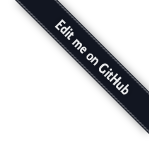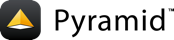Installation¶
Before you begin¶
This tutorial assumes that you have already followed the steps in Installing Pyramid, except do not create a virtual environment or install Pyramid. Thereby you will satisfy the following requirements.
A Python interpreter is installed on your operating system.
You've satisfied the Requirements for Installing Packages.
Change directory into your newly created project¶
On Unix¶
cd tutorial
On Windows¶
cd tutorial
Set and use a VENV environment variable¶
We will set the VENV environment variable to the absolute path of the virtual environment, and use it going forward.
On Unix¶
export VENV=~/tutorial
On Windows¶
set VENV=c:\tutorial
Create a virtual environment¶
On Unix¶
python3 -m venv $VENV
On Windows¶
python -m venv %VENV%
Upgrade packaging tools in the virtual environment¶
On Unix¶
$VENV/bin/pip install --upgrade pip setuptools
On Windows¶
%VENV%\Scripts\pip install --upgrade pip setuptools
Installing the project in development mode¶
In order to work on the project, you must "register" the project as a development egg in your workspace. We will install testing requirements at the same time. We do so with the following command.
On Unix¶
$VENV/bin/pip install -e ".[testing]"
On Windows¶
%VENV%\Scripts\pip install -e ".[testing]"
On all operating systems¶
The console will show pip checking for packages and installing missing packages. Success executing this command will show a line like the following:
Successfully installed BTrees-4.7.2 Chameleon-3.8.1 Mako-1.1.3 MarkupSafe-1.1.1 PasteDeploy-2.1.1 Pygments-2.7.3 WebTest-2.0.35 ZConfig-3.5.0 ZEO-5.2.2 ZODB-5.6.0 attrs-20.3.0 beautifulsoup4-4.9.3 cffi-1.14.4 coverage-5.3.1 hupper-1.10.2 iniconfig-1.1.1 packaging-20.8 persistent-4.6.4 plaster-1.0 plaster-pastedeploy-0.7 pluggy-0.13.1 py-1.10.0 pycparser-2.20 pyparsing-2.4.7 pyramid-1.10.5 pyramid-chameleon-0.3 pyramid-debugtoolbar-4.9 pyramid-mako-1.1.0 pyramid-retry-2.1.1 pyramid-tm-2.4 pyramid-zodbconn-0.8.1 pytest-6.2.1 pytest-cov-2.10.1 repoze.lru-0.7 six-1.15.0 soupsieve-2.1 toml-0.10.2 transaction-3.0.1 translationstring-1.4 tutorial venusian-3.0.0 waitress-1.4.4 webob-1.8.6 zc.lockfile-2.0 zdaemon-4.3 zodbpickle-2.0.0 zodburi-2.4.0 zope.deprecation-4.4.0 zope.interface-5.2.0
Testing requirements are defined in our project's setup.py file, in the tests_require and extras_require stanzas.
24tests_require = [
25 'WebTest',
26 'pytest',
27 'pytest-cov',
28]
48 extras_require={
49 'testing': tests_require,
50 },
Run the tests¶
After you've installed the project in development mode as well as the testing
requirements, you may run the tests for the project. The following commands
provide options to pytest that specify the module for which its tests shall be
run, and to run pytest in quiet mode.
On Unix¶
$VENV/bin/pytest -q
On Windows¶
%VENV%\Scripts\pytest -q
For a successful test run, you should see output that ends like this:
....
4 passed in 0.49 seconds
Expose test coverage information¶
You can run the pytest command to see test coverage information.
This runs the tests in the same way that pytest does, but provides additional coverage information, exposing which lines of your project are covered by the tests.
We've already installed the pytest-cov package into our virtual environment, so we can run the tests with coverage.
On Unix¶
$VENV/bin/pytest --cov --cov-report=term-missing
On Windows¶
%VENV%\Scripts\pytest --cov --cov-report=term-missing
If successful, you will see output something like this:
======================== test session starts =========================
platform darwin -- Python 3.9.0, pytest-6.2.1, py-1.10.0, pluggy-0.13.1
rootdir: /filepath/tutorial, inifile: pytest.ini, testpaths: tutorial
plugins: cov-2.10.1
collected 4 items
tests/test_functional.py .. [ 50%]
tests/test_views.py .. [100%]
---------- coverage: platform darwin, python 3.7.3-final-0 -----------
Name Stmts Miss Cover Missing
-----------------------------------------------------------
tutorial/__init__.py 16 0 100%
tutorial/models/__init__.py 8 0 100%
tutorial/pshell.py 6 4 33% 5-12
tutorial/routes.py 2 0 100%
tutorial/views/__init__.py 0 0 100%
tutorial/views/default.py 4 0 100%
tutorial/views/notfound.py 4 0 100%
-----------------------------------------------------------
TOTAL 40 4 90%
===================== 4 passed in 0.85 seconds =======================
Our package doesn't quite have 100% test coverage.
Start the application¶
Start the application.
See What Is This pserve Thing for more information on pserve.
On Unix¶
$VENV/bin/pserve development.ini --reload
On Windows¶
%VENV%\Scripts\pserve development.ini --reload
Note
Your OS firewall, if any, may pop up a dialog asking for authorization to allow python to accept incoming network connections.
If successful, you will see something like this on your console:
Starting monitor for PID 65233.
Starting server in PID 65233.
Serving on http://localhost:6543
Serving on http://localhost:6543
This means the server is ready to accept requests.
Visit the application in a browser¶
In a browser, visit http://localhost:6543/. You will see the generated application's default page.
One thing you'll notice is the "debug toolbar" icon on right hand side of the page. You can read more about the purpose of the icon at The Debug Toolbar. It allows you to get information about your application while you develop.