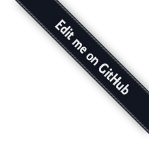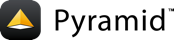Creating a Pyramid Project¶
As we saw in Creating Your First Pyramid Application, it’s possible to create a Pyramid application completely manually. However, it’s usually more convenient to use a scaffold to generate a basic Pyramid project.
A project is a directory that contains at least one Python package. You’ll use a scaffold to create a project, and you’ll create your application logic within a package that lives inside the project. Even if your application is extremely simple, it is useful to place code that drives the application within a package, because: 1) a package is more easily extended with new code and 2) an application that lives inside a package can also be distributed more easily than one which does not live within a package.
Pyramid comes with a variety of scaffolds that you can use to generate a project. Each scaffold makes different configuration assumptions about what type of application you’re trying to construct.
These scaffolds are rendered using the PasteDeploy paster create
command.
Scaffolds Included with Pyramid¶
The convenience scaffolds included with Pyramid differ from each other on a number of axes:
- the persistence mechanism they offer (no persistence mechanism, ZODB, or SQLAlchemy).
- the mechanism they use to map URLs to code (traversal or URL dispatch).
- whether or not the
pyramid_beakerlibrary is relied upon as the sessioning implementation (as opposed to no sessioning or default sessioning).
The included scaffolds are these:
pyramid_starter- URL mapping via traversal and no persistence mechanism.
pyramid_zodb- URL mapping via traversal and persistence via ZODB.
pyramid_routesalchemy- URL mapping via URL dispatch and persistence via SQLAlchemy
pyramid_alchemy- URL mapping via traversal and persistence via SQLAlchemy
Note
At this time, each of these scaffolds uses the Chameleon
templating system, which is incompatible with Jython. To use scaffolds to
build applications which will run on Jython, you can try the
pyramid_jinja2_starter scaffold which ships as part of the
pyramid_jinja2 package. You can also just use any above scaffold
and replace the Chameleon template it includes with a Mako
analogue.
Rather than use any of the above scaffolds, Pylons 1 users may feel more
comfortable installing the Akhet development environment, which
provides a scaffold named akhet. This scaffold configures a Pyramid
application in a “Pylons-esque” way, including the use of a view
handler to map URLs to code (a handler is much like a Pylons “controller”).
Creating the Project¶
In Installing Pyramid, you created a virtual Python environment via
the virtualenv command. To start a Pyramid project, use
the paster facility installed within the virtualenv. In
Installing Pyramid we called the virtualenv directory env; the
following command assumes that our current working directory is that
directory. We’ll choose the pyramid_starter scaffold for this purpose.
On UNIX:
$ bin/paster create -t pyramid_starter
Or on Windows:
$ Scripts\paster.exe create -t pyramid_starter
The above command uses the paster create command to create a project with
the pyramid_starter scaffold. To use a different scaffold, such as
pyramid_routesalchemy, you’d just change the last argument. For example,
on UNIX:
$ bin/paster create -t pyramid_routesalchemy
Or on Windows:
$ Scripts\paster.exe create -t pyramid_routesalchemy
paster create will ask you a single question: the name of the project.
You should use a string without spaces and with only letters in it. Here’s
sample output from a run of paster create on UNIX for a project we name
MyProject:
$ bin/paster create -t pyramid_starter
Selected and implied templates:
pyramid#pyramid_starter pyramid starter project
Enter project name: MyProject
Variables:
egg: MyProject
package: myproject
project: MyProject
Creating template pyramid
Creating directory ./MyProject
# ... more output ...
Running /Users/chrism/projects/pyramid/bin/python setup.py egg_info
Note
You can skip the interrogative question about a project
name during paster create by adding the project name to the
command line, e.g. paster create -t pyramid_starter MyProject.
Note
You may encounter an error when using paster create if a
dependent Python package is not installed. This will result in a traceback
ending in pkg_resources.DistributionNotFound: <package name>. Simply
run bin/easy_install (or Script\easy_install.exe on Windows), with
the missing package name from the error message to work around this issue.
As a result of invoking the paster create command, a project is created
in a directory named MyProject. That directory is a project
directory. The setup.py file in that directory can be used to distribute
your application, or install your application for deployment or development.
A PasteDeploy .ini file named development.ini will be created
in the project directory. You will use this .ini file to configure a
server, to run your application, and to debug your application. It sports
configuration that enables an interactive debugger and settings optimized for
development.
Another PasteDeploy .ini file named production.ini will also
be created in the project directory. It sports configuration that disables
any interactive debugger (to prevent inappropriate access and disclosure),
and turns off a number of debugging settings. You can use this file to put
your application into production.
The MyProject project directory contains an additional subdirectory named
myproject (note the case difference) representing a Python
package which holds very simple Pyramid sample code. This is
where you’ll edit your application’s Python code and templates.
Installing your Newly Created Project for Development¶
To install a newly created project for development, you should cd to the
newly created project directory and use the Python interpreter from the
virtualenv you created during Installing Pyramid to invoke the
command python setup.py develop
The file named setup.py will be in the root of the paster-generated
project directory. The python you’re invoking should be the one that
lives in the bin (or Scripts on Windows) directory of your virtual
Python environment. Your terminal’s current working directory must be the
newly created project directory.
On UNIX:
$ cd MyProject
$ ../bin/python setup.py develop
Or on Windows:
$ cd MyProject
$ ..\Scripts\python.exe setup.py develop
Elided output from a run of this command on UNIX is shown below:
$ cd MyProject
$ ../bin/python setup.py develop
...
Finished processing dependencies for MyProject==0.0
This will install a distribution representing your project into the
interpreter’s library set so it can be found by import statements and by
PasteDeploy commands such as paster serve, paster pshell,
paster proutes and paster pviews.
Running The Tests For Your Application¶
To run unit tests for your application, you should invoke them using the
Python interpreter from the virtualenv you created during
Installing Pyramid (the python command that lives in the bin
directory of your virtualenv).
On UNIX:
$ ../bin/python setup.py test -q
Or on Windows:
$ ..\Scripts\python.exe setup.py test -q
Here’s sample output from a test run on UNIX:
$ ../bin/python setup.py test -q
running test
running egg_info
writing requirements to MyProject.egg-info/requires.txt
writing MyProject.egg-info/PKG-INFO
writing top-level names to MyProject.egg-info/top_level.txt
writing dependency_links to MyProject.egg-info/dependency_links.txt
writing entry points to MyProject.egg-info/entry_points.txt
reading manifest file 'MyProject.egg-info/SOURCES.txt'
writing manifest file 'MyProject.egg-info/SOURCES.txt'
running build_ext
..
----------------------------------------------------------------------
Ran 1 test in 0.108s
OK
Note
The -q option is passed to the setup.py test command to limit the
output to a stream of dots. If you don’t pass -q, you’ll see more
verbose test result output (which normally isn’t very useful).
The tests themselves are found in the tests.py module in your paster
create -generated project. Within a project generated by the
pyramid_starter scaffold, a single sample test exists.
Running The Project Application¶
Once a project is installed for development, you can run the application it
represents using the paster serve command against the generated
configuration file. In our case, this file is named development.ini.
On UNIX:
$ ../bin/paster serve development.ini
On Windows:
$ ..\Scripts\paster.exe serve development.ini
Here’s sample output from a run of paster serve on UNIX:
$ ../bin/paster serve development.ini
Starting server in PID 16601.
serving on 0.0.0.0:6543 view at http://127.0.0.1:6543
By default, Pyramid applications generated from a scaffold
will listen on TCP port 6543. You can shut down a server started this way by
pressing Ctrl-C.
During development, it’s often useful to run paster serve using its
--reload option. When --reload is passed to paster serve,
changes to any Python module your project uses will cause the server to
restart. This typically makes development easier, as changes to Python code
made within a Pyramid application is not put into effect until the
server restarts.
For example, on UNIX:
$ ../bin/paster serve development.ini --reload
Starting subprocess with file monitor
Starting server in PID 16601.
serving on 0.0.0.0:6543 view at http://127.0.0.1:6543
For more detailed information about the startup process, see Startup. For more information about environment variables and configuration file settings that influence startup and runtime behavior, see Environment Variables and .ini File Settings.
Viewing the Application¶
Once your application is running via paster serve, you may visit
http://localhost:6543/ in your browser. You will see something in your
browser like what is displayed in the following image:
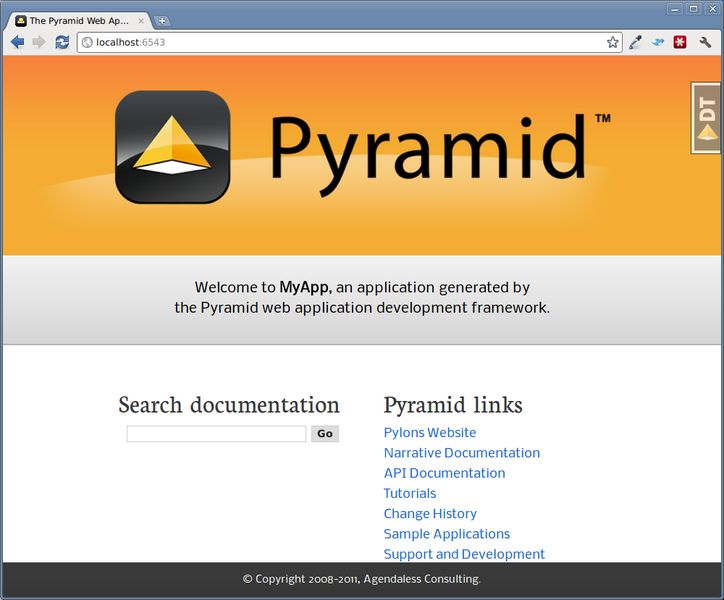
This is the page shown by default when you visit an unmodified paster
create -generated pyramid_starter application in a browser.
The Debug Toolbar¶
If you click on the image shown at the right hand top of the page (“^DT”),
you’ll be presented with a debug toolbar that provides various niceties while
you’re developing. This image will float above every HTML page served by
Pyramid while you develop an application, and allows you show the
toolbar as necessary. Click on Hide to hide the toolbar and show the
image again.
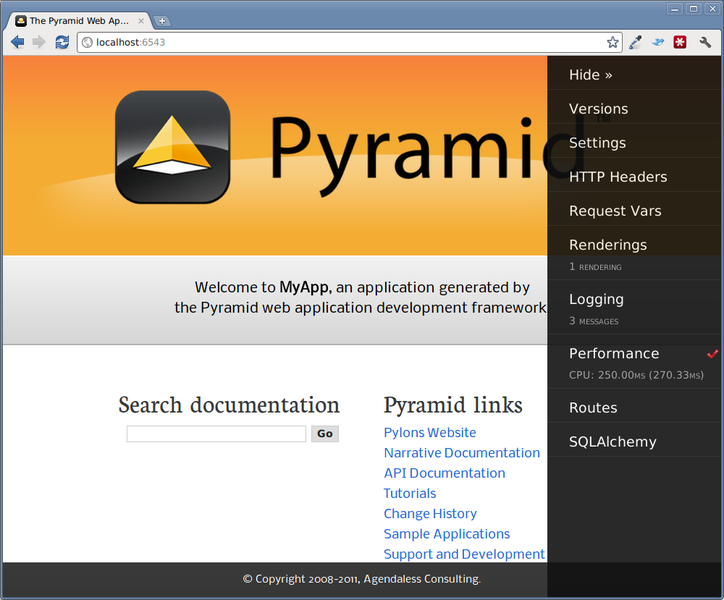
For more information about what the debug toolbar allows you to do, see the documentation for pyramid_debugtoolbar.
The debug toolbar will not be shown (and all debugging will be turned off)
when you use the production.ini file instead of the development.ini
ini file to run the application.
You can also turn the debug toolbar off by editing development.ini and
commenting out the line pyramid.includes = pyramid_debugtoolbar. For
example, instead of:
1 2 3 | [app:main]
...
pyramid.includes = pyramid_debugtoolbar
|
Put a hash mark in front of the pyramid.includes line:
1 2 3 | [app:main]
...
#pyramid.includes = pyramid_debugtoolbar
|
Then restart the application to see that the toolbar has been turned off.
The Project Structure¶
The pyramid_starter scaffold generated a project (named
MyProject), which contains a Python package. The package is
also named myproject, but it’s lowercased; the scaffold
generates a project which contains a package that shares its name except for
case.
All Pyramid paster -generated projects share a similar structure.
The MyProject project we’ve generated has the following directory
structure:
MyProject/
|-- CHANGES.txt
|-- development.ini
|-- MANIFEST.in
|-- myproject
| |-- __init__.py
| |-- resources.py
| |-- static
| | |-- favicon.ico
| | |-- logo.png
| | `-- pylons.css
| |-- templates
| | `-- mytemplate.pt
| |-- tests.py
| `-- views.py
|-- production.ini
|-- README.txt
|-- setup.cfg
`-- setup.py
The MyProject Project¶
The MyProject project directory is the distribution and
deployment wrapper for your application. It contains both the myproject
package representing your application as well as files used to
describe, run, and test your application.
CHANGES.txtdescribes the changes you’ve made to the application. It is conventionally written in ReStructuredText format.README.txtdescribes the application in general. It is conventionally written in ReStructuredText format.development.iniis a PasteDeploy configuration file that can be used to execute your application during development.production.iniis a PasteDeploy configuration file that can be used to execute your application in a production configuration.setup.cfgis a setuptools configuration file used bysetup.py.MANIFEST.inis a distutils “manifest” file, naming which files should be included in a source distribution of the package whenpython setup.py sdistis run.setup.pyis the file you’ll use to test and distribute your application. It is a standard setuptoolssetup.pyfile.
development.ini¶
The development.ini file is a PasteDeploy configuration file.
Its purpose is to specify an application to run when you invoke paster
serve, as well as the deployment settings provided to that application.
The generated development.ini file looks like so:
1 2 3 4 5 6 7 8 9 10 11 12 13 14 15 16 17 18 19 20 21 22 23 24 25 26 27 28 29 30 31 32 33 34 35 36 37 38 39 40 41 42 43 44 45 46 | [app:main]
use = egg:MyProject
pyramid.reload_templates = true
pyramid.debug_authorization = false
pyramid.debug_notfound = false
pyramid.debug_routematch = false
pyramid.debug_templates = true
pyramid.default_locale_name = en
pyramid.includes = pyramid_debugtoolbar
[server:main]
use = egg:Paste#http
host = 0.0.0.0
port = 6543
# Begin logging configuration
[loggers]
keys = root, myproject
[handlers]
keys = console
[formatters]
keys = generic
[logger_root]
level = INFO
handlers = console
[logger_myproject]
level = DEBUG
handlers =
qualname = myproject
[handler_console]
class = StreamHandler
args = (sys.stderr,)
level = NOTSET
formatter = generic
[formatter_generic]
format = %(asctime)s %(levelname)-5.5s [%(name)s] %(message)s
# End logging configuration
|
This file contains several sections including [app:main],
[server:main] and several other sections related to logging
configuration.
The [app:main] section represents configuration for your Pyramid
application. The use setting is the only setting required to be present
in the [app:main] section. Its default value, egg:MyProject,
indicates that our MyProject project contains the application that should be
served. Other settings added to this section are passed as keyword arguments
to the function named main in our package’s __init__.py module. You
can provide startup-time configuration parameters to your application by
adding more settings to this section.
Note
See Entry Points and PasteDeploy .ini Files for more information about the
meaning of the use = egg:MyProject value in this section.
The pyramid.reload_templates setting in the [app:main] section is a
Pyramid -specific setting which is passed into the framework. If it
exists, and its value is true, Chameleon and Mako
template changes will not require an application restart to be detected. See
Automatically Reloading Templates for more information.
The pyramid.debug_templates setting in the [app:main] section is a
Pyramid -specific setting which is passed into the framework. If it
exists, and its value is true, Chameleon template exceptions will
contain more detailed and helpful information about the error than when this
value is false. See Nicer Exceptions in Chameleon Templates for more information.
Warning
The pyramid.reload_templates and pyramid.debug_templates
options should be turned off for production applications, as template
rendering is slowed when either is turned on.
The pyramid.includes setting in the [app:main] section tells Pyramid
to “include” configuration from another package. In this case, the line
pyramid.includes = pyramid_debugtoolbar tells Pyramid to include
configuration from the pyramid_debugtoolbar package. This turns on a
debugging panel in development mode which will be shown on the right hand
side of the screen. Including the debug toolbar will also make it possible
to interactively debug exceptions when an error occurs.
Various other settings may exist in this section having to do with debugging or influencing runtime behavior of a Pyramid application. See Environment Variables and .ini File Settings for more information about these settings.
The name main in [app:main] signifies that this is the default
application run by paster serve when it is invoked against this
configuration file. The name main is a convention used by PasteDeploy
signifying that it is the default application.
The [server:main] section of the configuration file configures a WSGI
server which listens on TCP port 6543. It is configured to listen on all
interfaces (0.0.0.0). This means that any remote system which has TCP
access to your system can see your Pyramid application.
The sections that live between the markers # Begin logging configuration
and # End logging configuration represent Python’s standard library
logging module configuration for your application. The sections
between these two markers are passed to the logging module’s config file
configuration engine when the
paster serve or paster pshell commands are executed. The default
configuration sends application logging output to the standard error output
of your terminal. For more information about logging configuration, see
Logging.
See the PasteDeploy documentation for more information about other
types of things you can put into this .ini file, such as other
applications, middleware and alternate WSGI server
implementations.
production.ini¶
The production.ini file is a PasteDeploy configuration file with
a purpose much like that of development.ini. However, it disables the
debug toolbar, and filters all log messages except those above the WARN
level. It also turns off template development options such that templates
are not automatically reloaded when changed, and turns off all debugging
options. This file is appropriate to use instead of development.ini when
you put your application into production.
It’s important to use production.ini (and not development.ini) to
benchmark your application and put it into production. development.ini
configures your system with a debug toolbar that helps development, but the
inclusion of this toolbar slows down page rendering times by over an order of
magnitude. The debug toolbar is also a potential security risk if you have
it configured incorrectly.
MANIFEST.in¶
The MANIFEST.in file is a distutils configuration file which
specifies the non-Python files that should be included when a
distribution of your Pyramid project is created when you run python
setup.py sdist. Due to the information contained in the default
MANIFEST.in, an sdist of your Pyramid project will include .txt
files, .ini files, .rst files, graphics files, and template files, as
well as .py files. See
http://docs.python.org/distutils/sourcedist.html#the-manifest-in-template for
more information about the syntax and usage of MANIFEST.in.
Without the presence of a MANIFEST.in file or without checking your
source code into a version control repository, setup.py sdist places only
Python source files (files ending with a .py extension) into tarballs
generated by python setup.py sdist. This means, for example, if your
project was not checked into a setuptools-compatible source control system,
and your project directory didn’t contain a MANIFEST.in file that told
the sdist machinery to include *.pt files, the
myproject/templates/mytemplate.pt file would not be included in the
generated tarball.
Projects generated by Pyramid scaffolds include a default MANIFEST.in
file. The MANIFEST.in file contains declarations which tell it to
include files like *.pt, *.css and *.js in the generated tarball.
If you include files with extensions other than the files named in the
project’s MANIFEST.in and you don’t make use of a setuptools-compatible
version control system, you’ll need to edit the MANIFEST.in file and
include the statements necessary to include your new files. See
http://docs.python.org/distutils/sourcedist.html#principle for more
information about how to do this.
You can also delete MANIFEST.in from your project and rely on a
setuptools feature which simply causes all files checked into a version
control system to be put into the generated tarball. To allow this to
happen, check all the files that you’d like to be distributed along with your
application’s Python files into Subversion. After you do this, when you
rerun setup.py sdist, all files checked into the version control system
will be included in the tarball. If you don’t use Subversion, and instead
use a different version control system, you may need to install a setuptools
add-on such as setuptools-git or setuptools-hg for this behavior to
work properly.
setup.py¶
The setup.py file is a setuptools setup file. It is meant to be
run directly from the command line to perform a variety of functions, such as
testing your application, packaging, and distributing your application.
Note
setup.py is the defacto standard which Python developers use to
distribute their reusable code. You can read more about setup.py files
and their usage in the Setuptools documentation and The
Hitchhiker’s Guide to Packaging.
Our generated setup.py looks like this:
1 2 3 4 5 6 7 8 9 10 11 12 13 14 15 16 17 18 19 20 21 22 23 24 25 26 27 28 29 30 31 32 33 34 35 36 37 | import os
from setuptools import setup, find_packages
here = os.path.abspath(os.path.dirname(__file__))
README = open(os.path.join(here, 'README.txt')).read()
CHANGES = open(os.path.join(here, 'CHANGES.txt')).read()
requires = ['pyramid', 'pyramid_debugtoolbar']
setup(name='MyProject',
version='0.0',
description='MyProject',
long_description=README + '\n\n' + CHANGES,
classifiers=[
"Programming Language :: Python",
"Framework :: Pylons",
"Topic :: Internet :: WWW/HTTP",
"Topic :: Internet :: WWW/HTTP :: WSGI :: Application",
],
author='',
author_email='',
url='',
keywords='web pyramid pylons',
packages=find_packages(),
include_package_data=True,
zip_safe=False,
install_requires=requires,
tests_require=requires,
test_suite="myproject",
entry_points = """\
[paste.app_factory]
main = myproject:main
""",
paster_plugins=['pyramid'],
)
|
The setup.py file calls the setuptools setup function, which does
various things depending on the arguments passed to setup.py on the
command line.
Within the arguments to this function call, information about your application is kept. While it’s beyond the scope of this documentation to explain everything about setuptools setup files, we’ll provide a whirlwind tour of what exists in this file in this section.
Your application’s name can be any string; it is specified in the name
field. The version number is specified in the version value. A short
description is provided in the description field. The
long_description is conventionally the content of the README and CHANGES
file appended together. The classifiers field is a list of Trove classifiers
describing your application. author and author_email are text fields
which probably don’t need any description. url is a field that should
point at your application project’s URL (if any).
packages=find_packages() causes all packages within the project to be
found when packaging the application. include_package_data will include
non-Python files when the application is packaged if those files are checked
into version control. zip_safe indicates that this package is not safe
to use as a zipped egg; instead it will always unpack as a directory, which
is more convenient. install_requires and tests_require indicate that
this package depends on the pyramid package. test_suite points at
the package for our application, which means all tests found in the package
will be run when setup.py test is invoked. We examined entry_points
in our discussion of the development.ini file; this file defines the
main entry point that represents our project’s application.
Usually you only need to think about the contents of the setup.py file
when distributing your application to other people, when adding Python
package dependencies, or when versioning your application for your own use.
For fun, you can try this command now:
$ python setup.py sdist
This will create a tarball of your application in a dist subdirectory
named MyProject-0.1.tar.gz. You can send this tarball to other people
who want to install and use your application.
setup.cfg¶
The setup.cfg file is a setuptools configuration file. It
contains various settings related to testing and internationalization:
Our generated setup.cfg looks like this:
1 2 3 4 5 6 7 8 9 10 11 12 13 14 15 16 17 18 19 20 21 22 23 24 25 26 27 | [nosetests]
match = ^test
nocapture = 1
cover-package = myproject
with-coverage = 1
cover-erase = 1
[compile_catalog]
directory = myproject/locale
domain = MyProject
statistics = true
[extract_messages]
add_comments = TRANSLATORS:
output_file = myproject/locale/MyProject.pot
width = 80
[init_catalog]
domain = MyProject
input_file = myproject/locale/MyProject.pot
output_dir = myproject/locale
[update_catalog]
domain = MyProject
input_file = myproject/locale/MyProject.pot
output_dir = myproject/locale
previous = true
|
The values in the default setup file allow various commonly-used internationalization commands and testing commands to work more smoothly.
The myproject Package¶
The myproject package lives inside the MyProject
project. It contains:
- An
__init__.pyfile signifies that this is a Python package. It also contains code that helps users run the application, including amainfunction which is used as a Paste entry point. - A
resources.pymodule, which contains resource code. - A
templatesdirectory, which contains Chameleon (or other types of) templates. - A
tests.pymodule, which contains unit test code for the application. - A
views.pymodule, which contains view code for the application.
These are purely conventions established by the scaffold: Pyramid doesn’t insist that you name things in any particular way. However, it’s generally a good idea to follow Pyramid standards for naming, so that other Pyramid developers can get up to speed quickly on your code when you need help.
__init__.py¶
We need a small Python module that configures our application and which
advertises an entry point for use by our PasteDeploy .ini file.
This is the file named __init__.py. The presence of an __init__.py
also informs Python that the directory which contains it is a package.
1 2 3 4 5 6 7 8 9 10 11 12 | from pyramid.config import Configurator
from myproject.resources import Root
def main(global_config, **settings):
""" This function returns a Pyramid WSGI application.
"""
config = Configurator(root_factory=Root, settings=settings)
config.add_view('myproject.views.my_view',
context='myproject.resources.Root',
renderer='myproject:templates/mytemplate.pt')
config.add_static_view('static', 'myproject:static')
return config.make_wsgi_app()
|
Line 1 imports the Configurator class from
pyramid.configthat we use later.Line 2 imports the
Rootclass frommyproject.resourcesthat we use later.Lines 4-12 define a function named
mainthat returns a Pyramid WSGI application. This function is meant to be called by the PasteDeploy framework as a result of runningpaster serve.Within this function, application configuration is performed.
Lines 8-10 register a “default view” (a view that has no
nameattribute). It is registered so that it will be found when the context of the request is an instance of themyproject.resources.Rootclass. The first argument toadd_viewpoints at a Python function that does all the work for this view, also known as a view callable, via a dotted Python name. The view declaration also names arenderer, which in this case is a template that will be used to render the result of the view callable. This particular view declaration points atmyproject:templates/mytemplate.pt, which is a asset specification that specifies themytemplate.ptfile within thetemplatesdirectory of themyprojectpackage. The template file it actually points to is a Chameleon ZPT template file.Line 11 registers a static view, which will serve up the files from the
mypackage:staticasset specification (thestaticdirectory of themypackagepackage).Line 12 returns a WSGI application to the caller of the function (Paste).
views.py¶
Much of the heavy lifting in a Pyramid application is done by view callables. A view callable is the main tool of a Pyramid web application developer; it is a bit of code which accepts a request and which returns a response.
1 2 | def my_view(request):
return {'project':'MyProject'}
|
This bit of code was registered as the view callable within __init__.py
(via add_view). add_view said that the default URL for instances
that are of the class myproject.resources.Root should run this
myproject.views.my_view() function.
This view callable function is handed a single piece of information: the
request. The request is an instance of the WebOb
Request class representing the browser’s request to our server.
This view returns a dictionary. When this view is invoked, a
renderer converts the dictionary returned by the view into HTML, and
returns the result as the response. This view is configured to
invoke a renderer which uses a Chameleon ZPT template
(mypackage:templates/my_template.pt, as specified in the __init__.py
file call to add_view).
See Writing View Callables Which Use a Renderer for more information about how views, renderers, and templates relate and cooperate.
Note
Because our development.ini has a pyramid.reload_templates =
true directive indicating that templates should be reloaded when
they change, you won’t need to restart the application server to
see changes you make to templates. During development, this is
handy. If this directive had been false (or if the directive
did not exist), you would need to restart the application server
for each template change. For production applications, you should
set your project’s pyramid.reload_templates to false to increase
the speed at which templates may be rendered.
resources.py¶
The resources.py module provides the resource data and behavior
for our application. Resources are objects which exist to provide site
structure in applications which use traversal to map URLs to code.
We write a class named Root that provides the behavior for the root
resource.
1 2 3 | class Root(object):
def __init__(self, request):
self.request = request
|
- Lines 1-3 define the Root class. The Root class is a “root resource factory” function that will be called by the Pyramid Router for each request when it wants to find the root of the resource tree.
In a “real” application, the Root object would likely not be such a simple
object. Instead, it might be an object that could access some persistent
data store, such as a database. Pyramid doesn’t make any assumption
about which sort of data storage you’ll want to use, so the sample
application uses an instance of myproject.resources.Root to
represent the root.
static¶
This directory contains static assets which support the mytemplate.pt
template. It includes CSS and images.
templates/mytemplate.pt¶
The single Chameleon template that exists in the project. Its contents
are too long to show here, but it displays a default page when rendered. It
is referenced by the call to add_view as the renderer attribute in
the __init__ file. See Writing View Callables Which Use a Renderer for more
information about renderers.
Templates are accessed and used by view configurations and sometimes by view functions themselves. See Using Templates Directly and Templates Used as Renderers via Configuration.
tests.py¶
The tests.py module includes unit tests for your application.
1 2 3 4 5 6 7 8 9 10 11 12 13 14 15 16 17 18 | import unittest
from pyramid import testing
class ViewTests(unittest.TestCase):
def setUp(self):
self.config = testing.setUp()
def tearDown(self):
testing.tearDown()
def test_my_view(self):
from myproject.views import my_view
request = testing.DummyRequest()
info = my_view(request)
self.assertEqual(info['project'], 'MyProject')
|
This sample tests.py file has a single unit test defined within it. This
test is executed when you run python setup.py test. You may add more
tests here as you build your application. You are not required to write
tests to use Pyramid, this file is simply provided as convenience and
example.
See Unit, Integration, and Functional Testing for more information about writing Pyramid unit tests.
Modifying Package Structure¶
It is best practice for your application’s code layout to not stray too much from accepted Pyramid scaffold defaults. If you refrain from changing things very much, other Pyramid coders will be able to more quickly understand your application. However, the code layout choices made for you by a scaffold are in no way magical or required. Despite the choices made for you by any scaffold, you can decide to lay your code out any way you see fit.
For example, the configuration method named
add_view() requires you to pass a
dotted Python name or a direct object reference as the class or
function to be used as a view. By default, the pyramid_starter scaffold
would have you add view functions to the views.py module in your
package. However, you might be more comfortable creating a views
directory, and adding a single file for each view.
If your project package name was myproject and you wanted to arrange all
your views in a Python subpackage within the myproject package
named views instead of within a single views.py file, you might:
- Create a
viewsdirectory inside yourmypackagepackage directory (the same directory which holdsviews.py). - Move the existing
views.pyfile to a file inside the newviewsdirectory named, say,blog.py. - Create a file within the new
viewsdirectory named__init__.py(it can be empty, this just tells Python that theviewsdirectory is a package.
Then change the __init__.py of your myproject project (not the
__init__.py you just created in the views directory, the one in its
parent directory). For example, from something like:
1 2 | config.add_view('myproject.views.my_view',
renderer='myproject:templates/mytemplate.pt')
|
To this:
1 2 | config.add_view('myproject.views.blog.my_view',
renderer='myproject:templates/mytemplate.pt')
|
You can then continue to add files to the views directory, and refer to
view classes or functions within those files via the dotted name passed as
the first argument to add_view. For example, if you added a file named
anothermodule.py to the views subdirectory, and added a view callable
named my_view to it:
1 2 | config.add_view('myproject.views.anothermodule.my_view',
renderer='myproject:templates/anothertemplate.pt')
|
This pattern can be used to rearrage code referred to by any Pyramid API argument which accepts a dotted Python name or direct object reference.
Using the Interactive Shell¶
It is possible to use a Python interpreter prompt loaded with a similar
configuration as would be loaded if you were running your Pyramid application
via paster serve. This can be a useful debugging tool. See
The Interactive Shell for more details.
Using an Alternate WSGI Server¶
The code generated by a Pyramid scaffold assumes that you will be
using the paster serve command to start your application while you do
development. However, paster serve is by no means the only way to start
up and serve a Pyramid application. As we saw in
Creating Your First Pyramid Application, paster serve needn’t be invoked at all to run a
Pyramid application. The use of paster serve to run a
Pyramid application is purely conventional based on the output of its
scaffold.
Any WSGI server is capable of running a Pyramid application.
Some WSGI servers don’t require the PasteDeploy framework’s paster
serve command to do server process management at all. Each WSGI
server has its own documentation about how it creates a process to run an
application, and there are many of them, so we cannot provide the details for
each here. But the concepts are largely the same, whatever server you happen
to use.
One popular production alternative to a paster-invoked server is
mod_wsgi. You can also use mod_wsgi to serve your
Pyramid application using the Apache web server rather than any
“pure-Python” server that is started as a result of paster serve. See
Running a Pyramid Application under mod_wsgi for details. However, it is usually easier to
develop an application using a paster serve -invoked webserver, as
exception and debugging output will be sent to the console.