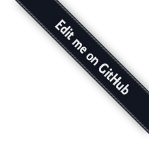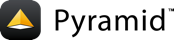Installation¶
This tutorial assumes that Python and virtualenv are already installed and working in your system. If you need help setting this up, you should refer to the chapters on Installing Pyramid.
Preparation¶
Please take the following steps to prepare for the tutorial. The steps are slightly different depending on whether you’re using UNIX or Windows.
Preparation, UNIX¶
Install SQLite3 and its development packages if you don’t already have them installed. Usually this is via your system’s package manager. For example, on a Debian Linux system, do
sudo apt-get install libsqlite3-dev.Use your Python’s virtualenv to make a workspace:
$ path/to/my/Python-2.6/bin/virtualenv --no-site-packages pyramidtut
Switch to the
pyramidtutdirectory:$ cd pyramidtut
Use
easy_installto get Pyramid and its direct dependencies installed:$ bin/easy_install pyramid
Use
easy_installto install various packages from PyPI.$ bin/easy_install docutils nose coverage zope.sqlalchemy \ SQLAlchemy pyramid_tm
Preparation, Windows¶
Use your Python’s virtualenv to make a workspace:
c:\> c:\Python26\Scripts\virtualenv --no-site-packages pyramidtut
Switch to the
pyramidtutdirectory:c:\> cd pyramidtut
Use
easy_installto get Pyramid and its direct dependencies installed:c:\pyramidtut> Scripts\easy_install pyramid
Use
easy_installto install various packages from PyPI.c:\pyramidtut> Scripts\easy_install docutils \ nose coverage zope.sqlalchemy SQLAlchemy pyramid_tm
Making a Project¶
Your next step is to create a project. Pyramid supplies a
variety of scaffolds to generate sample projects. We will use the
pyramid_routesalchemy scaffold, which generates an application
that uses SQLAlchemy and URL dispatch.
The below instructions assume your current working directory is the “virtualenv” named “pyramidtut”.
On UNIX:
$ bin/paster create -t pyramid_routesalchemy tutorial
On Windows:
c:\pyramidtut> Scripts\paster create -t pyramid_routesalchemy tutorial
Note
If you are using Windows, the pyramid_routesalchemy
scaffold may not deal gracefully with installation into a
location that contains spaces in the path. If you experience
startup problems, try putting both the virtualenv and the project
into directories that do not contain spaces in their paths.
Installing the Project in “Development Mode”¶
In order to do development on the project easily, you must “register”
the project as a development egg in your workspace using the
setup.py develop command. In order to do so, cd to the “tutorial”
directory you created in Making a Project, and run the
“setup.py develop” command using virtualenv Python interpreter.
On UNIX:
$ cd tutorial
$ ../bin/python setup.py develop
On Windows:
c:\pyramidtut> cd tutorial
c:\pyramidtut\tutorial> ..\Scripts\python setup.py develop
Running the Tests¶
After you’ve installed the project in development mode, you may run the tests for the project.
On UNIX:
$ ../bin/python setup.py test -q
On Windows:
c:\pyramidtut\tutorial> ..\Scripts\python setup.py test -q
Starting the Application¶
Start the application.
On UNIX:
$ ../bin/paster serve development.ini --reload
On Windows:
c:\pyramidtut\tutorial> ..\Scripts\paster serve development.ini --reload
Exposing Test Coverage Information¶
You can run the nosetests command to see test coverage
information. This runs the tests in the same way that setup.py
test does but provides additional “coverage” information, exposing
which lines of your project are “covered” (or not covered) by the
tests.
To get this functionality working, we’ll need to install a couple of
other packages into our virtualenv: nose and coverage:
On UNIX:
$ ../bin/easy_install nose coverage
On Windows:
c:\pyramidtut\tutorial> ..\Scripts\easy_install nose coverage
Once nose and coverage are installed, we can actually run the
coverage tests.
On UNIX:
$ ../bin/nosetests --cover-package=tutorial --cover-erase --with-coverage
On Windows:
c:\pyramidtut\tutorial> ..\Scripts\nosetests --cover-package=tutorial ^
--cover-erase --with-coverage
Looks like our package’s models module doesn’t quite have 100%
test coverage.
Visit the Application in a Browser¶
In a browser, visit http://localhost:6543/. You will see the
generated application’s default page.
One thing you’ll notice is the “debug toolbar” icon on right hand side of the page. You can read more about the purpose of the icon at The Debug Toolbar. It allows you to get information about your application while you develop.
Decisions the pyramid_routesalchemy Scaffold Has Made For You¶
Creating a project using the pyramid_routesalchemy scaffold makes
the following assumptions:
- you are willing to use SQLAlchemy as a database access tool
- you are willing to use url dispatch to map URLs to code.
Note
Pyramid supports any persistent storage mechanism (e.g. object database or filesystem files, etc). It also supports an additional mechanism to map URLs to code (traversal). However, for the purposes of this tutorial, we’ll only be using url dispatch and SQLAlchemy.