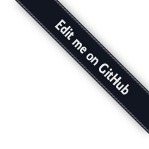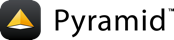Installation¶
For the most part, the installation process for this tutorial duplicates the steps described in Installing Pyramid and Creating a Pyramid Project, however it also explains how to install additional libraries for tutorial purposes.
Preparation¶
Please take the following steps to prepare for the tutorial. The steps to prepare for the tutorial are slightly different depending on whether you’re using UNIX or Windows.
Preparation, UNIX¶
If you don’t already have a Python 2.6 interpreter installed on your system, obtain, install, or find Python 2.6 for your system.
Make sure the Python development headers are installed on your system. If you’ve installed Python from source, these will already be installed. If you’re using a system Python, you may have to install a
python-devpackage (e.g.apt-get python-dev). The headers are not required for Pyramid itself, just for dependencies of the tutorial.Install the latest setuptools into the Python you obtained/installed/found in the step above: download ez_setup.py and run it using the
pythoninterpreter of your Python 2.6 installation:$ /path/to/my/Python-2.6/bin/python ez_setup.py
Use that Python’s bin/easy_install to install virtualenv:
$ /path/to/my/Python-2.6/bin/easy_install virtualenv
Use that Python’s virtualenv to make a workspace:
$ path/to/my/Python-2.6/bin/virtualenv --no-site-packages \ pyramidtutSwitch to the
pyramidtutdirectory:$ cd pyramidtut
(Optional) Consider using
source bin/activateto make your shell environment wired to use the virtualenv.Use
easy_installto get Pyramid and its direct dependencies installed:$ bin/easy_install pyramid
Use
easy_installto installdocutils,repoze.tm2,repoze.zodbconn,noseandcoverage:$ bin/easy_install docutils repoze.tm2 repoze.zodbconn \ nose coverage
Preparation, Windows¶
Install, or find Python 2.6 for your system.
Install the latest setuptools into the Python you obtained/installed/found in the step above: download ez_setup.py and run it using the
pythoninterpreter of your Python 2.6 installation using a command prompt:c:\> c:\Python26\python ez_setup.py
Use that Python’s bin/easy_install to install virtualenv:
c:\> c:\Python26\Scripts\easy_install virtualenv
Use that Python’s virtualenv to make a workspace:
c:\> c:\Python26\Scripts\virtualenv --no-site-packages pyramidtut
Switch to the
pyramidtutdirectory:c:\> cd pyramidtut
(Optional) Consider using
bin\activate.batto make your shell environment wired to use the virtualenv.Use
easy_installto get Pyramid and its direct dependencies installed:c:\pyramidtut> Scripts\easy_install pyramid
Use
easy_installto installdocutils,repoze.tm2,repoze.zodbconn,noseandcoverage:c:\pyramidtut> Scripts\easy_install docutils repoze.tm2 ^ repoze.zodbconn nose coverage
Making a Project¶
Your next step is to create a project. Pyramid supplies a
variety of scaffolds to generate sample projects. For this tutorial,
we will use the ZODB -oriented scaffold named pyramid_zodb.
The below instructions assume your current working directory is the “virtualenv” named “pyramidtut”.
On UNIX:
$ bin/paster create -t pyramid_zodb tutorial
On Windows:
c:\pyramidtut> Scripts\paster create -t pyramid_zodb tutorial
Note
If you are using Windows, the pyramid_zodb Paster scaffold
doesn’t currently deal gracefully with installation into a location
that contains spaces in the path. If you experience startup
problems, try putting both the virtualenv and the project into
directories that do not contain spaces in their paths.
Installing the Project in “Development Mode”¶
In order to do development on the project easily, you must “register”
the project as a development egg in your workspace using the
setup.py develop command. In order to do so, cd to the “tutorial”
directory you created in Making a Project, and run the
“setup.py develop” command using virtualenv Python interpreter.
On UNIX:
$ cd tutorial
$ ../bin/python setup.py develop
On Windows:
C:\pyramidtut> cd tutorial
C:\pyramidtut\tutorial> ..\Scripts\python setup.py develop
Running the Tests¶
After you’ve installed the project in development mode, you may run the tests for the project.
On UNIX:
$ ../bin/python setup.py test -q
On Windows:
c:\pyramidtut\tutorial> ..\Scripts\python setup.py test -q
Starting the Application¶
Start the application.
On UNIX:
$ ../bin/paster serve development.ini --reload
On Windows:
c:\pyramidtut\tutorial> ..\Scripts\paster serve development.ini --reload
Exposing Test Coverage Information¶
You can run the nosetests command to see test coverage
information. This runs the tests in the same way that setup.py
test does but provides additional “coverage” information, exposing
which lines of your project are “covered” (or not covered) by the
tests.
On UNIX:
$ ../bin/nosetests --cover-package=tutorial --cover-erase --with-coverage
On Windows:
c:\pyramidtut\tutorial> ..\Scripts\nosetests --cover-package=tutorial ^
--cover-erase --with-coverage
Looks like the code in the pyramid_zodb scaffold for ZODB projects is
missing some test coverage, particularly in the file named
models.py.
Visit the Application in a Browser¶
In a browser, visit http://localhost:6543/. You will see the generated application’s default page.
Decisions the pyramid_zodb Scaffold Has Made For You¶
Creating a project using the pyramid_zodb scaffold makes the following
assumptions:
- you are willing to use ZODB as persistent storage
- you are willing to use traversal to map URLs to code.
- you want to use imperative code plus a scan to perform configuration.
Note
Pyramid supports any persistent storage mechanism (e.g. a SQL database or filesystem files, etc). Pyramid also supports an additional mechanism to map URLs to code (URL dispatch). However, for the purposes of this tutorial, we’ll only be using traversal and ZODB.