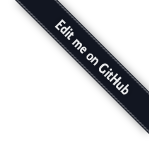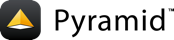Defining Views¶
A view callable in a traversal-based Pyramid application is typically a simple Python function that accepts two parameters: context and request. A view callable is assumed to return a response object.
Note
A Pyramid view can also be defined as callable which accepts only a request argument. You will see this one-argument pattern used in other Pyramid tutorials and applications. Either calling convention will work in any Pyramid application. The calling conventions can be used interchangeably as necessary.
In traversal-based applications, URLs are mapped to a context resource.
Since our resource tree also represents our application's "domain model", we are often interested in the context because it represents the persistent storage of our application.
For this reason, in this tutorial we define views as callables that accept context in the callable argument list.
If you do need the context within a view function that only takes the request as a single argument, you can obtain it via request.context.
We will define several view callable functions, then wire them into Pyramid using some view configuration.
See also
This chapter will introduce more concepts, as did the previous. See also the chapter Resources for a complete description of resources and the chapter Traversal for the technical details of how traversal works in Pyramid.
Declaring Dependencies in Our setup.py File¶
The view code in our application will depend on a package which is not a dependency of the original "tutorial" application. The original "tutorial" application was generated by the cookiecutter. It does not know about our custom application requirements.
We need to add a dependency on the docutils package to our tutorial package's setup.py file by assigning this dependency to the requires parameter in the setup() function.
Open setup.py and edit it to look like the following:
11requires = [
12 'docutils',
13 'plaster_pastedeploy',
14 'pyramid',
15 'pyramid_chameleon',
16 'pyramid_debugtoolbar',
17 'waitress',
18 'pyramid_retry',
19 'pyramid_tm',
20 'pyramid_zodbconn',
21 'transaction',
22 'ZODB',
23]
24
25tests_require = [
26 'WebTest',
27 'pytest',
28 'pytest-cov',
29]
Only the highlighted line needs to be added.
Running pip install -e .¶
Since a new software dependency was added, you need to run pip install -e . again inside the root of the tutorial package to obtain and register the newly added dependency distribution.
Make sure your current working directory is the root of the project (the directory in which setup.py lives) and execute the following command.
On Unix:
cd tutorial
$VENV/bin/pip install -e .
On Windows:
cd tutorial
%VENV%\Scripts\pip install -e .
Success executing this command will end with a line to the console similar to the following:
Successfully installed docutils-0.16 tutorial
Adding view functions in the views package¶
It is time for a major change.
Open tutorial/views/default.py and edit it to look like the following:
1from docutils.core import publish_parts
2from pyramid.httpexceptions import HTTPSeeOther
3from pyramid.view import view_config
4import re
5
6from ..models import Page
7
8
9# regular expression used to find WikiWords
10wikiwords = re.compile(r"\b([A-Z]\w+[A-Z]+\w+)")
11
12@view_config(context='..models.Wiki')
13def view_wiki(context, request):
14 return HTTPSeeOther(location=request.resource_url(context, 'FrontPage'))
15
16
17@view_config(context='..models.Page', renderer='tutorial:templates/view.pt')
18def view_page(context, request):
19 wiki = context.__parent__
20
21 def check(match):
22 word = match.group(1)
23 if word in wiki:
24 page = wiki[word]
25 view_url = request.resource_url(page)
26 return '<a href="%s">%s</a>' % (view_url, word)
27 else:
28 add_url = request.application_url + '/add_page/' + word
29 return '<a href="%s">%s</a>' % (add_url, word)
30
31 page_text = publish_parts(context.data, writer_name='html')['html_body']
32 page_text = wikiwords.sub(check, page_text)
33 edit_url = request.resource_url(context, 'edit_page')
34 return dict(page=context, page_text=page_text, edit_url=edit_url)
35
36
37@view_config(name='add_page', context='..models.Wiki',
38 renderer='tutorial:templates/edit.pt')
39def add_page(context, request):
40 pagename = request.subpath[0]
41 if 'form.submitted' in request.params:
42 body = request.params['body']
43 page = Page(body)
44 page.__name__ = pagename
45 page.__parent__ = context
46 context[pagename] = page
47 return HTTPSeeOther(location=request.resource_url(page))
48 save_url = request.resource_url(context, 'add_page', pagename)
49 page = Page('')
50 page.__name__ = pagename
51 page.__parent__ = context
52 return dict(page=page, save_url=save_url)
53
54
55@view_config(name='edit_page', context='..models.Page',
56 renderer='tutorial:templates/edit.pt')
57def edit_page(context, request):
58 if 'form.submitted' in request.params:
59 context.data = request.params['body']
60 return HTTPSeeOther(location=request.resource_url(context))
61
62 return dict(
63 page=context,
64 save_url=request.resource_url(context, 'edit_page'),
65 )
We added some imports and created a regular expression to find "WikiWords".
We got rid of the my_view view function and its decorator that was added when originally rendered after we selected the zodb backend option in the cookiecutter.
It was only an example and is not relevant to our application.
Then we added four view callable functions to our default.py module:
view_wiki()- Displays the wiki itself. It will answer on the root URL.view_page()- Displays an individual page.add_page()- Allows the user to add a page.edit_page()- Allows the user to edit a page.
We will describe each one briefly in the following sections.
Note
There is nothing special about the filename default.py.
A project may have many view callables throughout its codebase in arbitrarily named files.
Files that implement view callables often have view in their names (or may live in a Python subpackage of your application package named views), but this is only by convention.
The view_wiki view function¶
Following is the code for the view_wiki view function and its decorator:
12@view_config(context='..models.Wiki')
13def view_wiki(context, request):
14 return HTTPSeeOther(location=request.resource_url(context, 'FrontPage'))
Note
In our code, we use an import that is relative to our package named tutorial.
This means we can omit the name of the package in the import and context statements.
In our narrative, however, we refer to a class and thus we use the absolute form.
This means that the name of the package is included.
view_wiki() is the default view that gets called when a request is made to the root URL of our wiki.
It always redirects to an URL which represents the path to our FrontPage.
We provide it with a @view_config decorator which names the class tutorial.models.Wiki as its context.
This means that when a Wiki resource is the context and no view name exists in the request, then this view will be used.
The view configuration associated with view_wiki does not use a renderer because the view callable always returns a response object rather than a dictionary.
No renderer is necessary when a view returns a response object.
The view_wiki view callable always redirects to the URL of a Page resource named FrontPage.
To do so, it returns an instance of the pyramid.httpexceptions.HTTPSeeOther class.
Instances of this class implement the pyramid.interfaces.IResponse interface, similar to pyramid.response.Response.
It uses the pyramid.request.Request.route_url() API to construct an URL to the FrontPage page resource (in other words, http://localhost:6543/FrontPage), and uses it as the location of the HTTPSeeOther response, forming an HTTP redirect.
The view_page view function¶
Here is the code for the view_page view function and its decorator:
17@view_config(context='..models.Page', renderer='tutorial:templates/view.pt')
18def view_page(context, request):
19 wiki = context.__parent__
20
21 def check(match):
22 word = match.group(1)
23 if word in wiki:
24 page = wiki[word]
25 view_url = request.resource_url(page)
26 return '<a href="%s">%s</a>' % (view_url, word)
27 else:
28 add_url = request.application_url + '/add_page/' + word
29 return '<a href="%s">%s</a>' % (add_url, word)
30
31 page_text = publish_parts(context.data, writer_name='html')['html_body']
32 page_text = wikiwords.sub(check, page_text)
33 edit_url = request.resource_url(context, 'edit_page')
34 return dict(page=context, page_text=page_text, edit_url=edit_url)
The view_page function is configured to respond as the default view of a Page resource.
We provide it with a @view_config decorator which names the class tutorial.models.Page as its context.
This means that when a Page resource is the context, and no view name exists in the request, this view will be used.
We inform Pyramid this view will use the templates/view.pt template file as a renderer.
The view_page function generates the reStructuredText body of a page as HTML.
The body is stored as the data attribute of the context passed to the view.
The context will be a Page resource.
Then it substitutes an HTML anchor for each WikiWord reference in the rendered HTML using a compiled regular expression.
The curried function named check is used as the first argument to wikiwords.sub, indicating that it should be called to provide a value for each WikiWord match found in the content.
If the wiki (our page's __parent__) already contains a page with the matched WikiWord name, the check function generates a view link to be used as the substitution value and returns it.
If the wiki does not already contain a page with the matched WikiWord name, the function generates an "add" link as the substitution value and returns it.
As a result, the page_text variable is now a fully formed bit of HTML containing various view and add links for WikiWords based on the content of our current page resource.
We then generate an edit URL because it is easier to do here than in the template. Finally we wrap up a number of arguments in a dictionary and return it.
The arguments we wrap into a dictionary include page, page_text, and edit_url.
As a result, the template associated with this view callable (via renderer= in its configuration) will be able to use these names to perform various rendering tasks.
The template associated with this view callable will be a template which lives in templates/view.pt.
Note the contrast between this view callable and the view_wiki view callable.
In the view_wiki view callable, we unconditionally return a response object.
In the view_page view callable, we return a dictionary. It is always fine to return a response object from a Pyramid view.
Returning a dictionary is allowed only when there is a renderer associated with the view callable in the view configuration.
The add_page view function¶
Here is the code for the add_page view function and its decorator:
37@view_config(name='add_page', context='..models.Wiki',
38 renderer='tutorial:templates/edit.pt')
39def add_page(context, request):
40 pagename = request.subpath[0]
41 if 'form.submitted' in request.params:
42 body = request.params['body']
43 page = Page(body)
44 page.__name__ = pagename
45 page.__parent__ = context
46 context[pagename] = page
47 return HTTPSeeOther(location=request.resource_url(page))
48 save_url = request.resource_url(context, 'add_page', pagename)
49 page = Page('')
50 page.__name__ = pagename
51 page.__parent__ = context
52 return dict(page=page, save_url=save_url)
The add_page function is configured to respond when the context resource is a Wiki and the view name is add_page.
We provide it with a @view_config decorator which names the string add_page as its view name (via name=), the class tutorial.models.Wiki as its context, and the renderer named templates/edit.pt.
This means that when a Wiki resource is the context, and a view name named add_page exists as the result of traversal, then this view will be used.
We inform Pyramid this view will use the templates/edit.pt template file as a renderer.
We share the same template between add and edit views, thus edit.pt instead of add.pt.
The add_page function will be invoked when a user clicks on a WikiWord that is not yet represented as a page in the system.
The check function within the view_page view generates URLs to this view.
It also acts as a handler for the form that is generated when we want to add a page resource.
The context of the add_page view is always a Wiki resource (not a Page resource).
The request subpath in Pyramid is the sequence of names that are found after the view name in the URL segments given in the PATH_INFO of the WSGI request as the result of traversal.
If our add view is invoked via, for example, http://localhost:6543/add_page/SomeName, then the subpath will be a tuple ('SomeName',).
The add view takes the zeroth element of the subpath (the wiki page name), then aliases it to the name attribute to know the name of the page we are trying to add.
If the view rendering is not a result of a form submission (if the expression 'form.submitted' in request.params is False), then the view renders a template.
To do so, it generates a save_url which the template uses as the form post URL during rendering.
We are lazy here, so we try to use the same template (templates/edit.pt) for both the add and edit views.
To do so, we create a dummy Page resource object to satisfy the edit form's desire to have some page object exposed as page.
We then set the Page object's __name__ and __parent__.
Then we will render the template to a response.
If the view rendering is a result of a form submission (if the expression 'form.submitted' in request.params is True), then do the following:
Grab the page body from the form data as
body.Create a
Pageobject using the name in the subpath and the page body aspage.Set the
Pageobject's__name__and__parent__.Save it into "our context" (the
Wiki) using the__setitem__method of the context.We then redirect back to the
view_pageview (the default view for a page) for the newly created page.
See also
In the previous chapter, we mentioned that all objects in a traversal graph must have a __name__ and a __parent__ attribute.
That provides location awareness for resources.
See also the section on Location-Aware Resources in the Resources chapter for a complete discussion.
The edit_page view function¶
Here is the code for the edit_page view function and its decorator:
55@view_config(name='edit_page', context='..models.Page',
56 renderer='tutorial:templates/edit.pt')
57def edit_page(context, request):
58 if 'form.submitted' in request.params:
59 context.data = request.params['body']
60 return HTTPSeeOther(location=request.resource_url(context))
61
62 return dict(
63 page=context,
64 save_url=request.resource_url(context, 'edit_page'),
65 )
The edit_page function is configured to respond when the context is a Page resource and the view name is edit_page.
We provide it with a @view_config decorator which names the string edit_page as its view name (via name=), the class tutorial.models.Page as its context, and the renderer named templates/edit.pt.
This means that when a Page resource is the context, and a view name exists as the result of traversal named edit_page, this view will be used.
We inform Pyramid this view will use the templates/edit.pt template file as a renderer.
The edit_page function will be invoked when a user clicks the "Edit this Page" button on the view form.
It renders an edit form.
It also acts as the form post view callable for the form it renders.
The context of the edit_page view will always be a Page resource (never a Wiki resource).
If the view execution is not a result of a form submission (if the expression 'form.submitted' in request.params is False), then the view renders the edit form, passing the page resource, and a save_url which will be used as the action of the generated form.
If the view execution is a result of a form submission (if the expression 'form.submitted' in request.params is True), the view grabs the body element of the request parameter and sets it as the data attribute of the page context.
It then redirects to the default view of the context (the page), which will always be the view_page view.
Modifying the notfound_view in notfound.py¶
We have one more view to modify.
Open tutorial/views/notfound.py and make the changes shown by the emphasized lines.
1from pyramid.view import notfound_view_config
2
3from ..models import Page
4
5
6@notfound_view_config(renderer='tutorial:templates/404.pt')
7def notfound_view(request):
8 request.response.status = 404
9 pagename = request.path
10 page = Page(pagename)
11 page.__name__ = pagename
12 return dict(page=page)
We need to import the Page from our models.
We eventually return a Page object as page into the template layout.pt to display its name in the title tag.
Adding templates¶
The view_page, add_page, and edit_page views that we added reference a template.
Each template is a Chameleon ZPT template.
These templates will live in the templates directory of our tutorial package.
Chameleon templates must have a .pt extension to be recognized as such.
The layout.pt template¶
Update tutorial/templates/layout.pt with the following content, as indicated by the emphasized lines:
1<!DOCTYPE html metal:define-macro="layout">
2<html lang="${request.locale_name}">
3 <head>
4 <meta charset="utf-8">
5 <meta http-equiv="X-UA-Compatible" content="IE=edge">
6 <meta name="viewport" content="width=device-width, initial-scale=1.0">
7 <meta name="description" content="pyramid web application">
8 <meta name="author" content="Pylons Project">
9 <link rel="shortcut icon" href="${request.static_url('tutorial:static/pyramid-16x16.png')}">
10
11 <title><span tal:replace="page.__name__ | title"></span> - Pyramid tutorial wiki (based on TurboGears 20-Minute Wiki)</title>
12
13 <!-- Bootstrap core CSS -->
14 <link rel="stylesheet" href="//maxcdn.bootstrapcdn.com/bootstrap/3.3.7/css/bootstrap.min.css" integrity="sha384-BVYiiSIFeK1dGmJRAkycuHAHRg32OmUcww7on3RYdg4Va+PmSTsz/K68vbdEjh4u" crossorigin="anonymous">
15
16 <!-- Custom styles for this scaffold -->
17 <link href="${request.static_url('tutorial:static/theme.css')}" rel="stylesheet">
18
19 <!-- HTML5 shiv and Respond.js IE8 support of HTML5 elements and media queries -->
20 <!--[if lt IE 9]>
21 <script src="//oss.maxcdn.com/libs/html5shiv/3.7.0/html5shiv.js" integrity="sha384-0s5Pv64cNZJieYFkXYOTId2HMA2Lfb6q2nAcx2n0RTLUnCAoTTsS0nKEO27XyKcY" crossorigin="anonymous"></script>
22 <script src="//oss.maxcdn.com/libs/respond.js/1.4.2/respond.min.js" integrity="sha384-ZoaMbDF+4LeFxg6WdScQ9nnR1QC2MIRxA1O9KWEXQwns1G8UNyIEZIQidzb0T1fo" crossorigin="anonymous"></script>
23 <![endif]-->
24 </head>
25
26 <body>
27
28 <div class="starter-template">
29 <div class="container">
30 <div class="row">
31 <div class="col-md-2">
32 <img class="logo img-responsive" src="${request.static_url('tutorial:static/pyramid.png')}" alt="pyramid web framework">
33 </div>
34 <div class="col-md-10">
35 <div metal:define-slot="content">No content</div>
36 <div class="content">
37 <p>You can return to the
38 <a href="${request.application_url}">FrontPage</a>.
39 </p>
40 </div>
41 </div>
42 </div>
43 <div class="row">
44 <div class="links">
45 <ul>
46 <li><i class="glyphicon glyphicon-cog icon-muted"></i><a href="https://github.com/Pylons/pyramid">Github Project</a></li>
47 <li><i class="glyphicon glyphicon-globe icon-muted"></i><a href="https://web.libera.chat/#pyramid">IRC Channel</a></li>
48 <li><i class="glyphicon glyphicon-home icon-muted"></i><a href="https://pylonsproject.org">Pylons Project</a></li>
49 </ul>
50 </div>
51 </div>
52 <div class="row">
53 <div class="copyright">
54 Copyright © Pylons Project
55 </div>
56 </div>
57 </div>
58 </div>
59
60
61 <!-- Bootstrap core JavaScript
62 ================================================== -->
63 <!-- Placed at the end of the document so the pages load faster -->
64 <script src="//code.jquery.com/jquery-1.12.4.min.js" integrity="sha256-ZosEbRLbNQzLpnKIkEdrPv7lOy9C27hHQ+Xp8a4MxAQ=" crossorigin="anonymous"></script>
65 <script src="//maxcdn.bootstrapcdn.com/bootstrap/3.3.7/js/bootstrap.min.js" integrity="sha384-Tc5IQib027qvyjSMfHjOMaLkfuWVxZxUPnCJA7l2mCWNIpG9mGCD8wGNIcPD7Txa" crossorigin="anonymous"></script>
66 </body>
67</html>
Since we are using a templating engine, we can factor common boilerplate out of our page templates into reusable components. We can do this via METAL macros and slots.
The cookiecutter defined a macro named
layout(line 1). This macro consists of the entire template.We changed the
titletag to use thenameattribute of apageobject, or if it does not exist then the page title (line 11).The cookiecutter defined a macro customization point or slot (line 35). This slot is inside the macro
layout. Therefore it can be replaced by content, customizing the macro.We added a
divelement with a link to allow the user to return to the front page (lines 36-40).
See also
Please refer to the Chameleon documentation for more information about using METAL for defining and using macros and slots.
The view.pt template¶
Rename tutorial/templates/mytemplate.pt to tutorial/templates/view.pt and edit the emphasized lines to look like the following:
1<div metal:use-macro="load: layout.pt">
2 <div metal:fill-slot="content">
3
4 <div class="content">
5 <div tal:replace="structure page_text">
6 Page text goes here.
7 </div>
8 <p>
9 <a tal:attributes="href edit_url" href="">
10 Edit this page
11 </a>
12 </p>
13 <p>
14 Viewing <strong><span tal:replace="page.__name__">
15 Page Name Goes Here</span></strong>
16 </p>
17 </div>
18
19 </div>
20</div>
This template is used by view_page() for displaying a single
wiki page. It includes:
The use of a macro to load the entire template
layout.pt.The template fills the slot named
content(line 2) with adivelement.A
divelement that is replaced with thepage_textvalue provided by the view (line 5).page_textcontains HTML, so thestructurekeyword is used to prevent escaping HTML entities, such as changing>to>.A link that points at the "edit" URL, which invokes the
edit_pageview for the page being viewed (lines 9-11).A
spanwhose content is replaced by the name of the page, if present.
The edit.pt template¶
Copy tutorial/templates/view.pt to tutorial/templates/edit.pt and edit the emphasized lines to look like the following:
1<div metal:use-macro="load: layout.pt">
2 <div metal:fill-slot="content">
3
4 <div class="content">
5 <p>
6 Editing <strong><span tal:replace="page.__name__">
7 Page Name Goes Here</span></strong>
8 </p>
9 <form action="${save_url}" method="post">
10 <div class="form-group">
11 <textarea tal:content="page.data"
12 class="form-control" name="body"
13 rows="10" cols="60"></textarea>
14 </div>
15 <div class="form-group">
16 <button type="submit"
17 name="form.submitted" value="Save"
18 class="btn btn-default">Save</button>
19 </div>
20 </form>
21 </div>
22
23 </div>
24</div>
This template is used by add_page() and edit_page() for adding and editing a wiki page.
It displays a page containing a form that includes:
A 10-row by 60-column
textareafield namedbodythat is filled with any existing page data when it is rendered (lines 11-13).A submit button that has the name
form.submitted(lines 16-18).
When submitted, the form sends a POST request to the save_url argument supplied by the view (line 9).
The view will use the body and form.submitted values.
Note
Our templates use a request object that none of our tutorial views return in their dictionary.
request is one of several names that are available "by default" in a template when a template renderer is used.
See System Values Used During Rendering for information about other names that are available by default when a template is used as a renderer.
Static assets¶
Our templates name static assets, including CSS and images.
We don't need to create these files within our package's static directory because they were provided by the cookiecutter at the time we created the project.
As an example, the CSS file will be accessed via http://localhost:6543/static/theme.css by virtue of the call to the add_static_view directive in the routes.py file.
Any number and type of static assets can be placed in this directory (or subdirectories).
They are referred to by either URL or using the convenience method static_url, for example request.static_url('<package>:static/foo.css'), within templates.
Viewing the application in a browser¶
We can finally examine our application in a browser (See Start the application). Launch a browser and visit each of the following URLs, checking that the result is as expected:
http://localhost:6543/ invokes the
view_wikiview. This always redirects to theview_pageview of theFrontPagePageresource.http://localhost:6543/FrontPage/ invokes the
view_pageview of the front page resource. This is because it is the default view (a view without aname) forPageresources.http://localhost:6543/FrontPage/edit_page invokes the edit view for the
FrontPagePageresource.http://localhost:6543/add_page/SomePageName invokes the add view for a
Page.To generate an error, visit http://localhost:6543/add_page which will generate an
IndexError: tuple index out of rangeerror. You will see an interactive traceback facility provided by pyramid_debugtoolbar.To generate a not found error, visit http://localhost:6543/wakawaka which will invoke the
notfound_viewview provided by the cookiecutter.