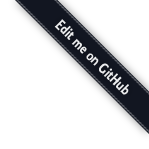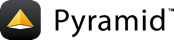Installation¶
Before you begin¶
This tutorial assumes that you have already followed the steps in Installing Pyramid, except do not create a virtual environment or install Pyramid. Thereby you will satisfy the following requirements.
- A Python interpreter is installed on your operating system.
- You've satisfied the Requirements for Installing Packages.
Create directory to contain the project¶
We need a workspace for our project files.
On UNIX¶
$ mkdir ~/pyramidtut
On Windows¶
c:\> mkdir pyramidtut
Create and use a virtual Python environment¶
Next let's create a virtual environment workspace for our project. We will use
the VENV environment variable instead of the absolute path of the virtual
environment.
On UNIX¶
$ export VENV=~/pyramidtut
$ python3 -m venv $VENV
On Windows¶
c:\> set VENV=c:\pyramidtut
Each version of Python uses different paths, so you will need to adjust the path to the command for your Python version.
Python 2.7:
c:\> c:\Python27\Scripts\virtualenv %VENV%
Python 3.5:
c:\> c:\Python35\Scripts\python -m venv %VENV%
Upgrade pip and setuptools in the virtual environment¶
On UNIX¶
$ $VENV/bin/pip install --upgrade pip setuptools
On Windows¶
c:\> %VENV%\Scripts\pip install --upgrade pip setuptools
Install Pyramid into the virtual Python environment¶
On UNIX¶
$ $VENV/bin/pip install "pyramid==1.7.6"
On Windows¶
c:\> %VENV%\Scripts\pip install "pyramid==1.7.6"
Change directory to your virtual Python environment¶
Change directory to the pyramidtut directory, which is both your workspace
and your virtual environment.
On UNIX¶
$ cd pyramidtut
On Windows¶
c:\> cd pyramidtut
Making a project¶
Your next step is to create a project. For this tutorial, we will use
the scaffold named zodb, which generates an application
that uses ZODB and traversal.
Pyramid supplies a variety of scaffolds to generate sample projects. We
will use pcreate, a script that comes with Pyramid, to create our project
using a scaffold.
By passing zodb into the pcreate command, the script creates the files
needed to use ZODB. By passing in our application name tutorial, the script
inserts that application name into all the required files.
The below instructions assume your current working directory is "pyramidtut".
On UNIX¶
$ $VENV/bin/pcreate -s zodb tutorial
On Windows¶
c:\pyramidtut> %VENV%\Scripts\pcreate -s zodb tutorial
Note
If you are using Windows, the zodb scaffold may not deal
gracefully with installation into a location that contains spaces in the
path. If you experience startup problems, try putting both the virtual
environment and the project into directories that do not contain spaces in
their paths.
Installing the project in development mode¶
In order to do development on the project easily, you must "register" the
project as a development egg in your workspace using the pip install -e .
command. In order to do so, change directory to the tutorial directory that
you created in Making a project, and run the pip install -e .
command using the virtual environment Python interpreter.
On UNIX¶
$ cd tutorial
$ $VENV/bin/pip install -e .
On Windows¶
c:\pyramidtut> cd tutorial
c:\pyramidtut\tutorial> %VENV%\Scripts\pip install -e .
The console will show pip checking for packages and installing missing
packages. Success executing this command will show a line like the following:
Successfully installed BTrees-4.2.0 Chameleon-2.24 Mako-1.0.4 \
MarkupSafe-0.23 Pygments-2.1.3 ZConfig-3.1.0 ZEO-4.2.0b1 ZODB-4.2.0 \
ZODB3-3.11.0 mock-2.0.0 pbr-1.8.1 persistent-4.1.1 pyramid-chameleon-0.3 \
pyramid-debugtoolbar-2.4.2 pyramid-mako-1.0.2 pyramid-tm-0.12.1 \
pyramid-zodbconn-0.7 six-1.10.0 transaction-1.4.4 tutorial waitress-0.8.10 \
zc.lockfile-1.1.0 zdaemon-4.1.0 zodbpickle-0.6.0 zodburi-2.0
Install testing requirements¶
In order to run tests, we need to install the testing requirements. This is
done through our project's setup.py file, in the tests_require and
extras_require stanzas, and by issuing the command below for your
operating system.
22 23 24 25 26 | tests_require = [
'WebTest >= 1.3.1', # py3 compat
'pytest', # includes virtualenv
'pytest-cov',
]
|
45 46 47 | extras_require={
'testing': tests_require,
},
|
On UNIX¶
$ $VENV/bin/pip install -e ".[testing]"
On Windows¶
c:\pyramidtut\tutorial> %VENV%\Scripts\pip install -e ".[testing]"
Run the tests¶
After you've installed the project in development mode as well as the testing requirements, you may run the tests for the project. The following commands provide options to py.test that specify the module for which its tests shall be run, and to run py.test in quiet mode.
On UNIX¶
$ $VENV/bin/py.test -q
On Windows¶
c:\pyramidtut\tutorial> %VENV%\Scripts\py.test -q
For a successful test run, you should see output that ends like this:
.
1 passed in 0.24 seconds
Expose test coverage information¶
You can run the py.test command to see test coverage information. This
runs the tests in the same way that py.test does, but provides additional
"coverage" information, exposing which lines of your project are covered by the
tests.
We've already installed the pytest-cov package into our virtual
environment, so we can run the tests with coverage.
On UNIX¶
$ $VENV/bin/py.test --cov --cov-report=term-missing
On Windows¶
c:\pyramidtut\tutorial> %VENV%\Scripts\py.test --cov \
--cov-report=term-missing
If successful, you will see output something like this:
======================== test session starts ========================
platform Python 3.5.1, pytest-2.9.1, py-1.4.31, pluggy-0.3.1
rootdir: /Users/stevepiercy/projects/pyramidtut/tutorial, inifile:
plugins: cov-2.2.1
collected 1 items
tutorial/tests.py .
------------------ coverage: platform Python 3.5.1 ------------------
Name Stmts Miss Cover Missing
----------------------------------------------------
tutorial/__init__.py 12 7 42% 7-8, 14-18
tutorial/models.py 10 6 40% 9-14
tutorial/tests.py 12 0 100%
tutorial/views.py 4 0 100%
----------------------------------------------------
TOTAL 38 13 66%
===================== 1 passed in 0.31 seconds ======================
Our package doesn't quite have 100% test coverage.
Test and coverage scaffold defaults¶
Scaffolds include configuration defaults for py.test and test coverage.
These configuration files are pytest.ini and .coveragerc, located at
the root of your package. Without these defaults, we would need to specify the
path to the module on which we want to run tests and coverage.
On UNIX¶
$ $VENV/bin/py.test --cov=tutorial tutorial/tests.py -q
On Windows¶
c:\pyramidtut\tutorial> %VENV%\Scripts\py.test --cov=tutorial \
--cov-report=term-missing tutorial\tests.py -q
py.test follows conventions for Python test discovery, and the configuration defaults from the scaffold
tell py.test where to find the module on which we want to run tests and
coverage.
See also
See py.test's documentation for Usage and Invocations or invoke
py.test -h to see its full set of options.
Start the application¶
Start the application.
On UNIX¶
$ $VENV/bin/pserve development.ini --reload
On Windows¶
c:\pyramidtut\tutorial> %VENV%\Scripts\pserve development.ini --reload
Note
Your OS firewall, if any, may pop up a dialog asking for authorization to allow python to accept incoming network connections.
If successful, you will see something like this on your console:
Starting subprocess with file monitor
Starting server in PID 82349.
serving on http://127.0.0.1:6543
This means the server is ready to accept requests.
Visit the application in a browser¶
In a browser, visit http://localhost:6543/. You will see the generated application's default page.
One thing you'll notice is the "debug toolbar" icon on right hand side of the page. You can read more about the purpose of the icon at The Debug Toolbar. It allows you to get information about your application while you develop.
Decisions the zodb scaffold has made for you¶
Creating a project using the zodb scaffold makes the following
assumptions:
- You are willing to use ZODB as persistent storage.
- You are willing to use traversal to map URLs to code.
- You want to use pyramid_zodbconn, pyramid_tm, and the transaction packages to manage connections and transactions with ZODB.
- You want to use pyramid_chameleon to render your templates. Different templating engines can be used, but we had to choose one to make this tutorial. See Available Add-On Template System Bindings for some options.
Note
Pyramid supports any persistent storage mechanism (e.g., an SQL database or filesystem files). It also supports an additional mechanism to map URLs to code (URL dispatch). However, for the purposes of this tutorial, we'll only be using traversal and ZODB.